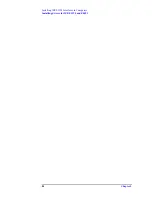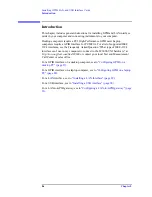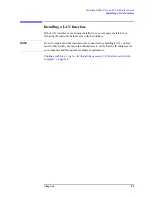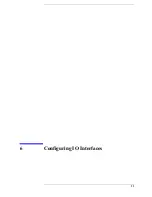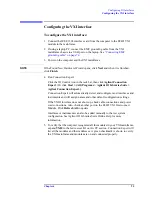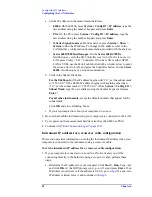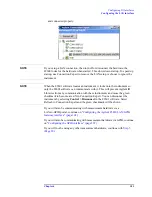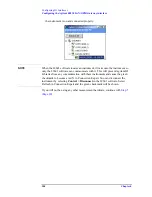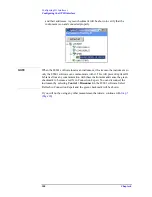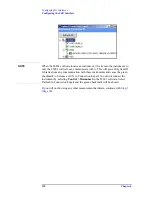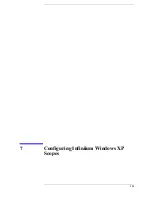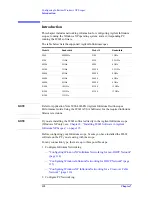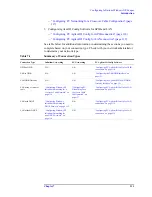98
Chapter 6
Configuring IO Interfaces
Configuring the LA
1
interface
a. Set the IP address on the measurement hardware.
•
E4406
: On the E4406, press
System > Config IO > IP address,
type the
new address using the number keypad, and press
Enter
.
•
PSA
: On the PSA, press
System > Config IO > IP address,
type the
new address using the number keypad, and press
Enter
.
•
X-Series Signal Analyzer
: On the analyzer, press
System > Show >
System
to find the IP address. To change the IP address, refer to the
LAN Interface configuration documentation provided with the analyzer.
•
Series 6000/7000 Oscilloscopes
: On the
Series 6000A/7000A
Oscilloscopes, verify the I/O Controller is set to LAN. If it is not set to
LAN, press Utility > I/O > Controller XX (where XX is either GPIB,
LAN or USB), use the Entry knob labelled with a circular arrow to point
the screen arrow to LAN, and press the Controller button. For the
Series
6000L
Oscilloscopes, see scope documentation.
b. Click in the Subnet Mask box.
For the E4406 only,
if the IP address begins with “10.”, set the subnet mask
to “255.0.0.0.” If the E4406 IP address begins with anything other than
“10.”, set the subnet mask to “255.255.0.0.” (Press
System > Config I/O >
Subnet Mask
, type the new address using the number keypad, and press
Enter
.)
For all other instruments,
accept the default numbers that appear for the
subnet mask.
Click
OK
and close all dialog boxes.
c. If you are prompted to reboot your computer, do so now.
2. Be sure that both the instrument and your computer are connected to the LAN.
3. Cycle power on the measurement hardware (such as the E4406 or PSA).
4. Continue with
"Run Connection Expert" (page 100)
Instrument IP address for a crossover cable configuration
This section provides information on setting the instrument IP address when your
computer is connected to the instrument using a crossover cable.
To set the instrument IP address for a crossover cable configuration:
1. If your computer is connected to a Local Area Network and you will be
connecting directly to the hardware using a crossover cable, perform these
steps:
a. Determine the IP address for your computer. Click
Start > Run.
Type
cmd
and click
OK
. At the DOS prompt, type
ipconfig
and press
Enter
. If an
IP address is not listed, or if the address is 0.0.0.0, go to
If a non-zero
IP address is listed, leave it and continue with
Summary of Contents for 89604
Page 2: ...Agilent Technologies Agilent 89600 Series Installation and VXI Service Guide ...
Page 14: ...13 1 Installation Overview ...
Page 23: ...22 Chapter1 Installation Overview 89600 Series Analyzer Installation and Setup ...
Page 24: ...23 2 Installing 89600 Software ...
Page 32: ...31 3 Setting Up VXI Hardware ...
Page 77: ...76 Chapter3 Setting Up VXI Hardware Connecting EMC grounding cable ...
Page 78: ...77 4 Installing IEEE 1394 Interfaces in Computers ...
Page 86: ...85 5 Installing GPIB LA1 and USB Interface Cards ...
Page 93: ...92 Chapter5 Installing GPIB LAN and USB Interface Cards Configuring a LA1 to GPIB gateway ...
Page 94: ...93 6 Configuring IO Interfaces ...
Page 112: ...111 7 Configuring Infiniium Windows XP Scopes ...
Page 126: ...125 8 Installing 89601 Software in Agilent Infiniium XP Scopes ...
Page 132: ...131 9 Installing Agilent 89600 Software in Agilent X Series Signal Analyzers ...
Page 138: ...137 10 Linking Logic Analyzers to the Agilent 89600 VSA ...
Page 152: ...Chapter 10 151 Linking Logic Analyzers to the Agilent 89600 VSA Logic Analyzer Link Examples ...
Page 156: ...Chapter 10 155 Linking Logic Analyzers to the Agilent 89600 VSA Logic Analyzer Link Examples ...
Page 161: ...160 Chapter10 Linking Logic Analyzers to the Agilent 89600 VSA Logic Analyzer Link Examples ...
Page 162: ...161 11 Linking a Synthetic Instrument SI Spectrum Analyzer to the Agilent 89600 VSA ...
Page 170: ...169 12 Connecting Acqiris Waveform Digitizers to the Agilent 89600 VSA ...
Page 188: ...187 13 Installing a 1ode Locked License ...
Page 198: ...197 14 Setting Up a Floating License Server ...
Page 216: ...215 15 Setting Up a Floating License Client ...
Page 222: ...221 16 Diagnostics ...
Page 254: ...253 17 Circuit Descriptions ...
Page 277: ...276 Chapter18 Replacing VXI Hardware Storing VXI modules ...
Page 281: ...280 Index Index ...
Page 282: ...281 ...