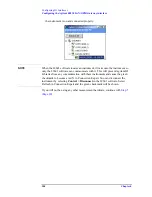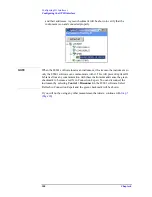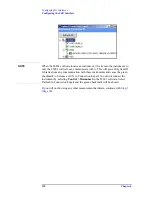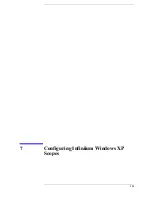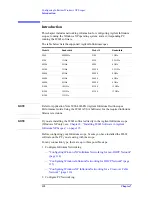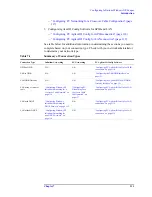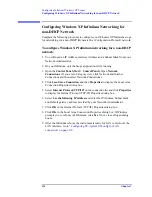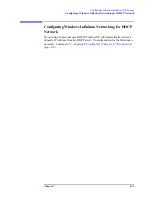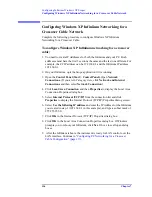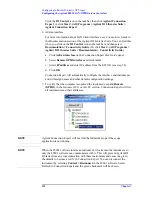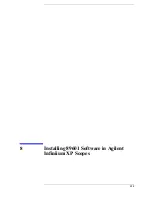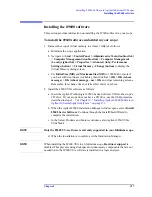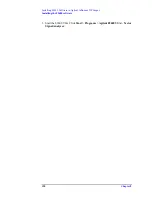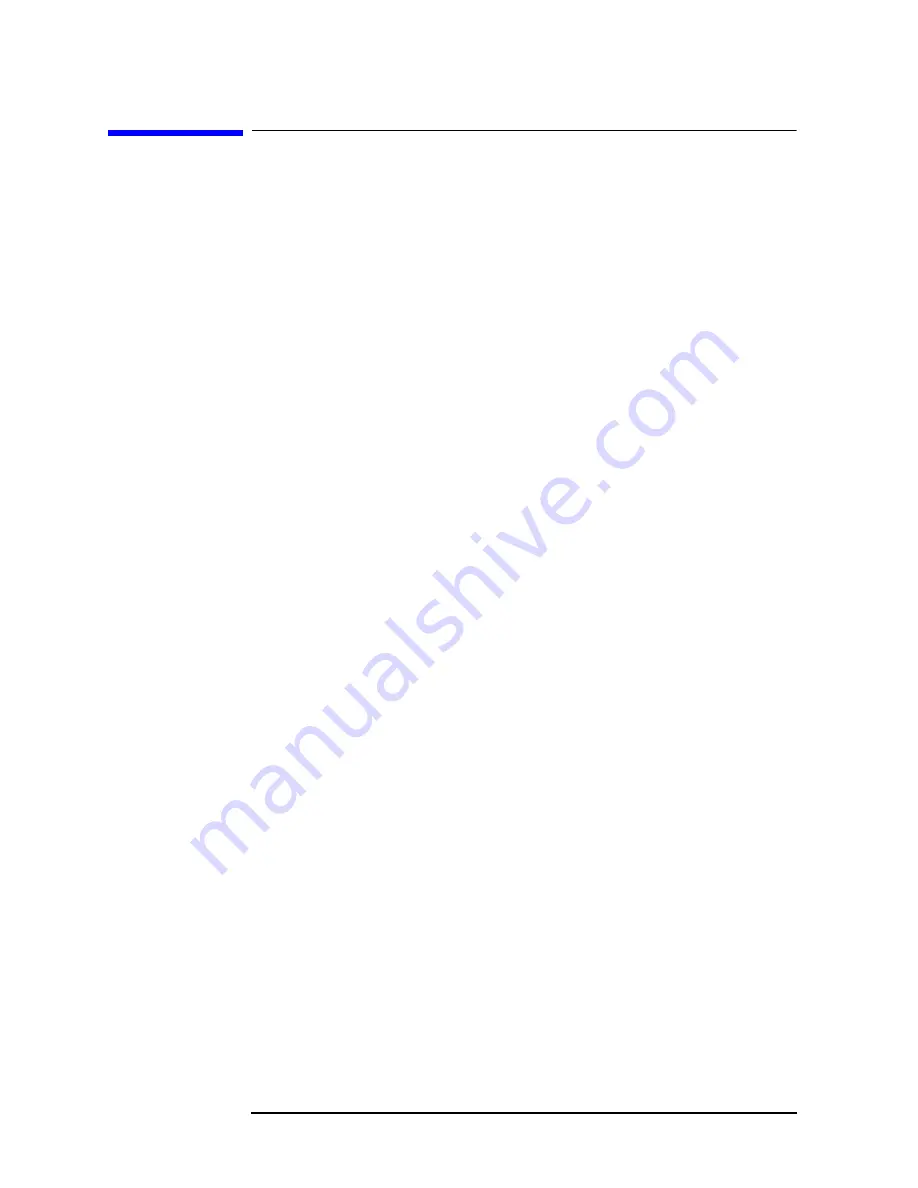
116
Chapter 7
Configuring Infiniium Windows XP Scopes
Configuring Windows XP Infiniium
1
etworking for a Crossover Cable
1
etwork
Configuring Windows XP Infiniium
1
etworking for a
Crossover Cable
1
etwork
Complete the following procedure to configure Windows XP Infiniium
Networking for a Crossover Cable.
To configure Windows XP Infiniium networking for a crossover
cable:
1. You need to create IP Addresses for both the Infiniium and your PC. Both
addresses must have the first 3 sections the same and the last one different. For
example, the PC IP address can be 192.168.0.2 and the Infiniium IP address
192.168.0.1.
2. On your Infiniium, quit the Scope application if it is running.
3. Open the
Control Panel (Start > Control Panel)
. Open
1
etwork
Connections.
(If you are in Category view, click
1
etwork and Internet
Connections
and then select
1
etwork Connection
.)
4. Click
Local Area Connection
and then
Properties
to display the Local Area
Connection Properties dialog box.
5. Select
Internet Protocol (TCP/IP)
from the connection list and click
Properties
to display the Internet Protocol (TCP/IP) Properties dialog screen.
6. Select
Use the following IP address
and enter the IP Address for the Infiniium
you created in step 1 (192.168.0.1 in this example), and type a subnet mask of
255.255.255.0.
7. Click
OK
in the Internet Protocol (TCP/IP) Properties dialog box.
8. Click
OK
in the Local Area Connection Properties dialog box. If Windows
prompts you to reboot your Infiniium, click
Yes
. If not, close all open dialog
boxes.
9. After the Infiniium reboots, the instrument is ready for LAN control over the
LAN interface. Continue to
"Configuring PC Networking for a Crossover
Summary of Contents for 89604
Page 2: ...Agilent Technologies Agilent 89600 Series Installation and VXI Service Guide ...
Page 14: ...13 1 Installation Overview ...
Page 23: ...22 Chapter1 Installation Overview 89600 Series Analyzer Installation and Setup ...
Page 24: ...23 2 Installing 89600 Software ...
Page 32: ...31 3 Setting Up VXI Hardware ...
Page 77: ...76 Chapter3 Setting Up VXI Hardware Connecting EMC grounding cable ...
Page 78: ...77 4 Installing IEEE 1394 Interfaces in Computers ...
Page 86: ...85 5 Installing GPIB LA1 and USB Interface Cards ...
Page 93: ...92 Chapter5 Installing GPIB LAN and USB Interface Cards Configuring a LA1 to GPIB gateway ...
Page 94: ...93 6 Configuring IO Interfaces ...
Page 112: ...111 7 Configuring Infiniium Windows XP Scopes ...
Page 126: ...125 8 Installing 89601 Software in Agilent Infiniium XP Scopes ...
Page 132: ...131 9 Installing Agilent 89600 Software in Agilent X Series Signal Analyzers ...
Page 138: ...137 10 Linking Logic Analyzers to the Agilent 89600 VSA ...
Page 152: ...Chapter 10 151 Linking Logic Analyzers to the Agilent 89600 VSA Logic Analyzer Link Examples ...
Page 156: ...Chapter 10 155 Linking Logic Analyzers to the Agilent 89600 VSA Logic Analyzer Link Examples ...
Page 161: ...160 Chapter10 Linking Logic Analyzers to the Agilent 89600 VSA Logic Analyzer Link Examples ...
Page 162: ...161 11 Linking a Synthetic Instrument SI Spectrum Analyzer to the Agilent 89600 VSA ...
Page 170: ...169 12 Connecting Acqiris Waveform Digitizers to the Agilent 89600 VSA ...
Page 188: ...187 13 Installing a 1ode Locked License ...
Page 198: ...197 14 Setting Up a Floating License Server ...
Page 216: ...215 15 Setting Up a Floating License Client ...
Page 222: ...221 16 Diagnostics ...
Page 254: ...253 17 Circuit Descriptions ...
Page 277: ...276 Chapter18 Replacing VXI Hardware Storing VXI modules ...
Page 281: ...280 Index Index ...
Page 282: ...281 ...