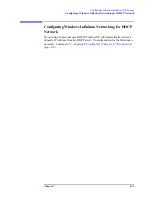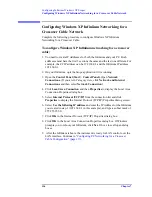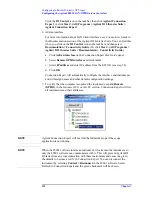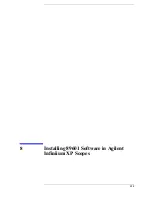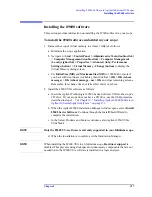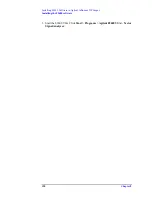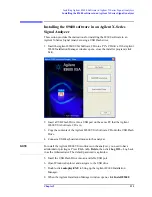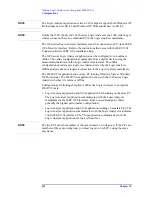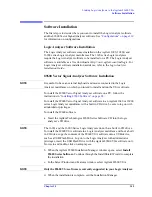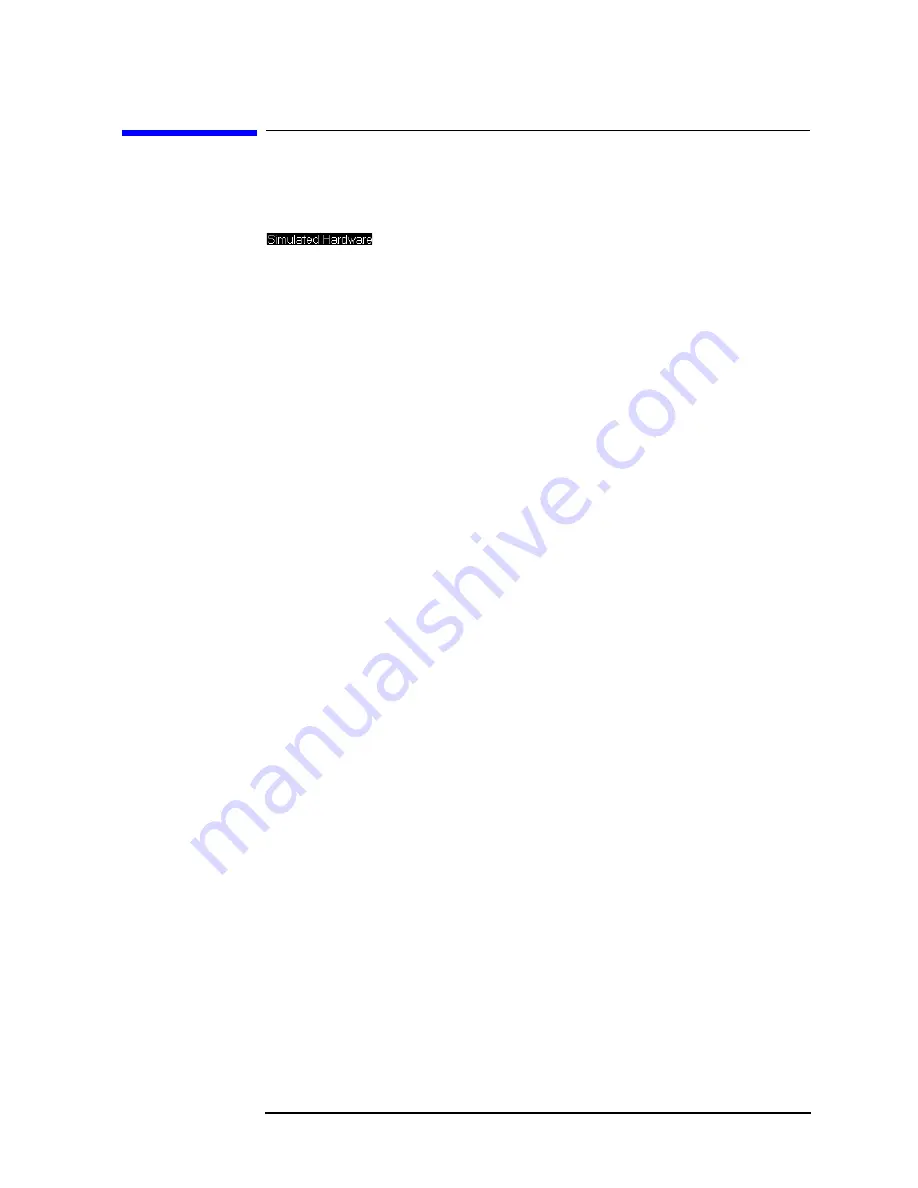
Chapter 8
129
Installing 89601 Software in Agilent Infiniium XP Scopes
Verifying correct operation
Verifying correct operation
If a
Simulated Hardware
watermark does
not
appear in the trace area of the VSA,
the installation is complete and the VSA is operating properly. If the watermark
does appear in the 89600 display, follow these steps to solve the
problem.
To verify correct operation:
1. Exit the 89600 VSA application.
2. If the Infiniium application is not running, start the Infiniium application and
restart the 89600 VSA application (click
Start > Programs > Agilent 89600
VSA > Vector Signal Analyzer
).
3. If the
Simulated Hardware
water mark still appears, check the hardware
configuration as follows:
a. in the 89600 VSA window click
Utilities > Hardware
.
b. Check the
Default Hardware
check box and click
OK
.
4. If the Infiniium application is running, then there is a VISA configuration
problem, which you can fix as follows:
a. Stop the VSA application.
b. Minimize the Infiniium application.
c. Start the Connection Expert application by clicking
Start > All Programs >
Agilent IO Libraries > Agilent Connection Expert
.
d. Make sure that the GPIB0 (VISA Name), hipb7 (SICL Name) interface
appears in the Configured Interfaces list.
e. If it does not appear then highlight
Internal Instrument
in the Available
Interface Type list and click
Configure
then
OK
until the configuration is
complete.
f. Restart the VSA application.
Continue with
Summary of Contents for 89604
Page 2: ...Agilent Technologies Agilent 89600 Series Installation and VXI Service Guide ...
Page 14: ...13 1 Installation Overview ...
Page 23: ...22 Chapter1 Installation Overview 89600 Series Analyzer Installation and Setup ...
Page 24: ...23 2 Installing 89600 Software ...
Page 32: ...31 3 Setting Up VXI Hardware ...
Page 77: ...76 Chapter3 Setting Up VXI Hardware Connecting EMC grounding cable ...
Page 78: ...77 4 Installing IEEE 1394 Interfaces in Computers ...
Page 86: ...85 5 Installing GPIB LA1 and USB Interface Cards ...
Page 93: ...92 Chapter5 Installing GPIB LAN and USB Interface Cards Configuring a LA1 to GPIB gateway ...
Page 94: ...93 6 Configuring IO Interfaces ...
Page 112: ...111 7 Configuring Infiniium Windows XP Scopes ...
Page 126: ...125 8 Installing 89601 Software in Agilent Infiniium XP Scopes ...
Page 132: ...131 9 Installing Agilent 89600 Software in Agilent X Series Signal Analyzers ...
Page 138: ...137 10 Linking Logic Analyzers to the Agilent 89600 VSA ...
Page 152: ...Chapter 10 151 Linking Logic Analyzers to the Agilent 89600 VSA Logic Analyzer Link Examples ...
Page 156: ...Chapter 10 155 Linking Logic Analyzers to the Agilent 89600 VSA Logic Analyzer Link Examples ...
Page 161: ...160 Chapter10 Linking Logic Analyzers to the Agilent 89600 VSA Logic Analyzer Link Examples ...
Page 162: ...161 11 Linking a Synthetic Instrument SI Spectrum Analyzer to the Agilent 89600 VSA ...
Page 170: ...169 12 Connecting Acqiris Waveform Digitizers to the Agilent 89600 VSA ...
Page 188: ...187 13 Installing a 1ode Locked License ...
Page 198: ...197 14 Setting Up a Floating License Server ...
Page 216: ...215 15 Setting Up a Floating License Client ...
Page 222: ...221 16 Diagnostics ...
Page 254: ...253 17 Circuit Descriptions ...
Page 277: ...276 Chapter18 Replacing VXI Hardware Storing VXI modules ...
Page 281: ...280 Index Index ...
Page 282: ...281 ...