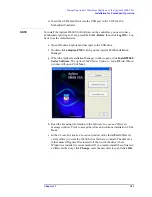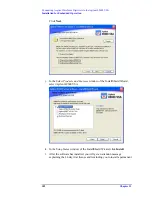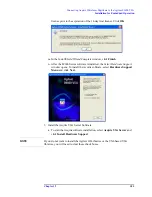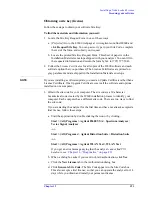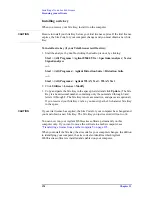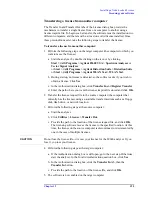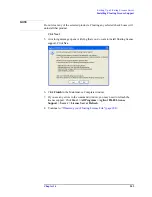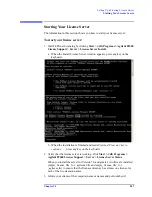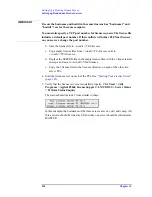Chapter 13
195
Installing a Node-Locked License
Licensing your software
Transferring a license from another computer
The Transfer In and Transfer Out tabs of the License dialog box provide the
mechanism to transfer a single license from one computer to another using a
license imprint file. To begin such a transfer, the software must be installed on two
different computers, and there must be at least one valid license installed. Once
these preconditions exist, take the following steps to transfer the license.
To transfer a license from another computer:
1. Perform the following steps on the target computer (the computer to which you
want to move the license):
a. Start the analyzer by double clicking on the icon or by clicking
Start > (All) Programs > Agilent 89600 VSA > Spectrum Analyzer
or
Vector Signal Analyzer
or
Start > (All) Programs > Agilent Distortion Suite > Distortion Suite
.
or
Start > (All) Programs > Agilent WLA
1
Test > WLA
1
Test.
b. During startup, no license is detected, so the software asks if you wish to
obtain a license. Click
Yes
.
c. In the Authorization dialog box, click
Transfer In
and
Register Transfer
.
d. Enter the path where you want the license imprint file stored and click
OK
.
2. Transfer the license request file to the source computer (the computer that
currently has the license) using an available transfer medium such as a floppy
disk, flash drive, or network location.
3. Perform the following steps at the source computer:
a. Start the analyzer.
b. Click
Utilities > License > Transfer Out.
c. Provide the path to the location of the license request file, and click
OK
.
The licensing software moves the license to the specified location. At this
time, the license on the source computer is discontinued, or decremented by
one in the case of multiple licenses.
CAUTION
Do not lose the license file--it is now your license for the 89600 analyzer. If you
lose it, you lose your license.
4. Perform the following steps at the target computer:
a. If the Authorization dialog box is still open, go to the next step. Otherwise,
start the analyzer. In the Invalid Authorization question box, click
Yes
.
b. In the Authorization dialog box, click the
Transfer In
tab, then the
Transfer In
button.
c. Provide the path to the location of the license file, and click
OK
.
5. The software is now enabled on the target computer.
Summary of Contents for 89604
Page 2: ...Agilent Technologies Agilent 89600 Series Installation and VXI Service Guide ...
Page 14: ...13 1 Installation Overview ...
Page 23: ...22 Chapter1 Installation Overview 89600 Series Analyzer Installation and Setup ...
Page 24: ...23 2 Installing 89600 Software ...
Page 32: ...31 3 Setting Up VXI Hardware ...
Page 77: ...76 Chapter3 Setting Up VXI Hardware Connecting EMC grounding cable ...
Page 78: ...77 4 Installing IEEE 1394 Interfaces in Computers ...
Page 86: ...85 5 Installing GPIB LA1 and USB Interface Cards ...
Page 93: ...92 Chapter5 Installing GPIB LAN and USB Interface Cards Configuring a LA1 to GPIB gateway ...
Page 94: ...93 6 Configuring IO Interfaces ...
Page 112: ...111 7 Configuring Infiniium Windows XP Scopes ...
Page 126: ...125 8 Installing 89601 Software in Agilent Infiniium XP Scopes ...
Page 132: ...131 9 Installing Agilent 89600 Software in Agilent X Series Signal Analyzers ...
Page 138: ...137 10 Linking Logic Analyzers to the Agilent 89600 VSA ...
Page 152: ...Chapter 10 151 Linking Logic Analyzers to the Agilent 89600 VSA Logic Analyzer Link Examples ...
Page 156: ...Chapter 10 155 Linking Logic Analyzers to the Agilent 89600 VSA Logic Analyzer Link Examples ...
Page 161: ...160 Chapter10 Linking Logic Analyzers to the Agilent 89600 VSA Logic Analyzer Link Examples ...
Page 162: ...161 11 Linking a Synthetic Instrument SI Spectrum Analyzer to the Agilent 89600 VSA ...
Page 170: ...169 12 Connecting Acqiris Waveform Digitizers to the Agilent 89600 VSA ...
Page 188: ...187 13 Installing a 1ode Locked License ...
Page 198: ...197 14 Setting Up a Floating License Server ...
Page 216: ...215 15 Setting Up a Floating License Client ...
Page 222: ...221 16 Diagnostics ...
Page 254: ...253 17 Circuit Descriptions ...
Page 277: ...276 Chapter18 Replacing VXI Hardware Storing VXI modules ...
Page 281: ...280 Index Index ...
Page 282: ...281 ...