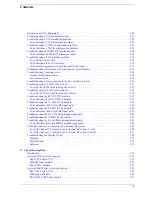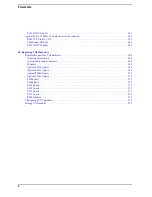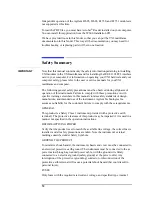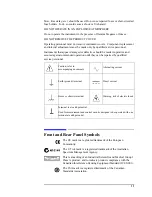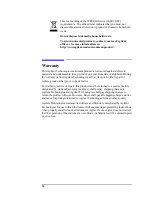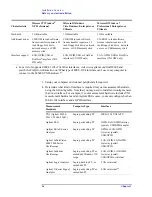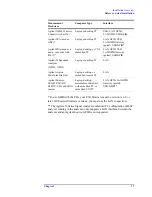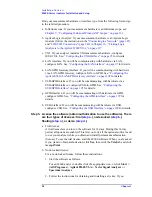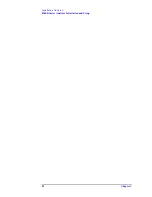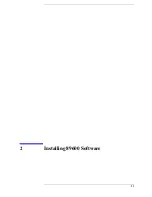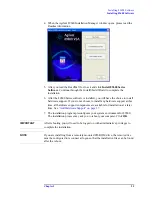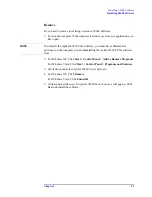20
Chapter 1
Installation Overview
89600-Series Analyzer Installation and Setup
Find your measurement hardware or interface type from the following list and go
to the referred procedure.
a. Infiniium scope: If your measurement hardware is an Infiniium scope, see:
Chapter 7 , “Configuring Infiniium Windows XP Scopes,” on page 111
.
b. Agilent Logic Analyzer: If your measurement hardware is an Agilent Logic
Analyzer follow the instructions in the
"Connecting to a Network" (page 145)
"89600 I/O Connections" (page 146)
Analyzers to the Agilent 89600 VSA,” on page 137
c. VXI: If your analyzer includes VXI measurement hardware, configure
IEEE-1394. See:
“Configuring the VXI interface” on page 95
for details.
d. LAN interface: If you will be communicating with hardware via LAN,
“Configuring the LAN interface” on page 97
for details.
e. LAN/GPIB Gateway interface: If you will be communicating with hardware
via a LAN/GPIB Gateway, configure LAN-to-GPIB. See:
Agilent E5810 LAN/GPIB Gateway interface” on page 102
for details.
f. USB/GPIB interface: If you will be communicating with hardware via a
USB/GPIB interface, configure USB-to-GPIB. See:
USB/GPIB Interface” on page 105
for details.
g. GPIB interface: If you will be communicating with hardware via GPIB,
configure GPIB. See:
“Configuring the GPIB interface” on page 107
details.
h. USB interface: If you will be communicating with hardware via USB,
configure USB. See:
“Configuring the USB Interface” on page 109
for details.
Step 5. License the software (obtain authorization to use the software). There
are four types of licenses: trial (
), node-locked (
),
floating (
), or demo (
a. Trial license:
A trial license lets you to run the software for 14 days. During this 14-day
period, all options are enabled. This lets you to try all the optional software and
to use your analyzer while you obtain and install permanent authorization
(license). To use the trial license, start the 89600 software. When you are asked
if you want to obtain authorization, click
Yes,
then click the
Trial
tab and click
Accept Trial
.
b. Node-locked license:
For a node-locked license, follow these instructions:
1. Start the software as follows:
For an 89600 analyzer, double click the appropriate icon, or click
Start >
(All) Programs > Agilent 89600 VSA > Vector Signal Analyzer
or
Spectrum Analyzer
.
2. Follow the instructions for obtaining and installing a site key. If you
Summary of Contents for 89604
Page 2: ...Agilent Technologies Agilent 89600 Series Installation and VXI Service Guide ...
Page 14: ...13 1 Installation Overview ...
Page 23: ...22 Chapter1 Installation Overview 89600 Series Analyzer Installation and Setup ...
Page 24: ...23 2 Installing 89600 Software ...
Page 32: ...31 3 Setting Up VXI Hardware ...
Page 77: ...76 Chapter3 Setting Up VXI Hardware Connecting EMC grounding cable ...
Page 78: ...77 4 Installing IEEE 1394 Interfaces in Computers ...
Page 86: ...85 5 Installing GPIB LA1 and USB Interface Cards ...
Page 93: ...92 Chapter5 Installing GPIB LAN and USB Interface Cards Configuring a LA1 to GPIB gateway ...
Page 94: ...93 6 Configuring IO Interfaces ...
Page 112: ...111 7 Configuring Infiniium Windows XP Scopes ...
Page 126: ...125 8 Installing 89601 Software in Agilent Infiniium XP Scopes ...
Page 132: ...131 9 Installing Agilent 89600 Software in Agilent X Series Signal Analyzers ...
Page 138: ...137 10 Linking Logic Analyzers to the Agilent 89600 VSA ...
Page 152: ...Chapter 10 151 Linking Logic Analyzers to the Agilent 89600 VSA Logic Analyzer Link Examples ...
Page 156: ...Chapter 10 155 Linking Logic Analyzers to the Agilent 89600 VSA Logic Analyzer Link Examples ...
Page 161: ...160 Chapter10 Linking Logic Analyzers to the Agilent 89600 VSA Logic Analyzer Link Examples ...
Page 162: ...161 11 Linking a Synthetic Instrument SI Spectrum Analyzer to the Agilent 89600 VSA ...
Page 170: ...169 12 Connecting Acqiris Waveform Digitizers to the Agilent 89600 VSA ...
Page 188: ...187 13 Installing a 1ode Locked License ...
Page 198: ...197 14 Setting Up a Floating License Server ...
Page 216: ...215 15 Setting Up a Floating License Client ...
Page 222: ...221 16 Diagnostics ...
Page 254: ...253 17 Circuit Descriptions ...
Page 277: ...276 Chapter18 Replacing VXI Hardware Storing VXI modules ...
Page 281: ...280 Index Index ...
Page 282: ...281 ...