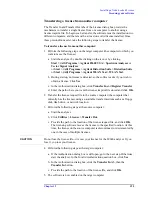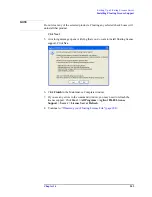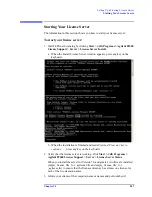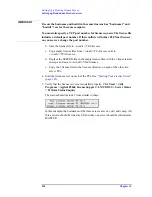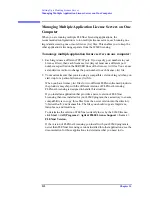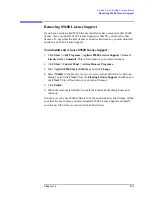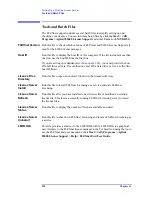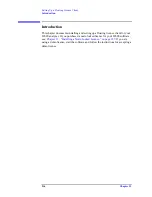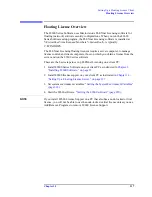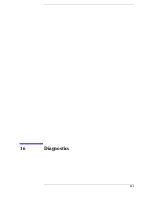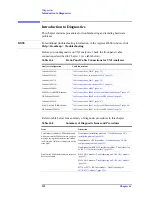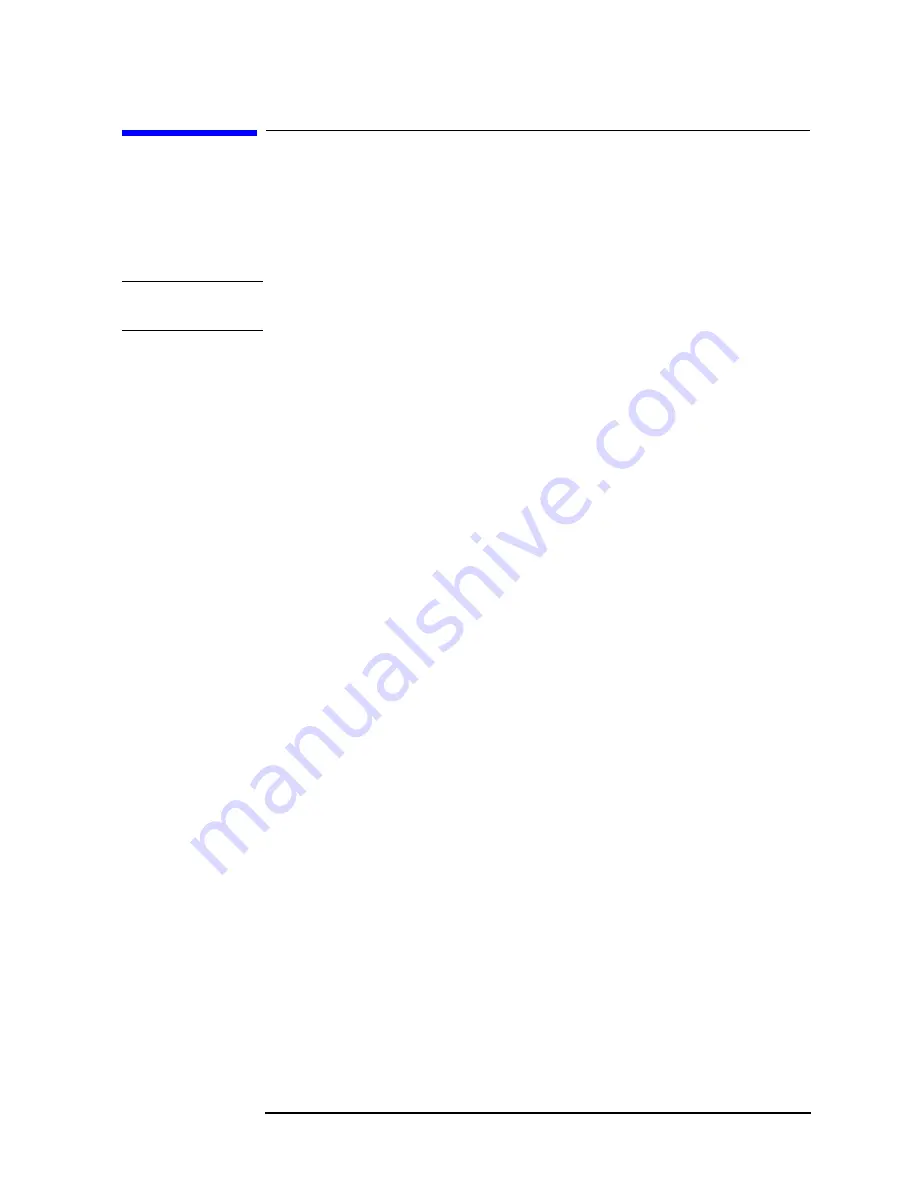
Chapter 14
209
Setting Up a Floating License Server
Setting up Redundant License Servers
Setting up Redundant License Servers
FLEXnet lets you set up a redundant license server configuration. This involves
configuring three license servers with one of the three servers functioning as the
master server. If the master server goes down, one of the other two servers
becomes the new master server, and the licenses remain available on the network.
NOTE
Setting up redundant servers requires extra system administration and is not
recommended unless you absolutely need it.
To set up redundant license servers, use the same FLEXnet procedures on all three
servers. All three servers must be up and running before your licenses are
available.
To setup redundant license servers:
1. Install the 89600 License Support on all three computers (see:
Floating License Support" (page 201)
).
2. Obtain your floating license file (see:
"Obtaining your Floating License File"
). You must provide the host ID for all three computers.
3. Install your license file (see:
"Installing your Floating License File" (page
) with the following exceptions:
a. Using an ASCII editor, change the default hostname settings in your license
(.lic) file to the actual hostnames of your license servers. The license servers
are the machines that will serve the licenses on the network, and whose
ethernet addresses appear on the SERVER lines:
SERVER
<hostname1> <hostid1> <tcp_port>
SERVER
<hostname2> <hostid2> <tcp_port>
SERVER
<hostname3> <hostid3> <tcp_port>
To find the hostname and hostid, click
Start > (All) Programs > Agilent
89600 License Support > LMTOOLS > System Settings.
The computer
name is listed in the Computer/Hostname box. The hostid is listed in the
Ethernet Address box.
<tcp_port>
is the port number for the server, such as
2100
For these examples, one SERVER line would read:
SERVER mike1 0060b05768ee 2100
Summary of Contents for 89604
Page 2: ...Agilent Technologies Agilent 89600 Series Installation and VXI Service Guide ...
Page 14: ...13 1 Installation Overview ...
Page 23: ...22 Chapter1 Installation Overview 89600 Series Analyzer Installation and Setup ...
Page 24: ...23 2 Installing 89600 Software ...
Page 32: ...31 3 Setting Up VXI Hardware ...
Page 77: ...76 Chapter3 Setting Up VXI Hardware Connecting EMC grounding cable ...
Page 78: ...77 4 Installing IEEE 1394 Interfaces in Computers ...
Page 86: ...85 5 Installing GPIB LA1 and USB Interface Cards ...
Page 93: ...92 Chapter5 Installing GPIB LAN and USB Interface Cards Configuring a LA1 to GPIB gateway ...
Page 94: ...93 6 Configuring IO Interfaces ...
Page 112: ...111 7 Configuring Infiniium Windows XP Scopes ...
Page 126: ...125 8 Installing 89601 Software in Agilent Infiniium XP Scopes ...
Page 132: ...131 9 Installing Agilent 89600 Software in Agilent X Series Signal Analyzers ...
Page 138: ...137 10 Linking Logic Analyzers to the Agilent 89600 VSA ...
Page 152: ...Chapter 10 151 Linking Logic Analyzers to the Agilent 89600 VSA Logic Analyzer Link Examples ...
Page 156: ...Chapter 10 155 Linking Logic Analyzers to the Agilent 89600 VSA Logic Analyzer Link Examples ...
Page 161: ...160 Chapter10 Linking Logic Analyzers to the Agilent 89600 VSA Logic Analyzer Link Examples ...
Page 162: ...161 11 Linking a Synthetic Instrument SI Spectrum Analyzer to the Agilent 89600 VSA ...
Page 170: ...169 12 Connecting Acqiris Waveform Digitizers to the Agilent 89600 VSA ...
Page 188: ...187 13 Installing a 1ode Locked License ...
Page 198: ...197 14 Setting Up a Floating License Server ...
Page 216: ...215 15 Setting Up a Floating License Client ...
Page 222: ...221 16 Diagnostics ...
Page 254: ...253 17 Circuit Descriptions ...
Page 277: ...276 Chapter18 Replacing VXI Hardware Storing VXI modules ...
Page 281: ...280 Index Index ...
Page 282: ...281 ...