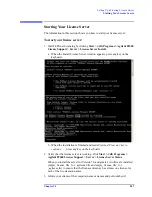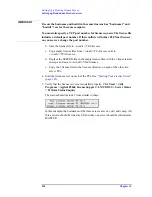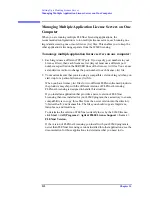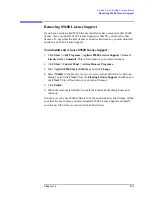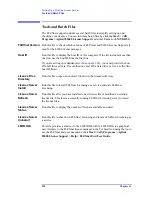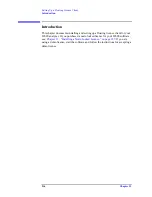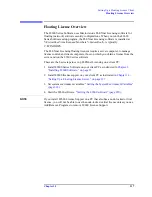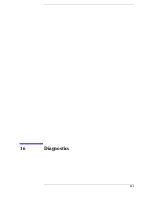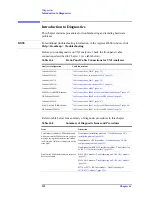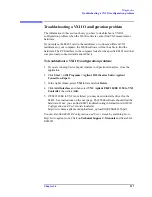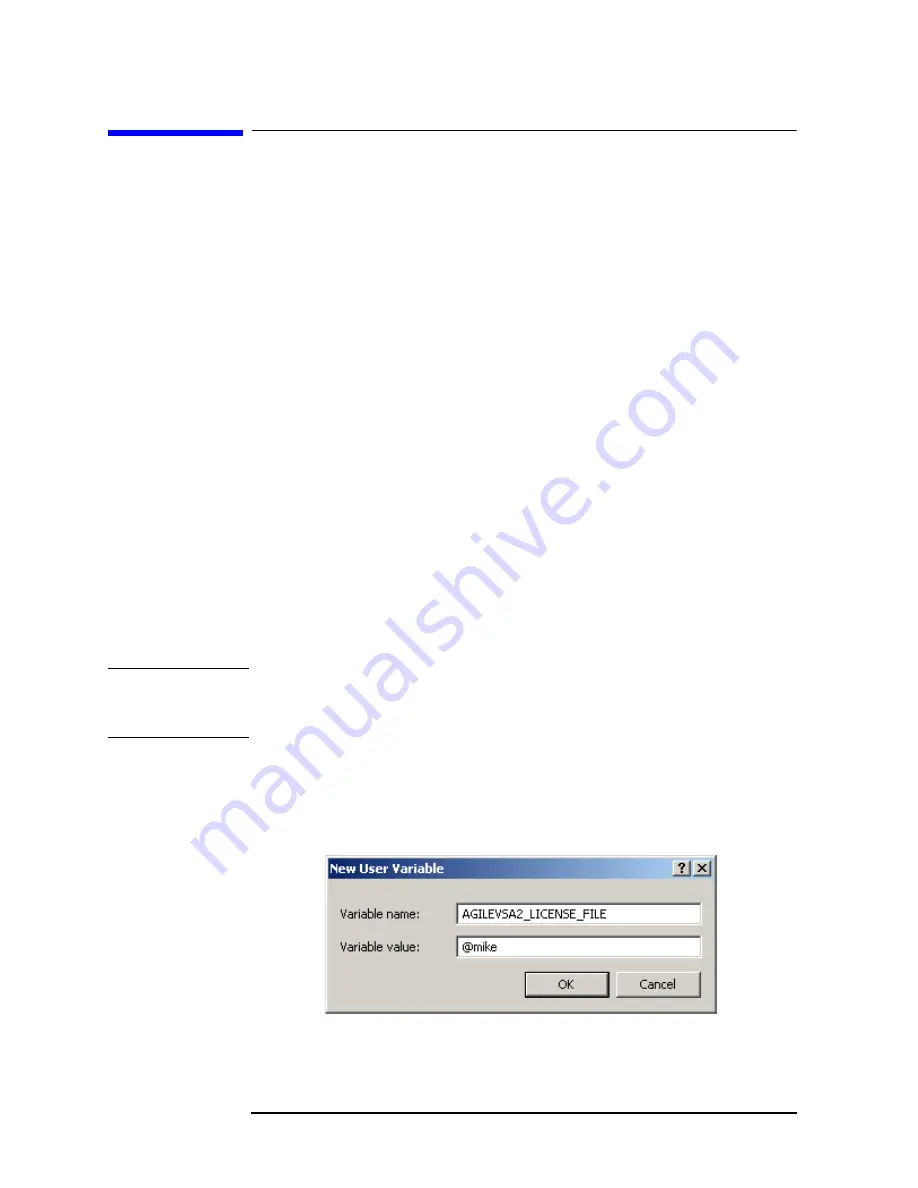
218
Chapter 15
Setting Up a Floating License Client
Setting the System Environment Variables
Setting the System Environment Variables
To run 89600 Series Software and check out a license from the license server, you
must set the AGILEVSA2_LICENSE_FILE environment variable.
The environment variable specifies the name of the license server computer (or
computers) from which you will get a license to run 89600 software. You specify a
name for the environment variable (AGILEVSA2_LICENSE_FILE) and assign a
value. The value is the license computer name and, optionally, the TCP port
number assigned. Your license administrator will provide you with the computer
name and, if required, the port number.
To set the system environment variables:
1. Get the name of the server computer (or computers) from your license
administrator.
2. For Windows XP, click
Start >
Control Panel > System > Advanced >
Environment Variables
.
For Windows Vista, click
Start >
Control Panel > System and Maintenance
> System > Advanced system settings in the side panel > Environment
Variables
.
3. Add a new variable named
AGILEVSA2_LICE
1
SE_FILE
that points to the
license server computer.
a. Click
1
ew
under the User variables or System variables list.
NOTE
You can enter the
AGILEVSA2_LICENSE_FILE
environment variable either as
a user variable or as a system variable. The user variable affects only the currently
logged-in user; the system variable affects all users.
b. In the Variable name box, type
AGILEVSA2_LICENSE_FILE
c. In the Variable value box, type
@
and the name of the server computer
(mike, in this example). Your license administrator can provide you with
this information.
d. Click
OK, OK, OK,
and close the Control Panel window.
Summary of Contents for 89604
Page 2: ...Agilent Technologies Agilent 89600 Series Installation and VXI Service Guide ...
Page 14: ...13 1 Installation Overview ...
Page 23: ...22 Chapter1 Installation Overview 89600 Series Analyzer Installation and Setup ...
Page 24: ...23 2 Installing 89600 Software ...
Page 32: ...31 3 Setting Up VXI Hardware ...
Page 77: ...76 Chapter3 Setting Up VXI Hardware Connecting EMC grounding cable ...
Page 78: ...77 4 Installing IEEE 1394 Interfaces in Computers ...
Page 86: ...85 5 Installing GPIB LA1 and USB Interface Cards ...
Page 93: ...92 Chapter5 Installing GPIB LAN and USB Interface Cards Configuring a LA1 to GPIB gateway ...
Page 94: ...93 6 Configuring IO Interfaces ...
Page 112: ...111 7 Configuring Infiniium Windows XP Scopes ...
Page 126: ...125 8 Installing 89601 Software in Agilent Infiniium XP Scopes ...
Page 132: ...131 9 Installing Agilent 89600 Software in Agilent X Series Signal Analyzers ...
Page 138: ...137 10 Linking Logic Analyzers to the Agilent 89600 VSA ...
Page 152: ...Chapter 10 151 Linking Logic Analyzers to the Agilent 89600 VSA Logic Analyzer Link Examples ...
Page 156: ...Chapter 10 155 Linking Logic Analyzers to the Agilent 89600 VSA Logic Analyzer Link Examples ...
Page 161: ...160 Chapter10 Linking Logic Analyzers to the Agilent 89600 VSA Logic Analyzer Link Examples ...
Page 162: ...161 11 Linking a Synthetic Instrument SI Spectrum Analyzer to the Agilent 89600 VSA ...
Page 170: ...169 12 Connecting Acqiris Waveform Digitizers to the Agilent 89600 VSA ...
Page 188: ...187 13 Installing a 1ode Locked License ...
Page 198: ...197 14 Setting Up a Floating License Server ...
Page 216: ...215 15 Setting Up a Floating License Client ...
Page 222: ...221 16 Diagnostics ...
Page 254: ...253 17 Circuit Descriptions ...
Page 277: ...276 Chapter18 Replacing VXI Hardware Storing VXI modules ...
Page 281: ...280 Index Index ...
Page 282: ...281 ...