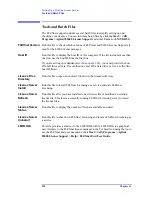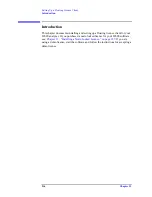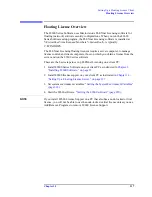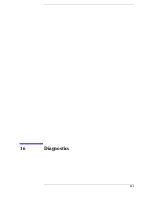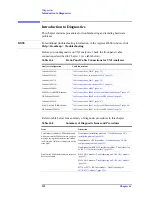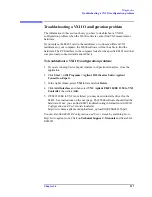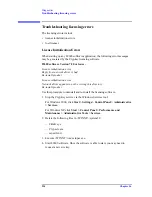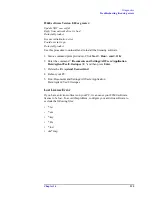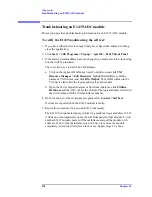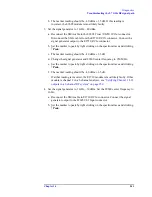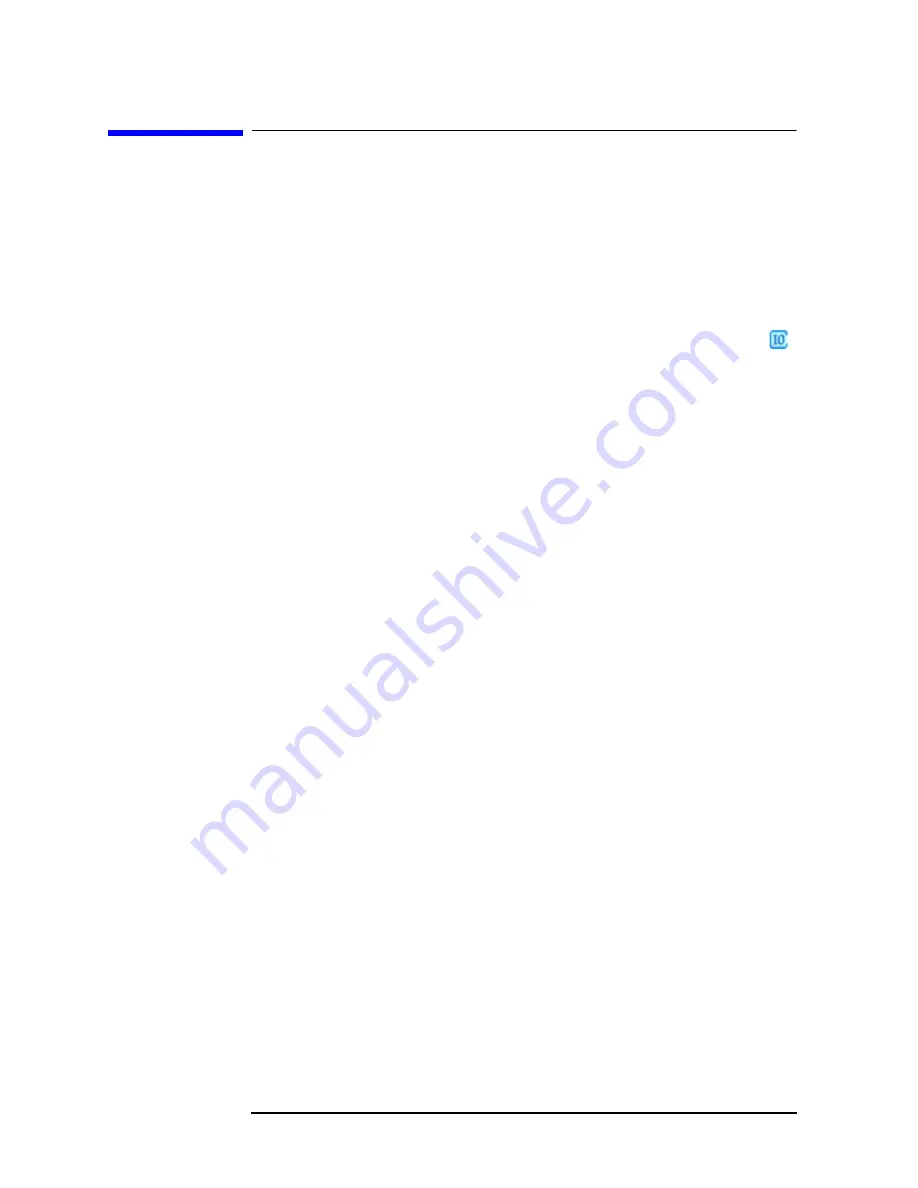
228
Chapter 16
Diagnostics
Troubleshooting an IEEE-1394 interface failure
Troubleshooting an IEEE-1394 interface failure
If you are running Vector Signal Analyzer or Spectrum Analyzer, close the
application before troubleshooting this problem.
To troubleshoot an IEEE-1394 interface failure:
1. Verify that Agilent IO Libraries Suite Control is running.
If this program is running, the icon shown to the right will appear in the
task bar. If the icon is there, go to step 2.
If the icon is not there, reinstall the IO Libraries Suite from the 89600
Installation CD as follows:
a. Insert the 89600 Installation CD ROM.
b. If the installation utility does not start automatically, click
Start > Run
, and
type:
drive
:\setup.exe
...where
drive
represents the drive containing the setup CD-ROM.
c. When the Installation Manager window opens, select
Install Agilent 89600
VSA
.
d. Click
1
ext
in the Welcome window and
Yes
in the Software License and
Warranty window.
e. In the Installation Options window, select
Custom Installation
and click
1
ext.
f. In the Custom Installation window, select
IO Libraries Suite
14.0
from the
list. Click
1
ext
.
g. In the Installation Settings window, click
Install
.
2. If the Agilent IO Libraries Suite Control is running, verify that the version is
14.0 or greater.
a. Click the IO Control icon (shown above).
b. Click
About Agilent IO Control
.
If the version is lower than 14.0, reinstall the IO Libraries Suite 14.0 as
instructed in
3. Verify that the IEEE-1394 drivers are loaded and running.
a. Click
Start > Settings > Control Panel > System > Hardware > Device
Manager.
b. If
IEEE 1394 Bus host controllers
is not present then the IEEE-1394 drivers
were not loaded properly. Reload the IO Libraries Suite as instructed in
Summary of Contents for 89604
Page 2: ...Agilent Technologies Agilent 89600 Series Installation and VXI Service Guide ...
Page 14: ...13 1 Installation Overview ...
Page 23: ...22 Chapter1 Installation Overview 89600 Series Analyzer Installation and Setup ...
Page 24: ...23 2 Installing 89600 Software ...
Page 32: ...31 3 Setting Up VXI Hardware ...
Page 77: ...76 Chapter3 Setting Up VXI Hardware Connecting EMC grounding cable ...
Page 78: ...77 4 Installing IEEE 1394 Interfaces in Computers ...
Page 86: ...85 5 Installing GPIB LA1 and USB Interface Cards ...
Page 93: ...92 Chapter5 Installing GPIB LAN and USB Interface Cards Configuring a LA1 to GPIB gateway ...
Page 94: ...93 6 Configuring IO Interfaces ...
Page 112: ...111 7 Configuring Infiniium Windows XP Scopes ...
Page 126: ...125 8 Installing 89601 Software in Agilent Infiniium XP Scopes ...
Page 132: ...131 9 Installing Agilent 89600 Software in Agilent X Series Signal Analyzers ...
Page 138: ...137 10 Linking Logic Analyzers to the Agilent 89600 VSA ...
Page 152: ...Chapter 10 151 Linking Logic Analyzers to the Agilent 89600 VSA Logic Analyzer Link Examples ...
Page 156: ...Chapter 10 155 Linking Logic Analyzers to the Agilent 89600 VSA Logic Analyzer Link Examples ...
Page 161: ...160 Chapter10 Linking Logic Analyzers to the Agilent 89600 VSA Logic Analyzer Link Examples ...
Page 162: ...161 11 Linking a Synthetic Instrument SI Spectrum Analyzer to the Agilent 89600 VSA ...
Page 170: ...169 12 Connecting Acqiris Waveform Digitizers to the Agilent 89600 VSA ...
Page 188: ...187 13 Installing a 1ode Locked License ...
Page 198: ...197 14 Setting Up a Floating License Server ...
Page 216: ...215 15 Setting Up a Floating License Client ...
Page 222: ...221 16 Diagnostics ...
Page 254: ...253 17 Circuit Descriptions ...
Page 277: ...276 Chapter18 Replacing VXI Hardware Storing VXI modules ...
Page 281: ...280 Index Index ...
Page 282: ...281 ...