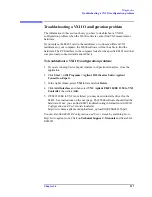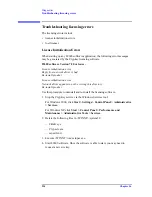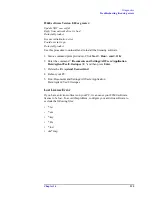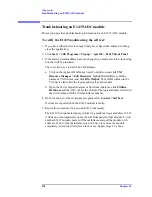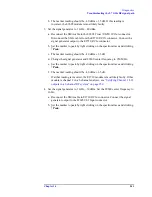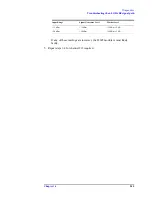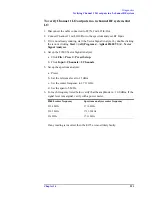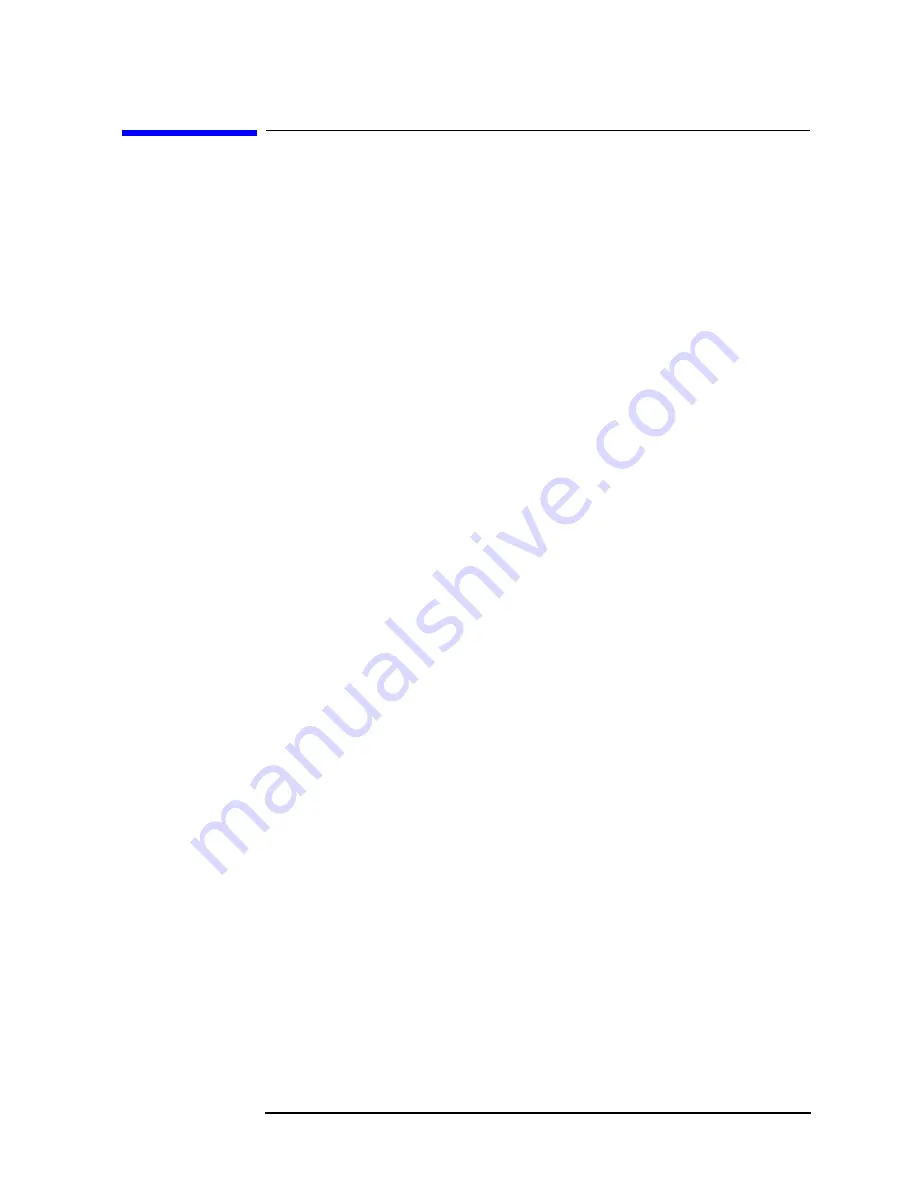
Chapter 16
237
Diagnostics
Troubleshooting an E1438 ADC module
Troubleshooting an E1438 ADC module
This section provides information on troubleshooting an E1438 ADC module.
To verify the E1438 module using the self test:
1. If you have either the Vector Signal Analyzer or Spectrum Analyzer running,
close the application.
2. Click
Start > (All) Programs > Vxipnp > Age1438 > E1438 Front Panel
.
3. If the factory default address has been changed you must enter it into the dialog
box that will be presented.
There are two ways to find the E1438 address:
a. Click on the Agilent IO Libraries Suite Control icon and click
VXI
Resource Manager > Edit Resources
, highlight Add/delete symbolic
names of VXI devices, and click
RM Output
. The LADD column in the
VXI device table lists the logical address for each module.
b. Open the Vector Signal Analyzer or Spectrum Analyzer, click
Utilities >
Hardware
and the ADC tab for the module. The logical address is listed in
the first column with the VXI mainframe number.
4. On the menu bar of the front panel program select
Control > Self Test.
If errors are reported, then the E1438 module is faulty.
5. Repeat this procedure for a second E1438 if necessary.
The E1438 front panel test always looks for a module at logical address 192. If
it finds one, it automatically opens the soft front panel for that module. To test
another E1438 module, power-off the mainframe and pull the module with
address 192 out of the mainframe (you don’t have to remove the module
completely--just slide it forward an inch or so). Repeat steps 1-4 above.
Summary of Contents for 89604
Page 2: ...Agilent Technologies Agilent 89600 Series Installation and VXI Service Guide ...
Page 14: ...13 1 Installation Overview ...
Page 23: ...22 Chapter1 Installation Overview 89600 Series Analyzer Installation and Setup ...
Page 24: ...23 2 Installing 89600 Software ...
Page 32: ...31 3 Setting Up VXI Hardware ...
Page 77: ...76 Chapter3 Setting Up VXI Hardware Connecting EMC grounding cable ...
Page 78: ...77 4 Installing IEEE 1394 Interfaces in Computers ...
Page 86: ...85 5 Installing GPIB LA1 and USB Interface Cards ...
Page 93: ...92 Chapter5 Installing GPIB LAN and USB Interface Cards Configuring a LA1 to GPIB gateway ...
Page 94: ...93 6 Configuring IO Interfaces ...
Page 112: ...111 7 Configuring Infiniium Windows XP Scopes ...
Page 126: ...125 8 Installing 89601 Software in Agilent Infiniium XP Scopes ...
Page 132: ...131 9 Installing Agilent 89600 Software in Agilent X Series Signal Analyzers ...
Page 138: ...137 10 Linking Logic Analyzers to the Agilent 89600 VSA ...
Page 152: ...Chapter 10 151 Linking Logic Analyzers to the Agilent 89600 VSA Logic Analyzer Link Examples ...
Page 156: ...Chapter 10 155 Linking Logic Analyzers to the Agilent 89600 VSA Logic Analyzer Link Examples ...
Page 161: ...160 Chapter10 Linking Logic Analyzers to the Agilent 89600 VSA Logic Analyzer Link Examples ...
Page 162: ...161 11 Linking a Synthetic Instrument SI Spectrum Analyzer to the Agilent 89600 VSA ...
Page 170: ...169 12 Connecting Acqiris Waveform Digitizers to the Agilent 89600 VSA ...
Page 188: ...187 13 Installing a 1ode Locked License ...
Page 198: ...197 14 Setting Up a Floating License Server ...
Page 216: ...215 15 Setting Up a Floating License Client ...
Page 222: ...221 16 Diagnostics ...
Page 254: ...253 17 Circuit Descriptions ...
Page 277: ...276 Chapter18 Replacing VXI Hardware Storing VXI modules ...
Page 281: ...280 Index Index ...
Page 282: ...281 ...