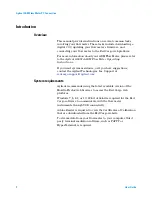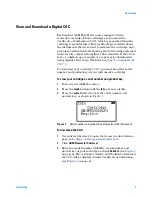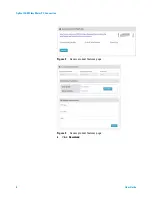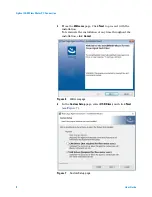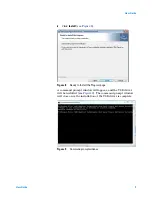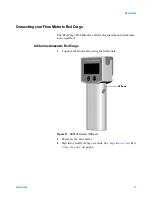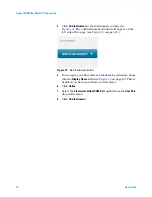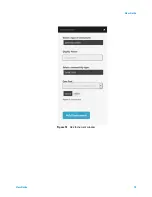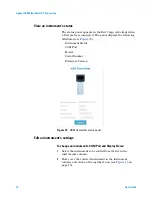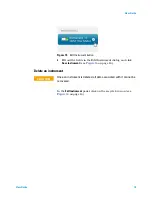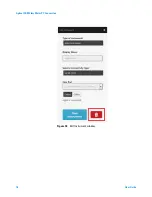Agilent ADM Flow Meter PC Connection
User Guide
Agilent Technologies
Agilent ADM Flow Meter PC Connection
User Guide
Introduction
2
View and Download a Digital COC
3
Red Cargo Online Access
5
Install the Red Cargo Agent and USB Driver
7
Connecting your Flow Meter to Red Cargo
11
Stream the Flow Data
17
Upgrade the Firmware
18