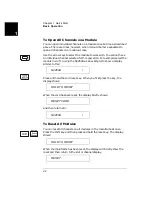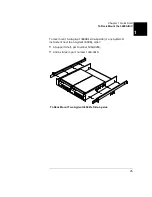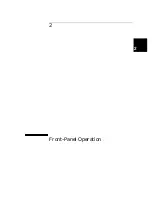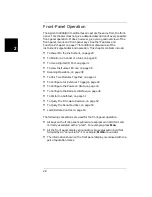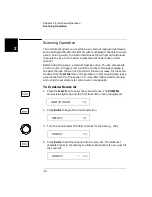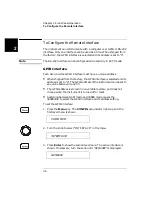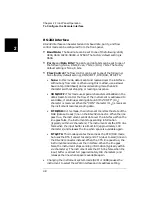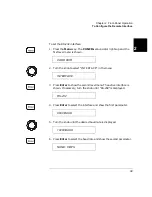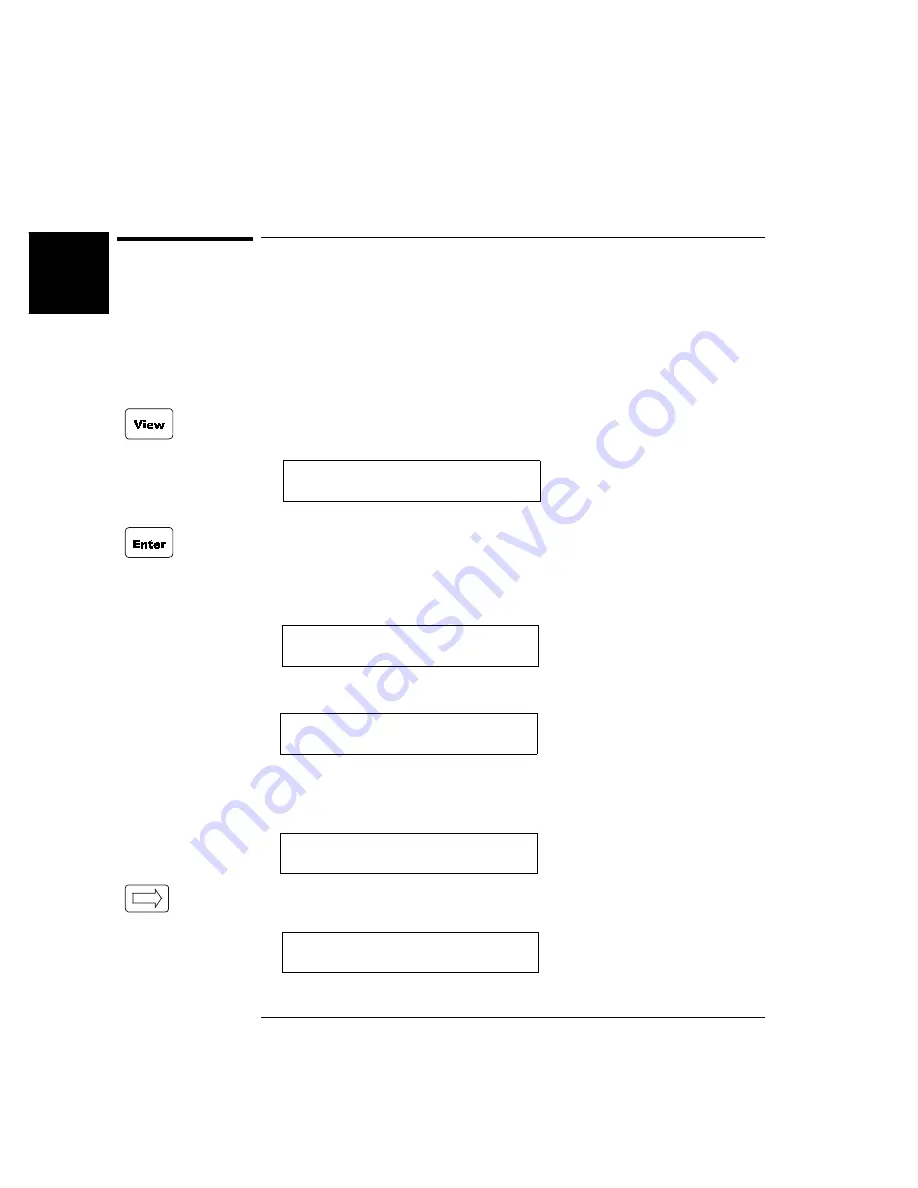
36
Chapter 2 Front-Panel Operation
To View Instrument Errors
2
To View Instrument Errors
You can view errors from the front panel. This feature is especially
useful when developing remote instrument control. If an error occurs,
the ERROR annunciator in the display will light. Errors are stored in
the error queue in the order they occur. You read the errors in the same
order. After all errors have been read, the queue is empty and the
ERROR annunciator turns off. To view instrument errors:
1. Press the View key. The VIEW annunciator lights up and the display
shows the first menu level.
2. Press Enter to view the first error.
a. If no error is in the error queue (the ERROR annunciator is off),
the display shows “NO ERROR” and then automatically returns to
the first level of the View menu.
b. If there are errors (the ERROR annunciator is on), the first error
in the error queue is displayed.
Press the right arrow key to scroll the display to show the entire
error message.
ERROR
0
NO ERROR
0
ERROR
0
01:ERR -109
MISSING PARAMETER
Summary of Contents for Agilent 3499A
Page 13: ...1 1 Quick Start ...
Page 27: ...2 2 Front Panel Operation ...
Page 55: ...3 3 System Overview ...
Page 77: ...4 4 Features and Functions ...
Page 113: ...5 5 Remote Interface Reference ...
Page 164: ...164 5 ...
Page 165: ...6 6 Error Messages ...
Page 173: ...7 7 Plug in Modules ...
Page 256: ...256 Chapter 7 Plug in Modules 44475A Breadboard Module 7 ...
Page 261: ...261 Chapter 7 Plug in Modules 44476B Microwave Switch Module 4 7 The 44476B is shown below ...
Page 286: ...286 Chapter 7 Plug in Modules Terminals and Connections Information 7 ...
Page 288: ...288 7 ...
Page 289: ...8 8 Application Programs ...
Page 299: ...9 9 Specifications ...
Page 343: ...343 Chapter 9 Specifications 44475A Breadboard Module 4 9 ...