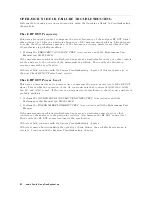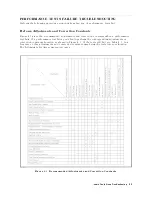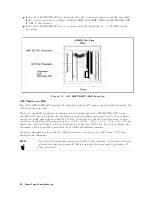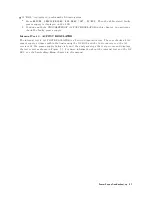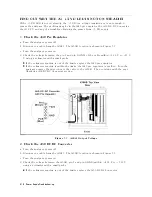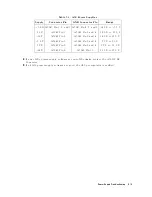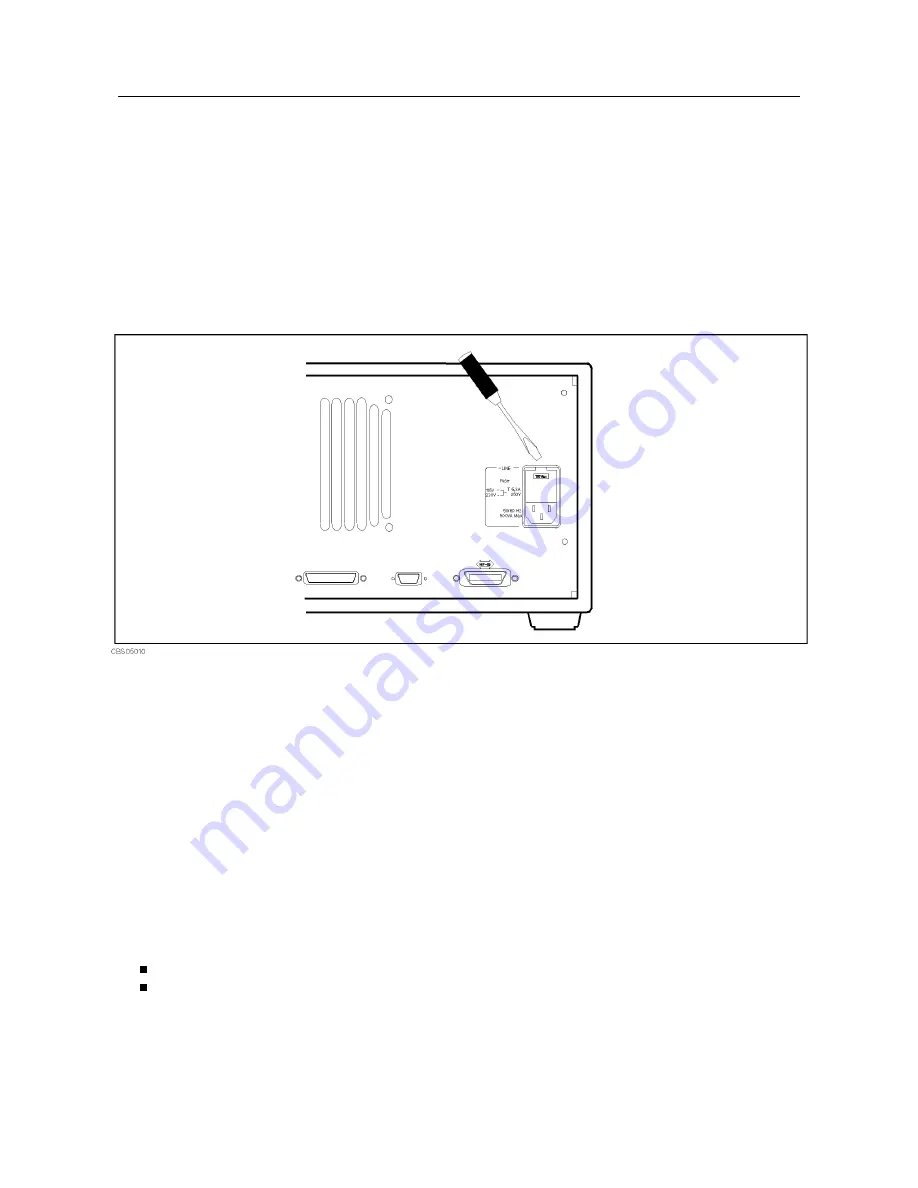
FIND
OUT
WHY
THE
F
AN
IS
NOT
ROT
A
TING
If
the
fan
is
not
rotating,
the
problem
may
be
in
the
A40
pre-regulator
,
the
A50
DC-DC
Converter
,
the
A2
post-regulator
,
or
the
fan.
1.
Check
the
Line
V
oltage
,
Selector
Switch
Setting,
and
Fuse
Check
the
main
power
line
cord,
line
fuse
,
and
actual
line
voltage
to
see
that
they
are
all
correct.
Figure
5-6
shows
how
to
remove
the
line
fuse
,
using
a
small
at-bladed
screwdriver
to
pry
o
the
fuse
holder
.
F
or
more
information
about
the
line
cord
and
line
fuse
,
see
the
P
ower
R
equirements
in
Appendix
C.
Figure
5-6.
Removing
Line
Fuse
2.
Check
the
A50
SHUTDO
WN
LED
When
the
fan
stops
,
the
A50
SHUTDOWN
LED
is
o.
See
the
Figure
5-12
P
ower
Supply
Block
Diagram
1.
The
fan
generates
a
F
AN
LOCK
signal.
The
signal
is
fed
into
the
F
AN
LOCK
SENSE
circuit
in
the
A50
DC-DC
converter
.
If
the
F
AN
stops
,
the
F
AN
LOCK
signal
is
missing.
Then
the
F
AN
LOCK
SENSE
circuit
activates
the
A50
shutdown
circuitry
,
resulting
the
SHUTDOWN
LED
turned
o.
P
erform
the
following
procedure
to
check
the
A50
SHUTDOWN
LED
on.
a.
Remove
the
analyzer's
top
cover
and
shield
plate
.
b.
Make
sure
the
A2
post-regulator
is
rmly
seated
and
the
cables
are
connected
properly
.
c.
Turn
the
analyzer
power
on.
d.
Look
at
the
A50
SHUTDOWN
LED
.
The
LED
location
is
shown
in
Figure
5-2 .
If
the
SHUTDOWN
LED
is
on,
replace
the
A50
DC-DC
Converter
.
If
the
SHUTDOWN
LED
is
o,
check
the
cable
connection
between
A50J2
and
A2J4.
If
the
connection
is
good,
continue
with
the
TROUBLESHOO
T
THE
F
AN
AND
THE
A50
DC-DC
Converter
in
this
chapter
.
5-8
P
ower
Supply
T
roubleshooting
Summary of Contents for Agilent 4396B
Page 10: ......
Page 32: ......
Page 43: ...Figure 2 7 CAL OUT Level Adjustment Location Adjustments and Correction Constants 2 11 ...
Page 46: ...Figure 2 10 Comb Generator Output 2 14 Adjustments and Correction Constants ...
Page 62: ...Figure 2 26 Final Gain Adjustment Location 2 30 Adjustments and Correction Constants ...
Page 76: ...Figure 3 1 Troubleshooting Organization 3 2 T roubleshooting ...
Page 84: ......
Page 90: ...Figure 5 1 Power Supply Lines Simpli ed Block Diagram 5 2 Power Supply T roubleshooting ...
Page 107: ...Figure 5 12 Power Supply Block Diagram 1 Power Supply T roubleshooting 5 19 ...
Page 108: ...Figure 5 13 Power Supply Block Diagram 2 5 20 Power Supply T roubleshooting ...
Page 109: ...Figure 5 14 Power Supply Block Diagram 3 Power Supply T roubleshooting 5 21 ...
Page 110: ......
Page 112: ...Figure 6 1 Digital Control Group Simpli ed Block Diagram 6 2 Digital Control T roubleshooting ...
Page 124: ......
Page 126: ...Figure 7 1 Source Group Block Diagram 7 2 Source Group T roubleshooting ...
Page 160: ...Figure 8 1 Receiver Group Simpli ed Block Diagram 8 2 Receiver Group T roubleshooting ...
Page 168: ......
Page 184: ...Figure 10 6 External Test Setup 1 Figure 10 7 External Test Setup 2 10 10 Service Key Menus ...
Page 185: ...Figure 10 8 External Test Setup 3 Figure 10 9 External Test Setup 4 Service Key Menus 10 11 ...
Page 226: ...Figure 11 3 Power Supply Functional Group Simpli ed Block Diagram 11 6 Theory of Operation ...
Page 231: ...Figure 11 5 Digital Control Group Simpli ed Block Diagram Theory of Operation 11 11 ...
Page 235: ...Figure 11 6 Source Simpli ed Block Diagram Theory of Operation 11 15 ...
Page 244: ...Figure 11 7 Receiver Simpli ed Block Diagram 11 24 Theory of Operation ...
Page 249: ...Figure IDC5S11001 here Figure 11 8 4396B Source Group Block Diagram Theory of Operation 11 29 ...
Page 254: ...Figure 12 1 Top View Major Assemblies 12 4 Replaceable Parts ...
Page 290: ...Figure 12 36 Main Frame Assembly Parts 17 19 12 40 Replaceable Parts ...
Page 294: ......
Page 308: ......
Page 311: ...Figure C 1 Power Cable Supplied Power Requirement C 3 ...
Page 312: ......
Page 324: ......