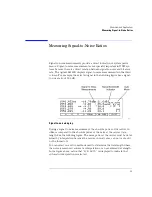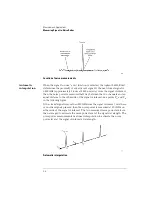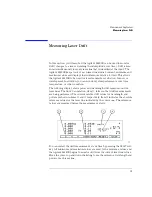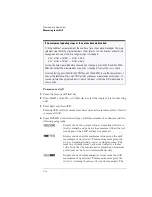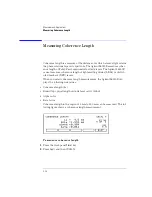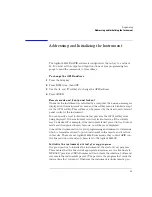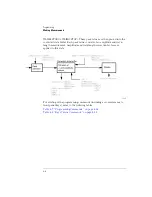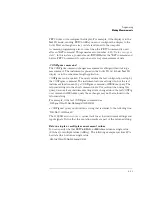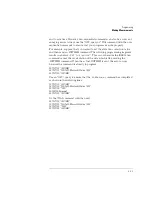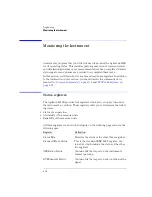4-3
Programming
Addressing and Initializing the Instrument
Addressing and Initializing the Instrument
The Agilent 86120B’s GPIB address is configured at the factory to a value of
20. You must set the output and input functions of your programming lan-
guage to send the commands to this address.
To change the GPIB address
1
Press the
Setup
key.
2
Press
MORE
twice, then
GPIB
.
3
Use the
and
softkeys to change the GPIB address.
4
Press
RETURN
.
Remote mode and front-panel lockout
Whenever the instrument is controlled by a computer, the
Remote
message is
displayed on the instrument’s screen and the softkey menu is blanked except
for the
LOCAL
softkey. This softkey can be pressed by the user to restore front
panel control of the instrument.
You can specify a local lockout mode that prevents the
LOCAL
softkey from
being displayed. If the instrument is in local lockout mode, all the softkeys
may be blanked. For example, if the instrument is first placed in local lockout
mode and then placed in remote mode, no softkeys are displayed.
Consult the documentation for your programming environment to determine
which commands are used to put an instrument in the remote and local lock-
out modes. These are not Agilent 86120B commands; they control GPIB con-
trol lines and do not send any characters to the Agilent 86120B.
Initialize the instrument at start of every program
It is good practice to initialize the instrument at the start of every program.
This ensures that the bus and all appropriate interfaces are in a known state.
HP BASIC provides a CLEAR command which clears the interface buffer and
also resets the instrument’s parser. (The parser is the program that reads the
instructions that you send.) Whenever the instrument is under remote pro-
Summary of Contents for Agilent 86120B
Page 1: ...Agilent 86120B Multi Wavelength Meter User s Guide ...
Page 11: ...Contents 3 Contents Power Cords 8 16 Agilent Technologies Service Offices 8 18 ...
Page 12: ......
Page 38: ......
Page 68: ......
Page 100: ...4 18 Programming Monitoring the Instrument ...
Page 132: ......
Page 230: ......
Page 248: ...8 6 Reference Menu Maps Delta On Menu Delta Off Menu ...
Page 250: ...8 8 Reference Menu Maps System Setup Menu ...
Page 268: ......