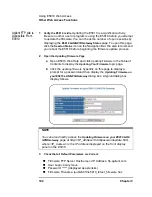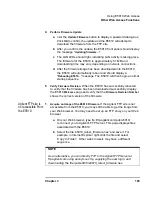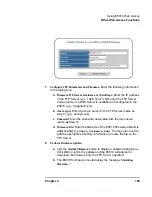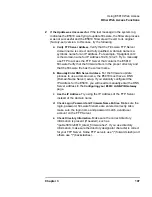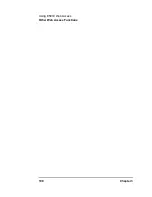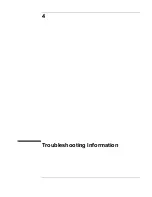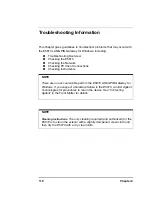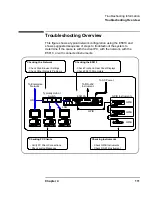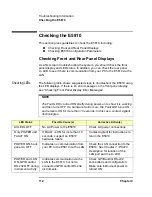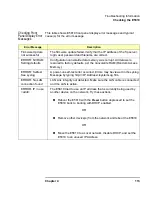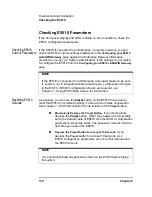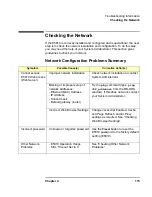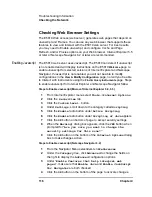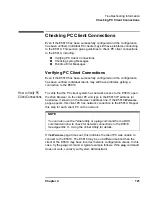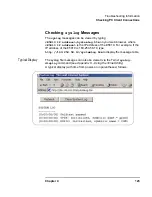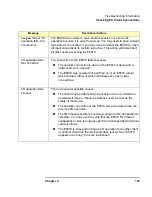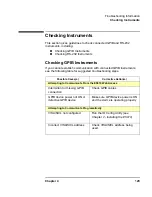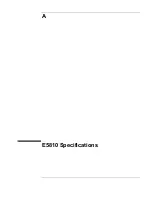116
Chapter 4
Troubleshooting Information
Checking the Network
Checking Web Browser Settings
The E5810 Web access (web server) generates web pages that depend on
Javascript and Frames. You can use any web browser that supports these
features to view and interact with the E5810 web server. For best results,
you may need to Enable Javascript, and configure Cache and Page
Refresh, and/or Proxies options on your Web browser. Internet Explorer 5.5
or later or Netscape Navigator 6.2 or later are recommended.
Enabling Javascript
The E5810 web server uses Javascript. The E5810 can detect if Javascript
is not enabled and will display instructions on the E5810
Welcome
page to
enable Javascript for selected versions of Internet Explorer and Netscape
Navigator. If Javascript is not enabled, you will not be able to modify
configurations in the
View & Modify Configuration
page, nor will you be able
to Interact with instruments using the
Find & Query Instruments
page. Steps
to enable Javascript for Internet Explorer and Netscape Navigator follow.
Steps to Enable Javascript (Microsoft Internet Explorer 5.0, 5.5)
1
From Internet Explorer menu select
Tools->Internet Options
2
Click the
Securities
tab
3
Click the
Custom Level…
button
4
Under
Settings
, scroll down to the category called
Scripting
5
Click the
Enable
radio button under
Active Scripting
6
Click the
Enable
radio button under
Scripting of Java
applets
7
Click the
OK
button on bottom of page to accept security settings
8
When the
Warning!
dialog box appears, click the
YES
button when
prompted for “
Are you sure you want to change the
security settings for this zone?”
9
Click the
OK
button on the bottom of the
Internet Options
dialog
box to make changes active.
Steps to Enable Javascript (Netscape Navigator 6.2)
1
From the Navigator Menu select
Edit->Preferences
2
Under the
Category
tree, click
Advanced
to change the fields on
the right to display the
Advanced
configuration options
3
Under “
Enable features that help interpret web
pages”
, make sure that
Enable Java
and
Enable JavaScript
for Navigator
are both checked
4
Click the
OK
button on the bottom of the page to activate changes.
Summary of Contents for Agilent E5810A
Page 1: ...Agilent E5810A LAN GPIB Gateway for Windows User s Guide ...
Page 2: ......
Page 6: ...Contents 6 ...
Page 15: ...1 E5810 Description ...
Page 33: ...2 Installing the E5810 ...
Page 75: ...3 Using E5810 Web Access ...
Page 85: ...Chapter 3 85 Using E5810 Web Access Viewing and Modifying Configuration ...
Page 108: ...108 Chapter 3 Using E5810 Web Access Other Web Access Functions ...
Page 109: ...4 Troubleshooting Information ...
Page 131: ...A E5810 Specifications ...
Page 136: ...136 AppendixA E5810 Specifications Supported Network Protocols Notes ...
Page 137: ...B Using the Agilent IO Libraries ...
Page 152: ...152 Appendix B Using the Agilent IO Libraries Installing Custom Agilent IO Libraries Notes ...
Page 153: ...C Using the Telnet Utility ...
Page 160: ...160 Appendix C Using the Telnet Utility Telnet Commands for the E5810 Notes ...
Page 161: ...161 Glossary ...
Page 172: ...172 Glossary Glossary Notes ...
Page 176: ...176 Index ...