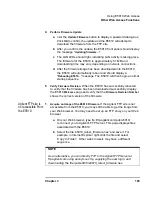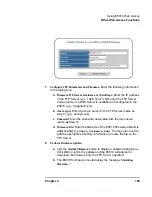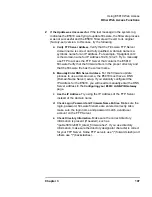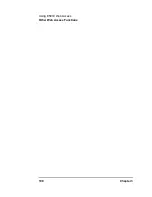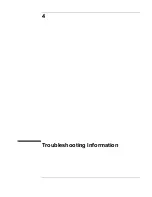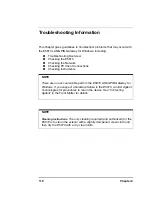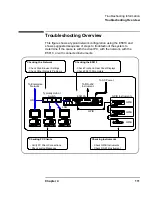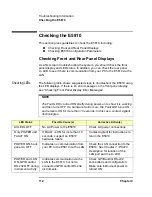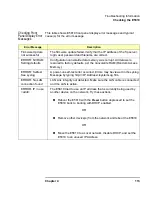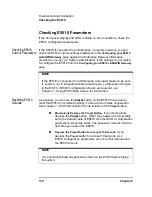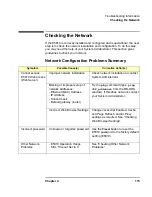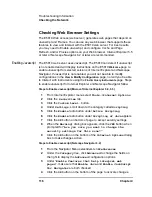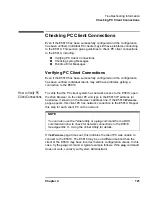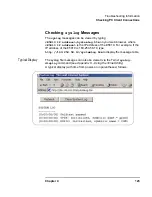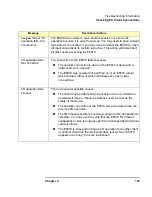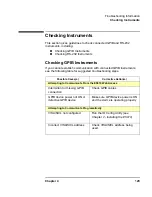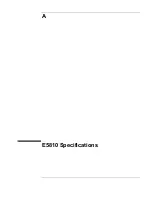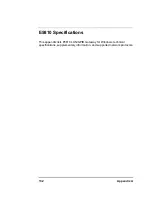Chapter 4
117
Troubleshooting Information
Checking the Network
Cache and Page
Refresh
For faster performance, most web browsers cache web pages. If a page is
cached, an image of the web page is stored locally. When you navigate to
a page that has already been viewed, the browser will load the page from it
cache rather than loading it from the network.
Usually, this process works well for static web pages. However, this process
may cause problems for 'dynamically' changing web pages. This problem
may occur when you are navigating using the browser’s forward / back /
refresh options.
Doing this usually causes the browser to first look in its cache to see if the
page exists. If the page is cached, the browser displays the page from the
cache instead of going to the network to update changes. Since the E5810
web pages are dynamic in nature, the cache may contain content that is
outdated on modern browsers.
If you see a problem where dynamic pages are not being updated
automatically (for example, click refresh on status page and see the time
since reboot information), the browser should be instructed to check for
newer versions of a web page on each every page visit. Steps for cache
and page refresh for some Internet Explorer and Netscape Navigator
versions follow.
Steps for Cache and Page Refresh (Microsoft Internet Explorer 5.0, 5.5)
1
From Internet Explorer menu select
Tools->Internet Options
2
Click the
General
tab
3
Under
Temporary Internet
files, click the
Settings
button to
display the
Settings
dialog box
4
Under
Check for newer versions of stored pages:
, click
the
“Every visit to the page”
radio button
(“
Automatically
” should be OK for Internet Explorer 5.5 and >)
5
Click the
OK
button on the
Settings
page to accept the change
6
Click the
OK
button on the bottom of the
Internet Options
dialog
box to make changes active
Summary of Contents for Agilent E5810A
Page 1: ...Agilent E5810A LAN GPIB Gateway for Windows User s Guide ...
Page 2: ......
Page 6: ...Contents 6 ...
Page 15: ...1 E5810 Description ...
Page 33: ...2 Installing the E5810 ...
Page 75: ...3 Using E5810 Web Access ...
Page 85: ...Chapter 3 85 Using E5810 Web Access Viewing and Modifying Configuration ...
Page 108: ...108 Chapter 3 Using E5810 Web Access Other Web Access Functions ...
Page 109: ...4 Troubleshooting Information ...
Page 131: ...A E5810 Specifications ...
Page 136: ...136 AppendixA E5810 Specifications Supported Network Protocols Notes ...
Page 137: ...B Using the Agilent IO Libraries ...
Page 152: ...152 Appendix B Using the Agilent IO Libraries Installing Custom Agilent IO Libraries Notes ...
Page 153: ...C Using the Telnet Utility ...
Page 160: ...160 Appendix C Using the Telnet Utility Telnet Commands for the E5810 Notes ...
Page 161: ...161 Glossary ...
Page 172: ...172 Glossary Glossary Notes ...
Page 176: ...176 Index ...