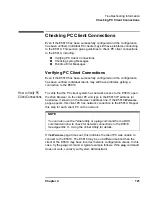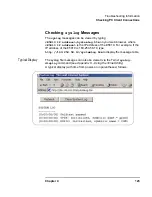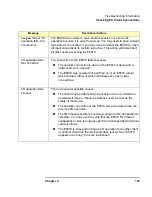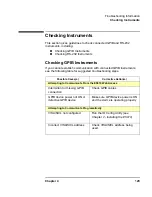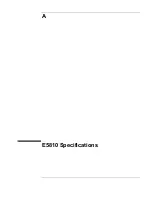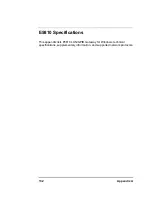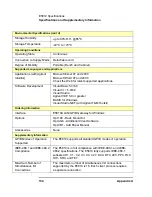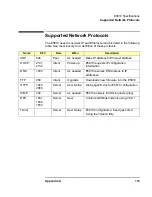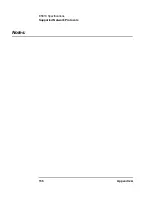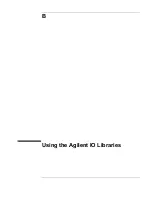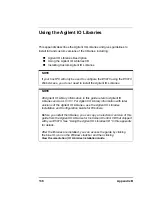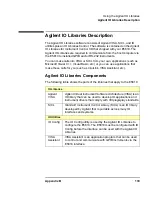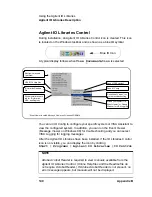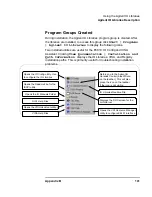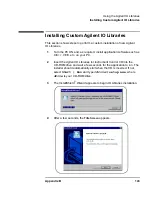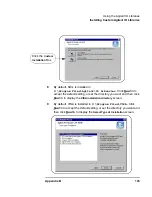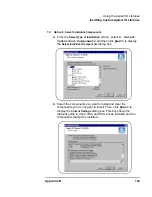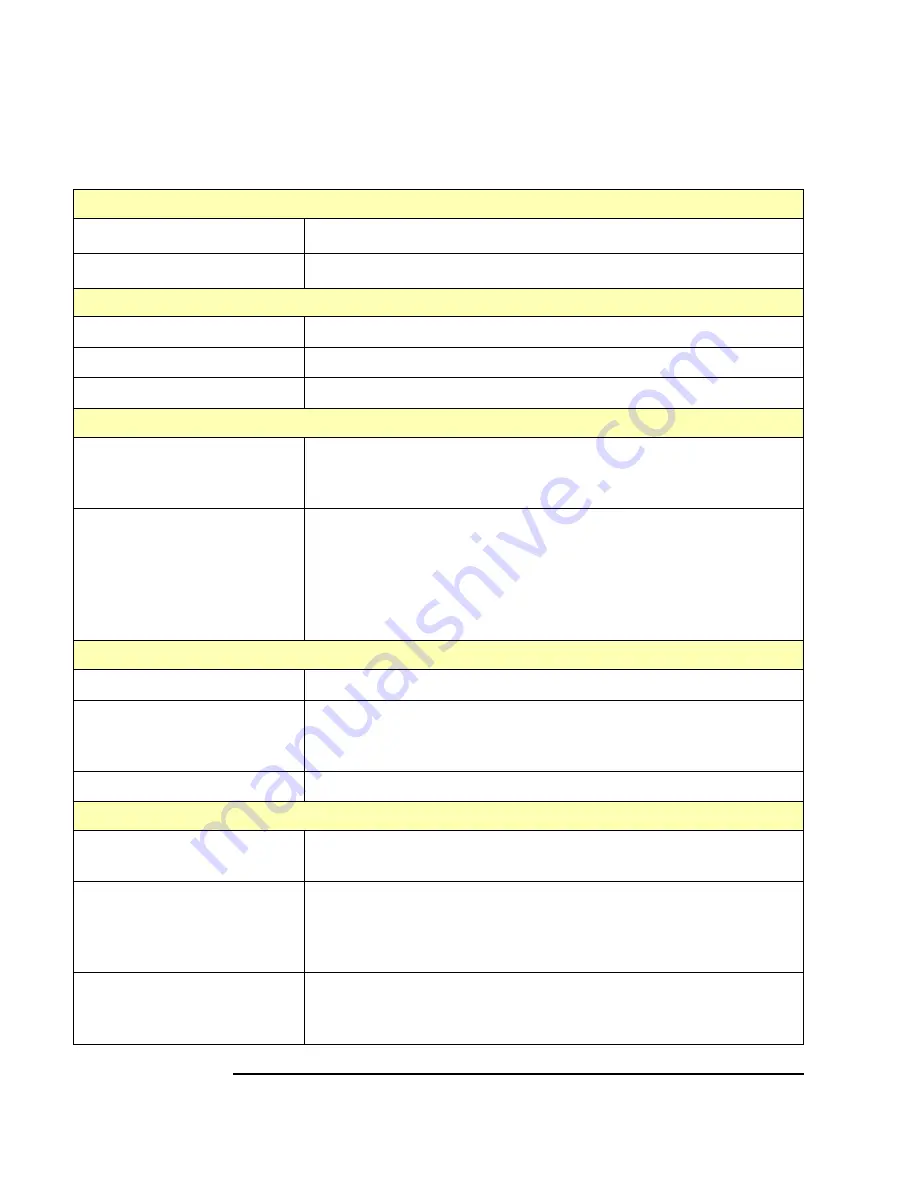
134
Appendix A
E5810 Specifications
Specifications and Supplementary Information
Environmental Specifications (cont’d)
Storage Humidity
up to 90% R.H. @65
o
C
Storage Temperature
-40
o
C to +70
o
C
Operating Conditions
Operating State
Continuous
Connection to Supply Mains
Detachable cord
Degree of Mobility
Portable (Bench and Cabinet)
Supported Languages and Applications
Applications (with Agilent
Intuilink)
Microsoft Excel 97 and 2000
Microsoft Word 97 and 2000
Check the Web for latest supported applications.
Software Development
Visual Basic 5.0/6.0
Visual C++ 5.0/6.0
Visual Studio
Agilent VEE 5.0 or greater
BASIC for Windows
Visual Studio.NET (with Agilent T&M Toolkit)
Ordering Information
Interface
E5810A LAN/GPIB Gateway for Windows
Options
Opt 100 - Rack Mount Kit
Opt AG6 - Additional Client Software
Opt 0B1 - Add Paper Manual
Accessories
None
Supplementary Information
GPIB Modes of Operation
Supported
The E5810 supports all standard GPIB modes of operation.
IEEE-488.1 and IEEE-488.2
Compliance
The E5810 is in full compliance with IEEE-488.1 and IEEE-
488.2 specifications. The E5810 fully supports IEEE-488.1
subsets AH1, C1, C2, C3, C4, C27, DC0, DT0, LE3, PP0, RL0,
SH1, SR0, and TE7.
Maximum Number of
Simultaneous I/O
Connections
The maximum number of simultaneous I/O connections
supported by the E5810 is 16. Each client process requires
a separate connection.
Summary of Contents for Agilent E5810A
Page 1: ...Agilent E5810A LAN GPIB Gateway for Windows User s Guide ...
Page 2: ......
Page 6: ...Contents 6 ...
Page 15: ...1 E5810 Description ...
Page 33: ...2 Installing the E5810 ...
Page 75: ...3 Using E5810 Web Access ...
Page 85: ...Chapter 3 85 Using E5810 Web Access Viewing and Modifying Configuration ...
Page 108: ...108 Chapter 3 Using E5810 Web Access Other Web Access Functions ...
Page 109: ...4 Troubleshooting Information ...
Page 131: ...A E5810 Specifications ...
Page 136: ...136 AppendixA E5810 Specifications Supported Network Protocols Notes ...
Page 137: ...B Using the Agilent IO Libraries ...
Page 152: ...152 Appendix B Using the Agilent IO Libraries Installing Custom Agilent IO Libraries Notes ...
Page 153: ...C Using the Telnet Utility ...
Page 160: ...160 Appendix C Using the Telnet Utility Telnet Commands for the E5810 Notes ...
Page 161: ...161 Glossary ...
Page 172: ...172 Glossary Glossary Notes ...
Page 176: ...176 Index ...