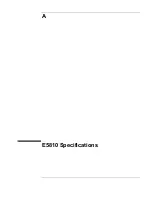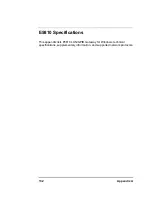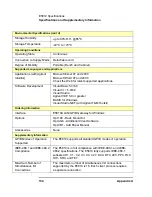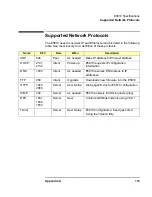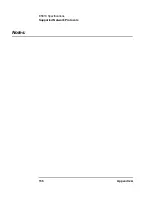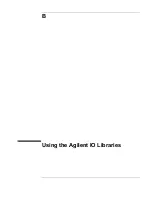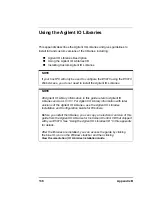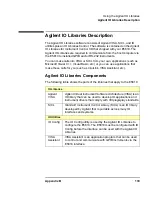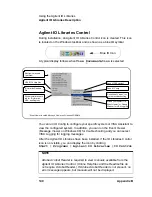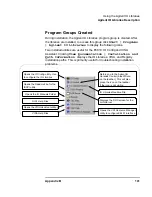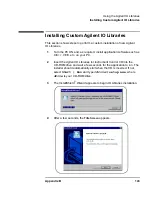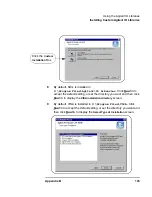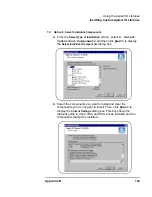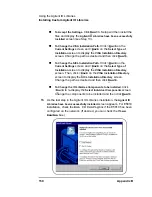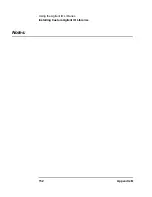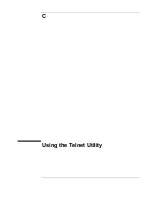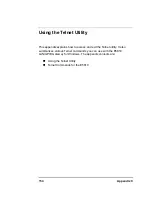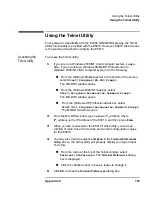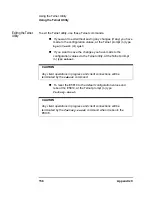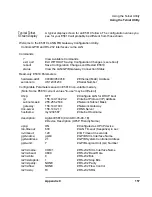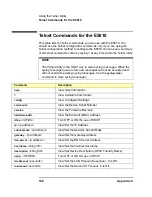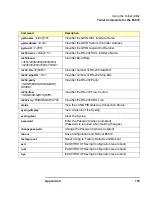144
Appendix B
Using the Agilent IO Libraries
Installing Custom Agilent IO Libraries
5
From the
Title Screen
, click
Next>
to go to the
License Agreement
screen and then click
Yes
to accept the license terms and to display
the
Readme Information
screen.
6
Scroll through the
Readme Information
screen to display the latest
Agilent IO Libraries information.
a
We highly recommend you read the
Readme Information
screen for
the latest installation information before proceeding further with the
installation.
b
If you do not want to read the
Readme Information
screen at
this time, after the Agilent IO Libraries are installed you can view
the Readme information by clicking the blue IO icon on the
Windows taskbar and then clicking
View Documentation | IO Libraries Readme
7
When finished with the
Readme Information
screen, click
Next>
to
display the
Select the Installation Option
screen. Click the
Custom
Installation
box and then click
Next>
to display the
SICL
Installation Directory
screen.
Summary of Contents for Agilent E5810A
Page 1: ...Agilent E5810A LAN GPIB Gateway for Windows User s Guide ...
Page 2: ......
Page 6: ...Contents 6 ...
Page 15: ...1 E5810 Description ...
Page 33: ...2 Installing the E5810 ...
Page 75: ...3 Using E5810 Web Access ...
Page 85: ...Chapter 3 85 Using E5810 Web Access Viewing and Modifying Configuration ...
Page 108: ...108 Chapter 3 Using E5810 Web Access Other Web Access Functions ...
Page 109: ...4 Troubleshooting Information ...
Page 131: ...A E5810 Specifications ...
Page 136: ...136 AppendixA E5810 Specifications Supported Network Protocols Notes ...
Page 137: ...B Using the Agilent IO Libraries ...
Page 152: ...152 Appendix B Using the Agilent IO Libraries Installing Custom Agilent IO Libraries Notes ...
Page 153: ...C Using the Telnet Utility ...
Page 160: ...160 Appendix C Using the Telnet Utility Telnet Commands for the E5810 Notes ...
Page 161: ...161 Glossary ...
Page 172: ...172 Glossary Glossary Notes ...
Page 176: ...176 Index ...