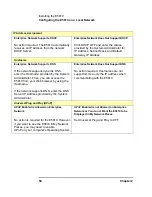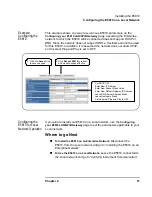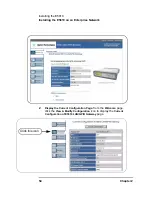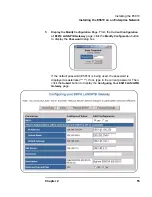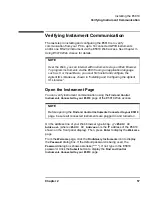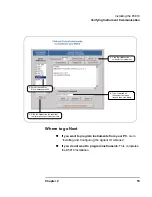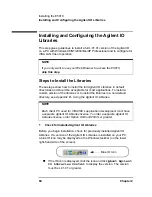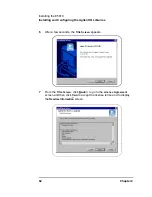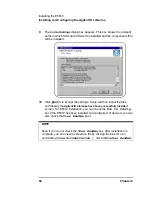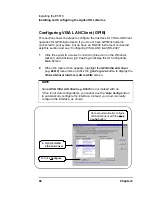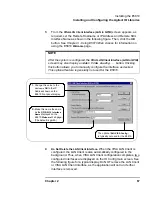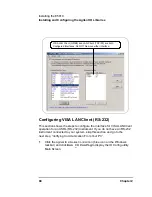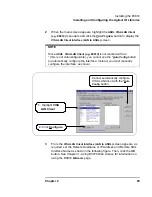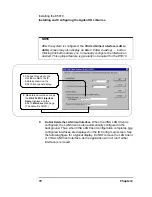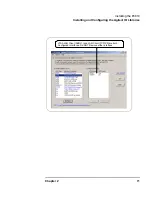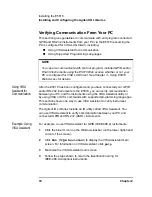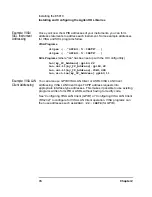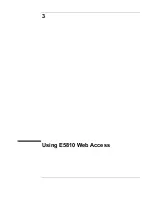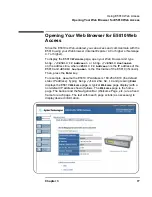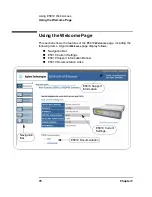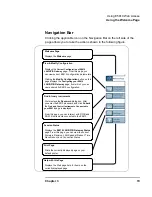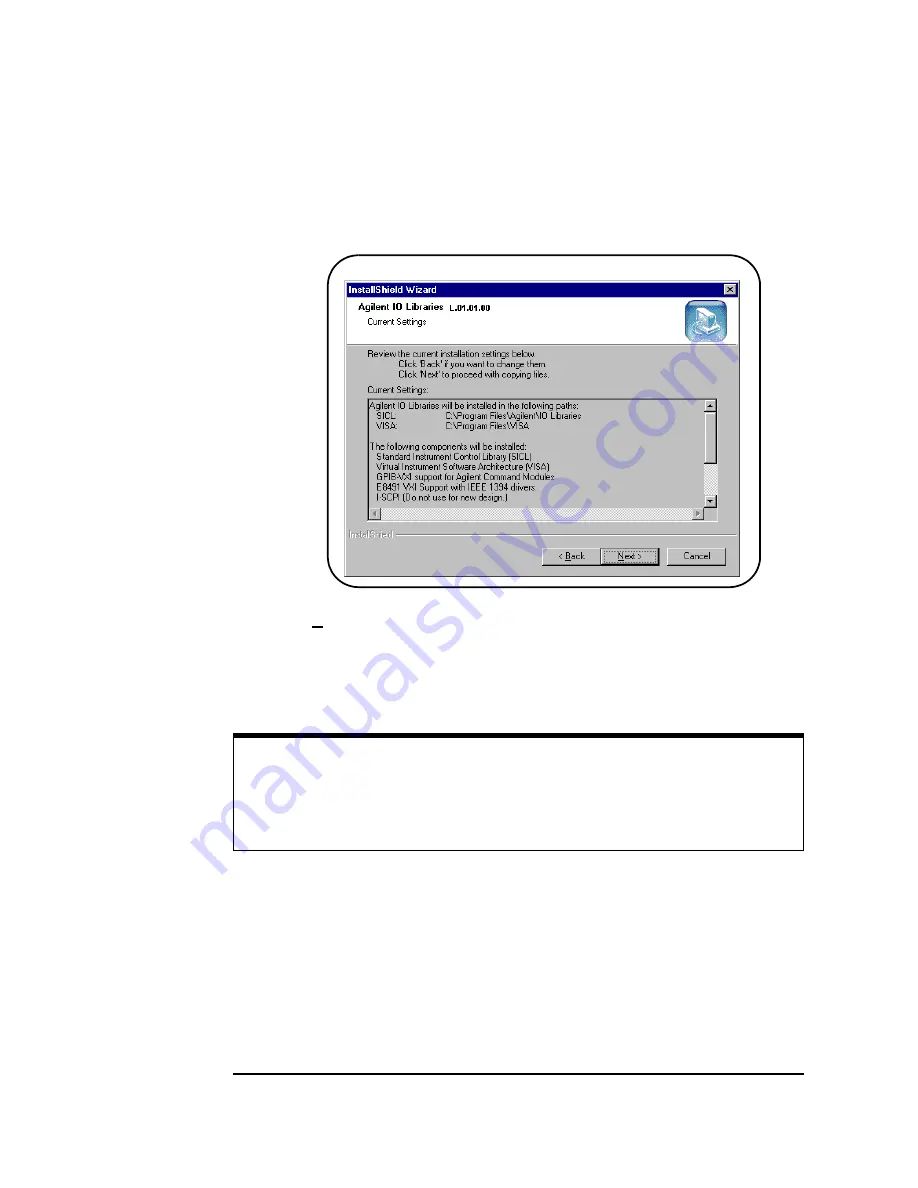
64
Chapter 2
Installing the E5810
Installing and Configuring the Agilent IO Libraries
9
The
Current Settings
dialog box appears. This box shows the (default)
paths in which SICL and VISA will be installed and the components that
will be installed.
10
Click
Next>
to accept the settings. Setup will then install the files
and display the
Agilent IO Libraries have been successfully installed
screen. For E5810 installation, you can check the
Run IO Config
box if the E5810 has been installed and configured. (If desired, you can
also check the
View Readme
box.)
NOTE
Even if you do not check the
View Readme
box
,
after installation is
complete, you can view the Readme file by clicking the blue IO icon
and clicking
View Documentation | IO Libraries Readme
.
Summary of Contents for Agilent E5810A
Page 1: ...Agilent E5810A LAN GPIB Gateway for Windows User s Guide ...
Page 2: ......
Page 6: ...Contents 6 ...
Page 15: ...1 E5810 Description ...
Page 33: ...2 Installing the E5810 ...
Page 75: ...3 Using E5810 Web Access ...
Page 85: ...Chapter 3 85 Using E5810 Web Access Viewing and Modifying Configuration ...
Page 108: ...108 Chapter 3 Using E5810 Web Access Other Web Access Functions ...
Page 109: ...4 Troubleshooting Information ...
Page 131: ...A E5810 Specifications ...
Page 136: ...136 AppendixA E5810 Specifications Supported Network Protocols Notes ...
Page 137: ...B Using the Agilent IO Libraries ...
Page 152: ...152 Appendix B Using the Agilent IO Libraries Installing Custom Agilent IO Libraries Notes ...
Page 153: ...C Using the Telnet Utility ...
Page 160: ...160 Appendix C Using the Telnet Utility Telnet Commands for the E5810 Notes ...
Page 161: ...161 Glossary ...
Page 172: ...172 Glossary Glossary Notes ...
Page 176: ...176 Index ...