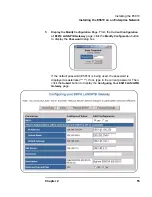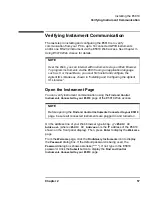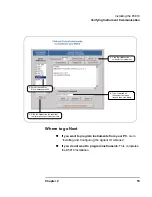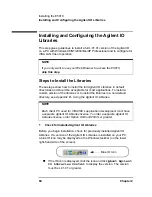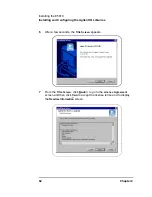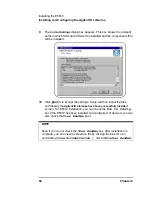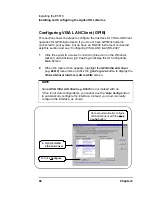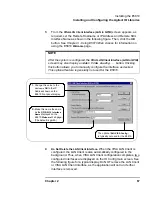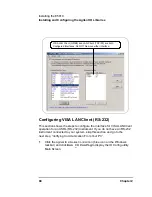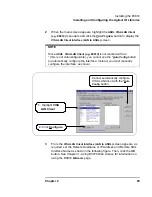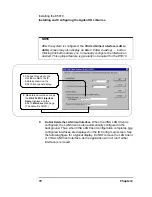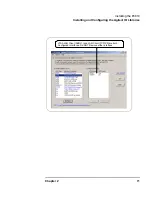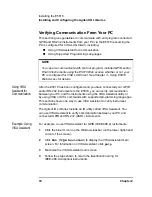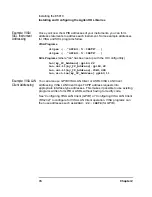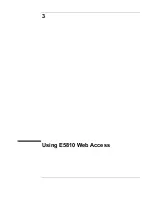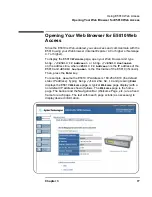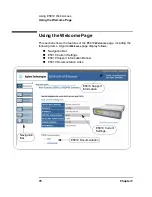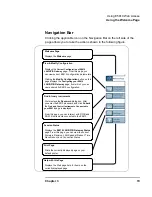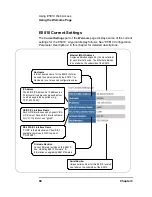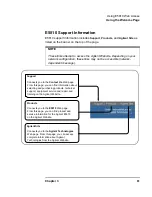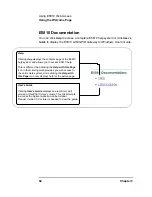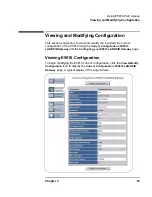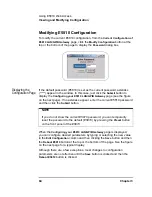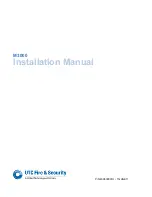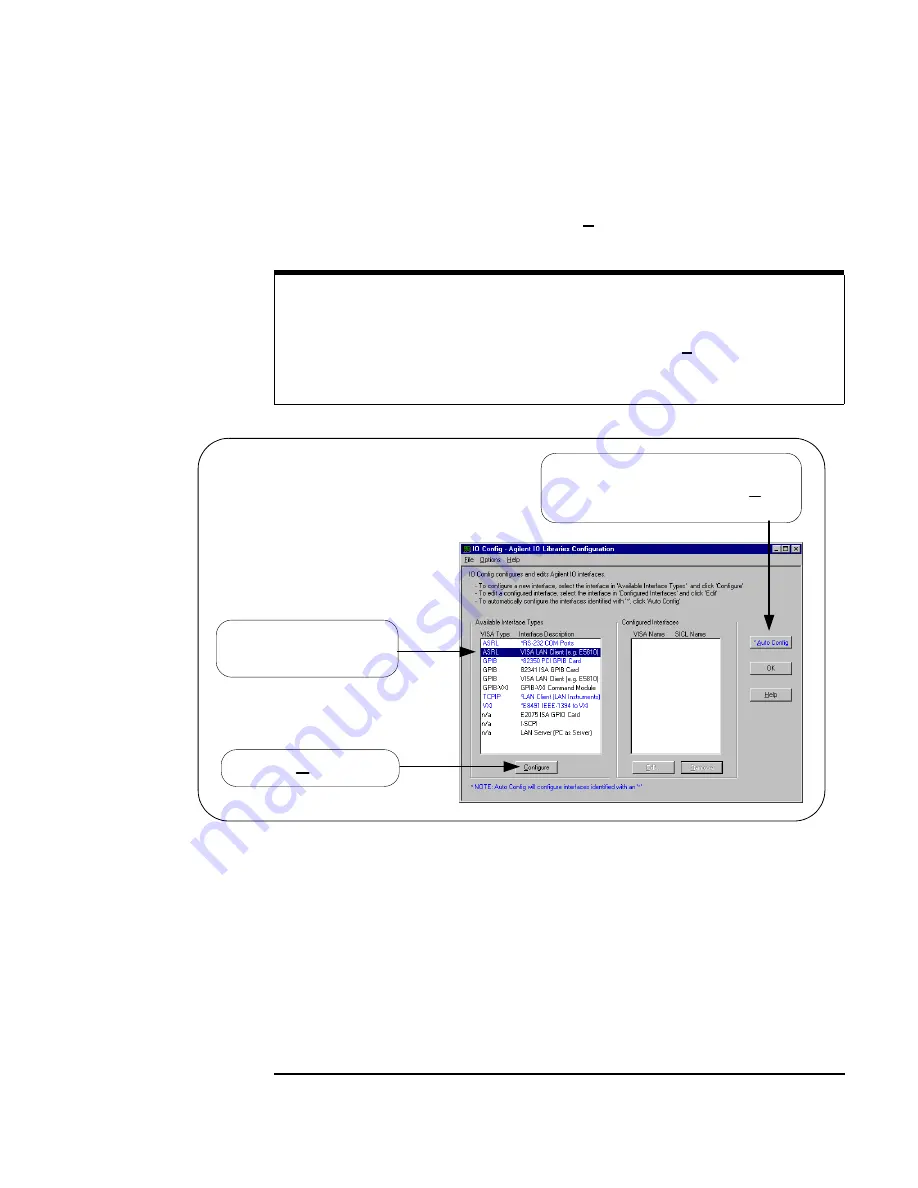
Chapter 2
69
Installing the E5810
Installing and Configuring the Agilent IO Libraries
2
When the main screen appears, highlight the
ASRL VISA LAN Client
(e.g. E5810)
menu item and click the
Configure
button to display the
VISA LAN Client Interface (LAN to ASRL)
screen.
3
From the
VISA LAN Client Interface (LAN to ASRL)
screen appears, as
required, set the Remote Hostname or IP Address and Remote SICL
Interface Name as shown in the following figure. Then, click the
OK
button. See
Chapter 3 - Using E5810
Web Access
for information on
using the E5810
Welcome
page.
NOTE
Since
ASRL
VISA LAN Client
(e.g. E5810)
is not marked with an
* (this is not Autoconfigurable), you cannot use the *
Auto Config
button
to automatically configure the interface. Instead, you must manually
configure the interface, as shown.
1.
Highlight
VISA
LAN Client
2.
Click
Configure
Cannot automatically configure
VISA LAN Client with the
*Auto
Config
button.
Summary of Contents for Agilent E5810A
Page 1: ...Agilent E5810A LAN GPIB Gateway for Windows User s Guide ...
Page 2: ......
Page 6: ...Contents 6 ...
Page 15: ...1 E5810 Description ...
Page 33: ...2 Installing the E5810 ...
Page 75: ...3 Using E5810 Web Access ...
Page 85: ...Chapter 3 85 Using E5810 Web Access Viewing and Modifying Configuration ...
Page 108: ...108 Chapter 3 Using E5810 Web Access Other Web Access Functions ...
Page 109: ...4 Troubleshooting Information ...
Page 131: ...A E5810 Specifications ...
Page 136: ...136 AppendixA E5810 Specifications Supported Network Protocols Notes ...
Page 137: ...B Using the Agilent IO Libraries ...
Page 152: ...152 Appendix B Using the Agilent IO Libraries Installing Custom Agilent IO Libraries Notes ...
Page 153: ...C Using the Telnet Utility ...
Page 160: ...160 Appendix C Using the Telnet Utility Telnet Commands for the E5810 Notes ...
Page 161: ...161 Glossary ...
Page 172: ...172 Glossary Glossary Notes ...
Page 176: ...176 Index ...