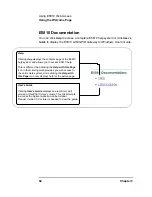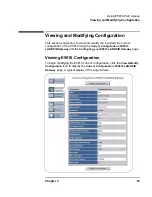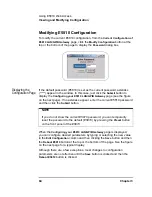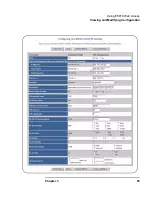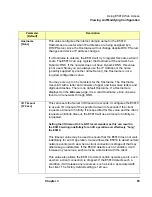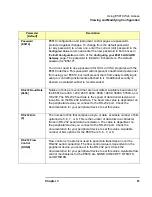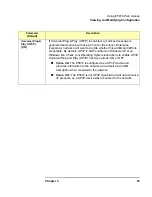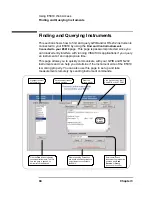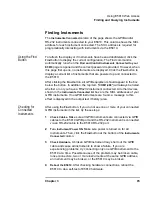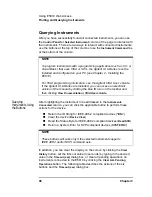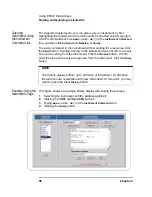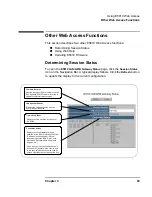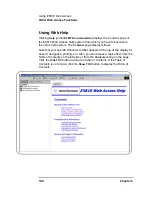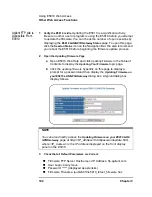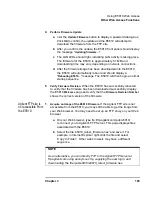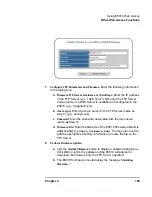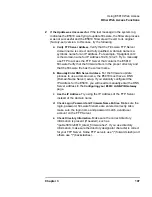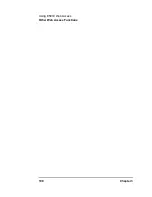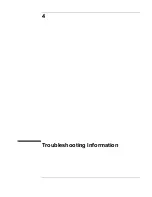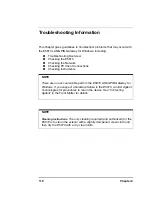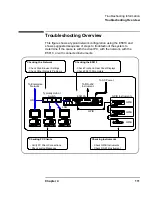96
Chapter 3
Using E5810 Web Access
Finding and Querying Instruments
Querying Instruments
After you have successfully found all connected instruments, you can use
the
Control Panel for Selected Instrument
column of the page to interact with
the instruments. There are two ways to interact with connected instruments:
use the buttons at the top of the column or use the
Instrument Command
line
at the bottom of the column.
Querying
Instruments Using
the Buttons
After highlighting the instrument to be addressed in the
Instruments
Connected
column, you can click the applicable button to perform these
actions for the device.
Return the ID String for IEEE-488.2 compliant devices (
*IDN?
)
Clear the device (
Device Clear
)
Read the Status Byte for IEEE-488.2 compliant devices (
Read STB
)
Return a System Error for SCPI compliant devices (
SYST:ERR?
)
In addition, you can clear the display on the screen by clicking the
Clear
History
button, set the timeout value (in seconds) by typing in the desired
value in the
Timeout (sec)
dialog box, or clear all pending operations on
instruments connected to the E5810 by clicking the
Clear ALL Pending
Operations
button. The following table describes the actions of the six
buttons and the
Timeout (sec)
dialog box.
NOTE
To program instruments with a programming application (such as C++ or
Visual Basic) that uses VISA or SICL, the Agilent IO Libraries must be
installed and configured on your PC (see Chapter 2 - Installing the
E5810).
For VISA programming information, see the Agilent VISA User’s Guide.
If the Agilent IO Libraries are installed, you can access an electronic
version of the manual by clicking the blue IO icon on the taskbar and
then clicking
View Documentation | VISA Users Guide
.
NOTE
These buttons will work only if the selected instrument supports
IEEE 488.2 and/or SCPI command sets.
Summary of Contents for Agilent E5810A
Page 1: ...Agilent E5810A LAN GPIB Gateway for Windows User s Guide ...
Page 2: ......
Page 6: ...Contents 6 ...
Page 15: ...1 E5810 Description ...
Page 33: ...2 Installing the E5810 ...
Page 75: ...3 Using E5810 Web Access ...
Page 85: ...Chapter 3 85 Using E5810 Web Access Viewing and Modifying Configuration ...
Page 108: ...108 Chapter 3 Using E5810 Web Access Other Web Access Functions ...
Page 109: ...4 Troubleshooting Information ...
Page 131: ...A E5810 Specifications ...
Page 136: ...136 AppendixA E5810 Specifications Supported Network Protocols Notes ...
Page 137: ...B Using the Agilent IO Libraries ...
Page 152: ...152 Appendix B Using the Agilent IO Libraries Installing Custom Agilent IO Libraries Notes ...
Page 153: ...C Using the Telnet Utility ...
Page 160: ...160 Appendix C Using the Telnet Utility Telnet Commands for the E5810 Notes ...
Page 161: ...161 Glossary ...
Page 172: ...172 Glossary Glossary Notes ...
Page 176: ...176 Index ...