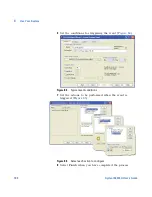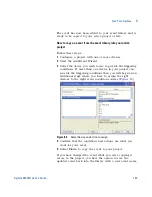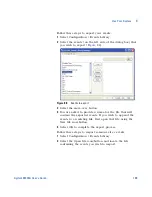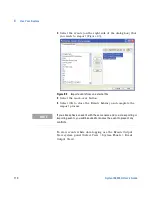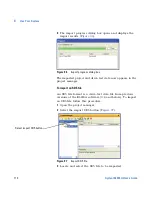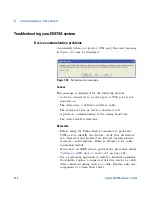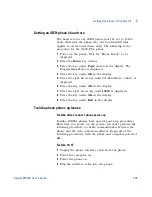Use Your System
4
Agilent E6474A User’s Guide
117
5
(Optional) If you would like to define the external file
name before you export your views, select the New
External File button
and enter the name of the file.
Exported views will be added to this file.
6
Select
OK
and close the manage views dialog box.
A file is created (XML format) that contains all your
exported views. If you already have a file containing some
views, you can export and add more views to that file.
How to add views to an existing exported views file
Follow this procedure:
1
Select the Open External File button
in the External
File area.
2
Locate and open the external file. The custom views
contained in the external file are displayed in the external
file area.
3
Select the views from the Internal Views list that you
wish to add to the external file.
4
Select the move- across button
to add the views to
the list.
5
Select OK and close the manage views dialog box.
How to import custom views
If you have a file containing views that you wish to add to
your project, these can be imported using the following
procedure:
1
Select the open external file button
. The open file
dialog appears.
2
Locate and select the file containing the custom views to
import.
3
Select the custom views to be imported from the list in
the External File area.
4
Select the move- across button
to add the views to
your current project.
Summary of Contents for Agilent E6474A
Page 1: ...Agilent Technologies Agilent E6474A Wireless Network Optimization Platform User s Guide ...
Page 4: ...4 Agilent E6474A User s Guide ...
Page 26: ...26 Agilent E6474A User s Guide 2 Installing the Software ...
Page 60: ...60 Agilent E6474A User s Guide 3 Set Up Your System ...
Page 146: ...146 Agilent E6474A User s Guide B Connection Panels and LED Indicators ...