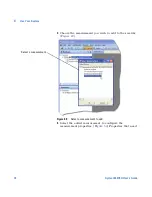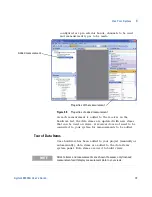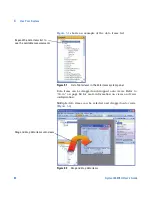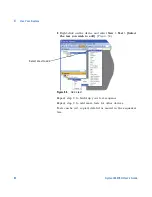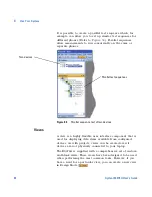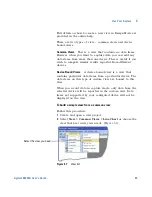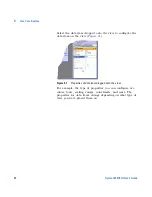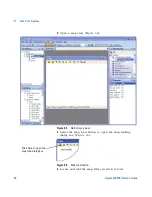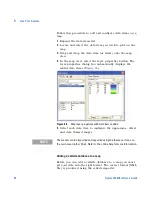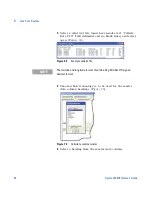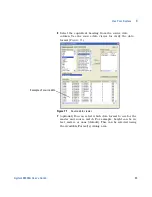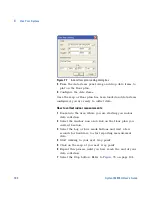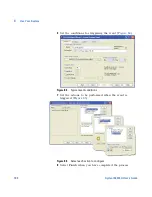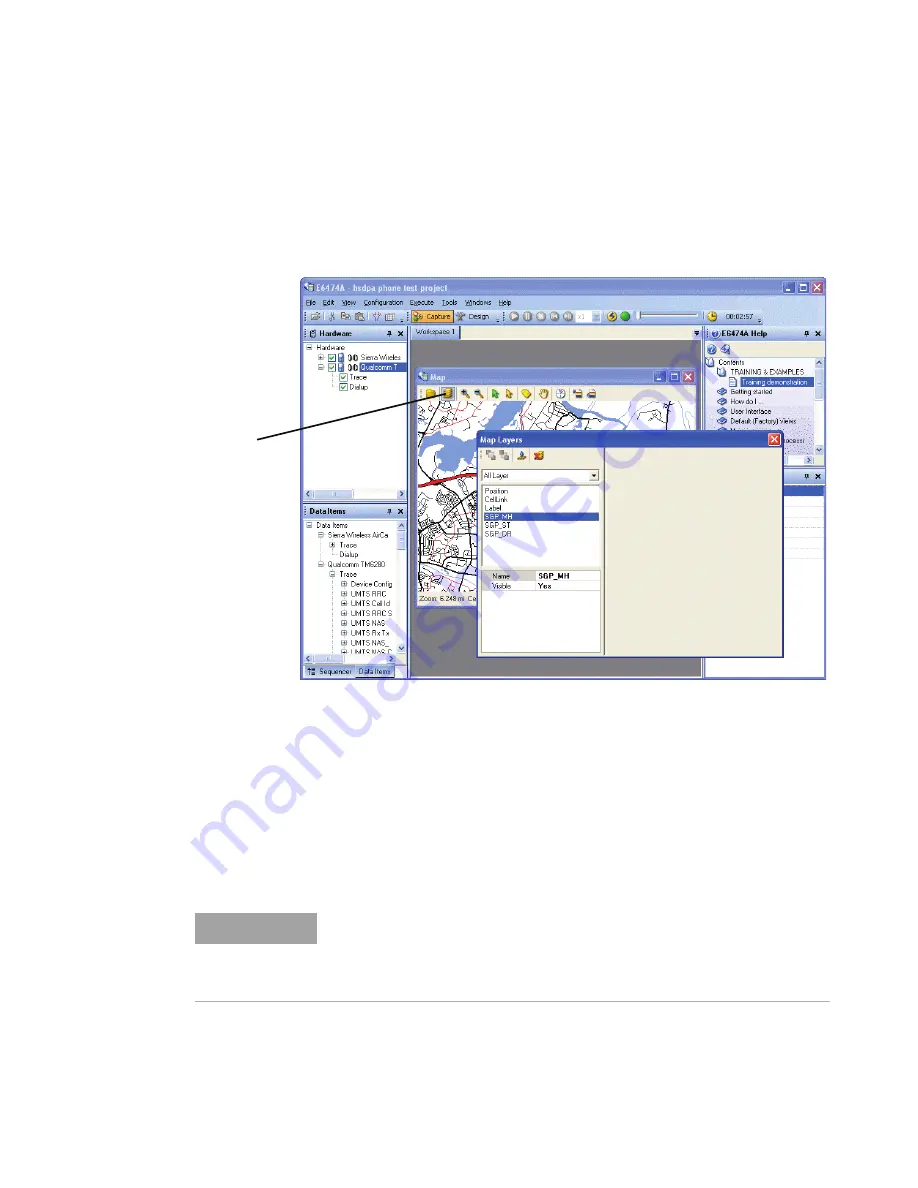
Use Your System
4
Agilent E6474A User’s Guide
91
5
Select the Layer Properties button to open the layer
properties dialog box. This dialog box is used to modify
the added layers to best suit your map display needs
(
Figure 65
).
Figure 65
Loaded and configured map
More information on the Layer Properties dialog box and
how to manage your maps can be found in the online help.
To add data items to your map
Once you have added your map(s), you will need to select
measurements to plot on the map as you drive- test your
network.
Click here to open the
layer properties dialog
NOTE
You may experience performance issues if you try to plot too many data
items on the map. As a general guideline, four measurement results, with
offsets, on a single map is a recommended amount of items, although the
map does support plotting many more if required.
Summary of Contents for Agilent E6474A
Page 1: ...Agilent Technologies Agilent E6474A Wireless Network Optimization Platform User s Guide ...
Page 4: ...4 Agilent E6474A User s Guide ...
Page 26: ...26 Agilent E6474A User s Guide 2 Installing the Software ...
Page 60: ...60 Agilent E6474A User s Guide 3 Set Up Your System ...
Page 146: ...146 Agilent E6474A User s Guide B Connection Panels and LED Indicators ...