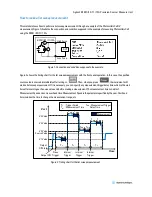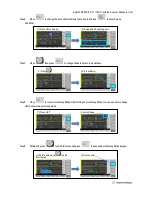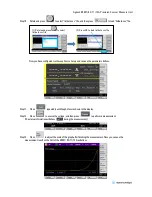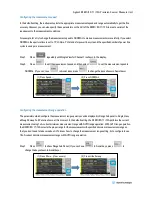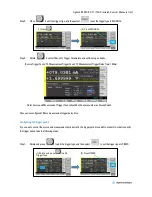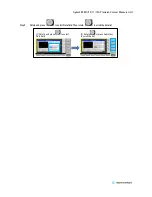Agilent B2901/02/11/12A Precision Source/Measure Unit
Step 2.
Rotate and press
to edit the current minimum measurement range, and then select
to set
it to 10 nA.
If you’d like to fix the measurement range, you can select FIXED range operation as below.
Step 3.
Rotate and press
to edit the current measurement range operation. Then Select
to set the
current measurement range operation to FIXED.
Configuring the measurement trigger delay time
The trigger parameters including the measurement trigger delay time and the trigger period can be displayed in Trigger
Sub-panel in Single View, although Range Sub-Panel is shown at this moment. In the default setting, the trigger type is set
to the automatic trigger type (AUTO) so that you don’t need to specify these trigger parameters.
If you’d like to specify the measurement trigger delay time, take the following steps.
Step 1.
Press
to show Trigger Sub-Panel. (If you can’t see
in Assist keys, press
to
change the keys shown in Assist keys.)
(1) Rotate and press
Current Minimum Measurement Range
to edit
(2) Press 10nA
(2) Press FIXED
(1) Rotate and press
Current Measurement Range Operation
to edit
(1) Press More... (if necessary)
(2) Press Show Trigger