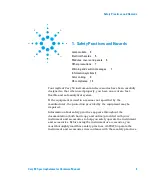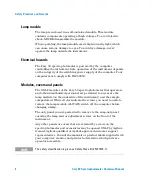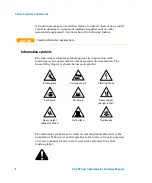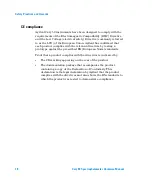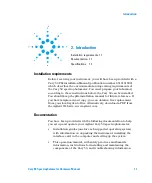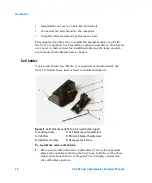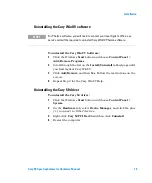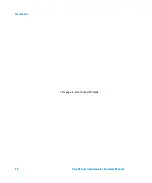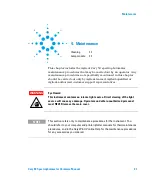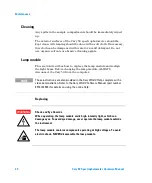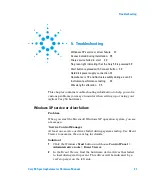Installation
Cary 50 Spectrophotometer Hardware Manual
19
Uninstalling the Cary WinUV software
NOTE
For Pharma software, you will need to contact your local Agilent office, as a
service call will be required to uninstall Cary WinUV Pharma software.
To uninstall the Cary WinUV Software:
1
Click the Windows
Start
button and choose
Control Panel
>
Add/Remove Programs
.
2
Scroll through the list on the
Install/Uninstall
tabbed page until
you find ‘Agilent Cary WinUV’.
3
Click
Add/Remove
and then
Yes
. Follow the instructions on the
screen.
4
Repeat Step 3 for the Cary WinUV Help.
Uninstalling the Cary 50 driver
To uninstall the Cary 50 driver:
1
Click the Windows
Start
button and choose
Control Panel
>
System
.
2
On the
Hardware
tab, select
Device Manager
, and click the plus
(‘
+
’) icon next to ‘Other’ devices.
3
Right-click
Cary 50 PCI Rev03
and then click
Uninstall
.
4
Restart the computer.