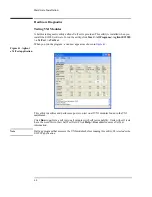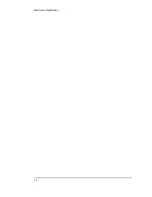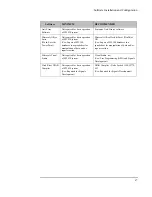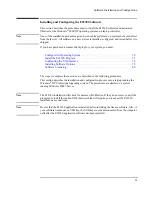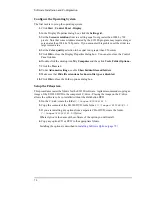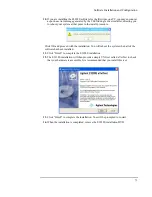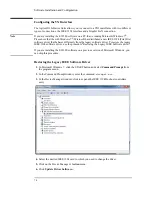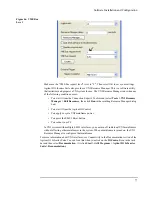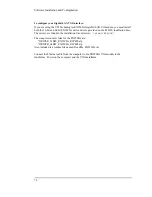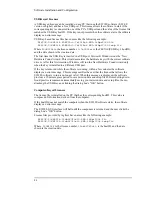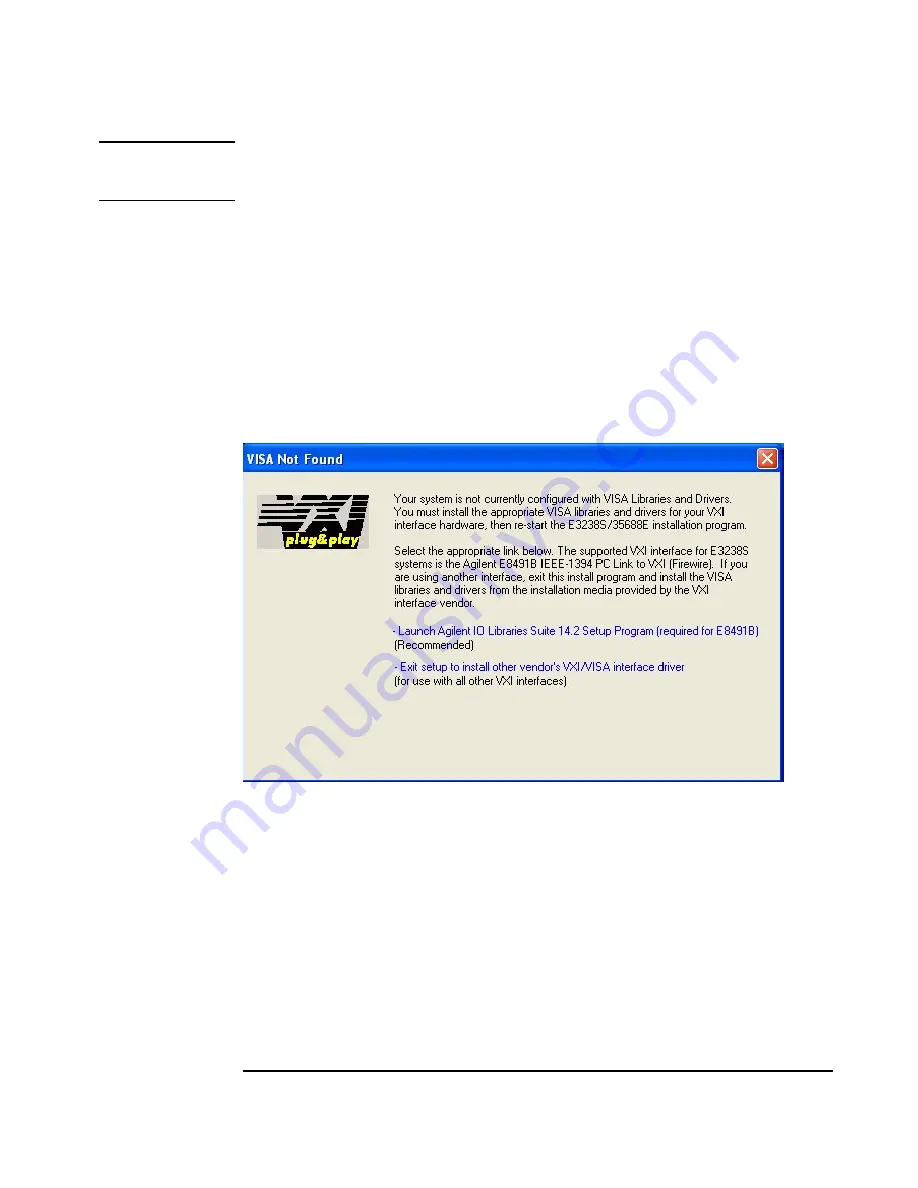
71
Software Installation and Configuration
Install the E3238S Program
Note
Be sure that the E3238S application is installed
before
installing the license software. Also, if
your software license uses a USB key, the USB key
must
be disconnected from the computer
until after the E3238S application software has been installed.
1.
Insert the Agilent E3238S application DVD in the drive. It should auto-start and
display an opening screen. You may also choose to run the installation from
C:\Images\E3238S\E3.2\Winnt\Setup.exe
2.
From the Installation screen, click “
Install 35688E now
,” read the next screen
and click
Next
.
3.
Select your hardware platform. The instructions that follow are for the VXI hardware
platform. Please refer to the installation documentation for your hardware platform if
you select anything other than VXI.
4.
If no IO Libraries are installed, you will be prompted to install the Agilent IO
Libraries. You have 2 options, install the Agilent IO Libraries or Exit Setup to install a
third party driver.
Summary of Contents for E3238S
Page 62: ...62 Hardware Installation ...
Page 94: ...94 Software Installation and Configuration ...
Page 198: ...198 Application Resources ...
Page 218: ...218 Multi Channel Hardware Installation ...
Page 242: ...242 Specifications ...
Page 252: ...252 Appendix A d E3238s Listing E3238S Installation ...
Page 268: ...268 Appendix B d e3238s cfg Listing E3238S Installation ...