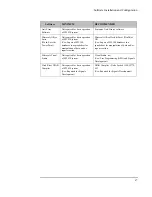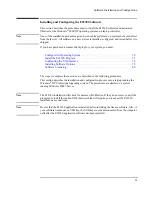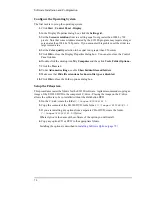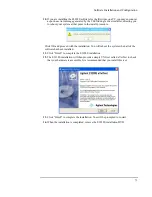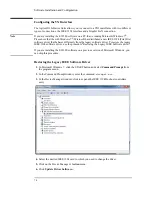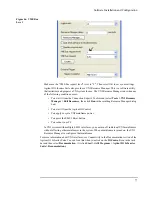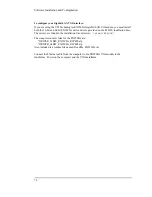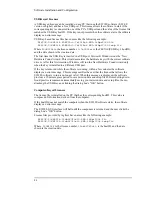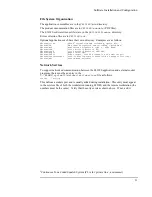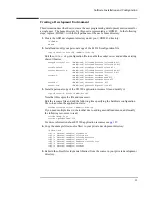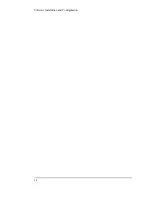80
Software Installation and Configuration
Software Licensing
The E3238S software requires a license file to run. This section describes where this file is
located, what it is named, and how to resolve some common license problems.
To run the E3238S software, two licensing elements must be in place:
• A valid license file
• A device that supplies a hostID for the license
The hostID can be supplied by either of the following:
• A specific computer
• A USB Key
The license file is provided by Agilent on the License File CD. It is an ASCII file which
contains the license number, specifies the valid options, and identifies the activation key.
Caution
Changing the license file invalidates it and disables the application. The file may be
displayed but should not be modified. When changes are necessary, such as for version
updates or added options, a new file will be issued.
License Installation
Notes
Be sure that the E3238S application is installed
before
installing the license software. Also, if
your software license uses a USB key, the USB key
must
be disconnected from the computer
until after the E3238S application software has been installed.
The first time the USB Key is connected to a USB port, Windows runs the New Hardware
Found wizard. This wizard associates the USB Key with the correct software drivers.
From a License CD
If you have received a license file CD, then install the E3238S software license file as
follows:
1.
Place the E3238S license CD into the system’s CD or DVD drive.
2.
When the automatic installation procedure displays its window, click the button labeled
“Next.”
When the license installation is complete, remove the license CD and store it in a safe place.
From a File
If you have received a license file in some other manner, such as by E-mail, and the E3238S
software is installed on the computer, install the license file as follows:
1.
Copy the license file to the
\E3238s\licenses\new
directory.
2.
Run the license installer program that was installed with the E3238S program.
Click
Start
-
Programs
-
Agilent E3238S
-
Tools
-
License Installer
When finished, save a copy of the original license file in a safe place.
Common problems and their solutions are listed on the next page.
Summary of Contents for E3238S
Page 62: ...62 Hardware Installation ...
Page 94: ...94 Software Installation and Configuration ...
Page 198: ...198 Application Resources ...
Page 218: ...218 Multi Channel Hardware Installation ...
Page 242: ...242 Specifications ...
Page 252: ...252 Appendix A d E3238s Listing E3238S Installation ...
Page 268: ...268 Appendix B d e3238s cfg Listing E3238S Installation ...