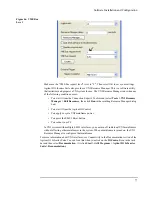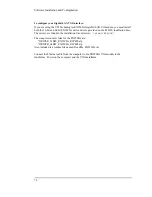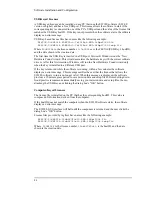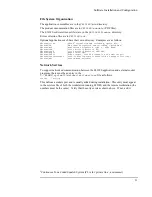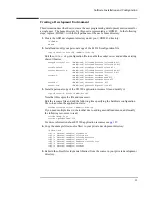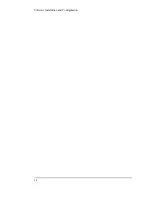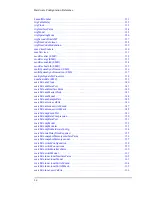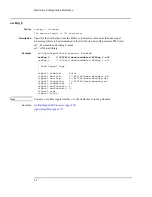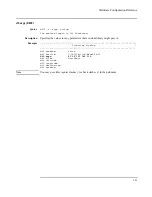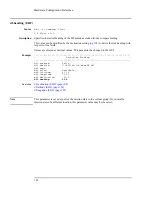90
Software Installation and Configuration
Miscellaneous E3238S Configurations
Secure Display Setup
The E3238S application contains a security feature that blanks the E3238S window when
you select
Utilities
,
Secure Display
(or press Ctrl-S).
• By default, this feature is enabled. It may be disabled by editing the e3238s.cfg file and
commenting out the line
disableAccess: Secure Display
• To restore the normal application display, enter the current user's password.
• To determine the current user's name, press Ctrl-Alt-Del.
Using a blank
password
Windows XP security policy can interfere with the use of no password in locations other than
the main console logon. To resolve this issue, disable it as follows:
Control Panel...
Administrative Tools...
Local Security Policy...
Local Policies...
Security Options...
If the entry listed below is listed as ’Enabled’, double-click it and select ’Disabled’:
Accounts: Limit local account use of blank passwords to console logon only:
When this is disabled, user accounts that have no password can recover the secured display
without entering a password.
Access Control Security
The E3238S application supports control of access to entries in the main menu bar and popup
menus by a system administrator. See the dialog box called by
File, Access Control
.
Only the items enabled in this dialog box may be accessed by users. This feature is password
protected using a special Windows
®
user account named
e3238s
.
• When this account exists, its password must be used to make access changes.
• When this account does not exist, no restrictions exist for changing access.
To view existing accounts or setup a new one see
Start, Run and enter "compmgmt.msc".
Select the "+" sign next to "Local Users and Groups"
.
Printer Configuration
The E3238S prints to any printer currently defined on the Windows workstation; see
Start,
Printers and Faxes
. To automatically specify a printer other than the default or to set other
print options (and avoid displaying the print dialog box) see the discussion in the
d.print
file in the E3238S directory.
Summary of Contents for E3238S
Page 62: ...62 Hardware Installation ...
Page 94: ...94 Software Installation and Configuration ...
Page 198: ...198 Application Resources ...
Page 218: ...218 Multi Channel Hardware Installation ...
Page 242: ...242 Specifications ...
Page 252: ...252 Appendix A d E3238s Listing E3238S Installation ...
Page 268: ...268 Appendix B d e3238s cfg Listing E3238S Installation ...