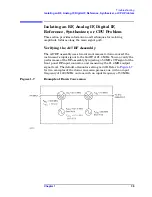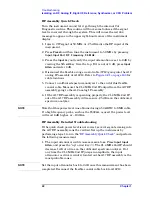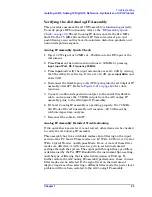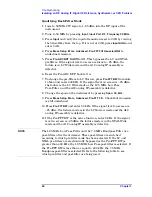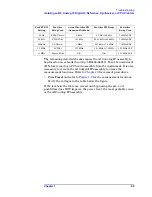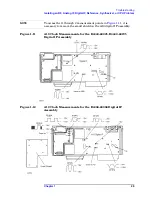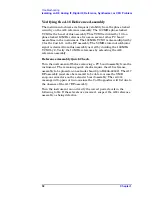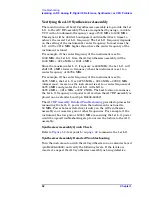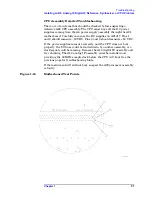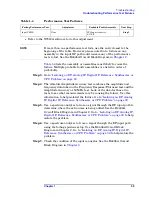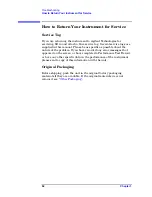50
Chapter 1
Troubleshooting
Isolating an RF, Analog IF, Digital IF, Reference, Synthesizer, or CPU Problem
Verifying the A18 Reference Assembly
The instrument achieves its frequency stability from the phase locked
circuitry on the A18 reference assembly. The 100 MHz phase locked
VCXO is the heart of this assembly. This VCXO is divided by 10 to a
phase locked 10 MHz reference for use on several other PC board
assemblies in the instrument. The 100 MHz VCXO is also multiplied by
3 for the 2nd L.O. in the RF assembly. The 50 MHz internal calibrator
signal is derived from this assembly as well by dividing the 100 MHz
VCXO by 2. Verify the 10 MHz references by extending the A18
reference assembly.
Reference Assembly Quick Check
Turn the instrument off before removing a PC board assembly from the
instrument. The remaining quick checks require the A18 reference
assembly to be placed on an extender board (p/n E4406-60042). The A17
RF assembly must also be removed to be able to access the SMB
snap-on connectors on the extender board assembly. The red
ERR
message will appear at turn-on since the Cal Diagnostics will fail due to
the absence of the A17 RF assembly.
Turn the instrument on and verify the correct power levels in the
following table. If these levels are incorrect, suspect the A18 reference
assembly as being defective.
Summary of Contents for E4406A VSA Series
Page 4: ...4 ...
Page 10: ...10 Contents ...
Page 11: ...11 1 Troubleshooting ...
Page 66: ...66 Chapter1 Troubleshooting How to Return Your Instrument for Service ...
Page 67: ...67 2 Block Diagrams ...
Page 119: ...Chapter 2 119 Block Diagrams Block Diagrams Block Diagrams ...
Page 120: ...120 Chapter2 Block Diagrams Block Diagrams ...
Page 122: ...122 Chapter2 Block Diagrams Block Diagrams ...
Page 124: ...124 Chapter2 Block Diagrams Block Diagrams ...
Page 125: ...125 3 Parts List ...
Page 164: ...164 Chapter3 Parts List Hardware ...
Page 165: ...165 4 Assembly Replacement ...
Page 169: ......
Page 170: ...170 Chapter4 Assembly Replacement Removal and Replacement Procedures ...
Page 227: ...Chapter 4 227 Assembly Replacement Front Frame Subassemblies Figure 4 39 Keypad Parts ...
Page 231: ...231 5 Post Repair Procedures ...
Page 262: ...262 Chapter5 Post Repair Procedures Automated Adjustments ...