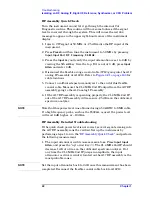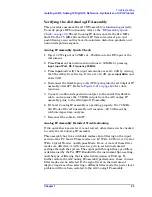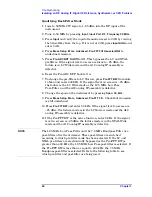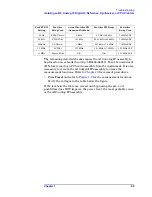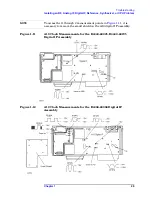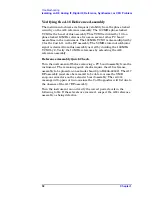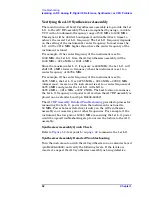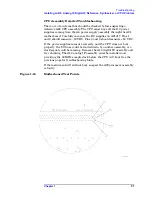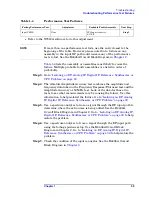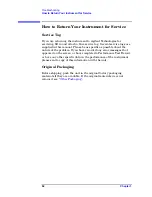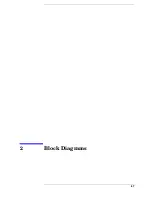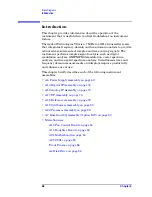54
Chapter 1
Troubleshooting
Isolating an RF, Analog IF, Digital IF, Reference, Synthesizer, or CPU Problem
Verifying the A22 CPU Assembly
The A22 CPU assembly slides into the instrument from the rear and
connects to the A21 motherboard assembly. The GP-IB interface
connector, LAN connector, RS-232 connector, Parallel Interface
connector, and the external VGA monitor output connector are all
soldered directly onto the CPU board. If you want to remove the CPU
assembly from the instrument, several of the other assemblies must be
removed before sliding the CPU out. Refer to
instructions. There is no extender board for the CPU assembly.
NOTE
The replacement processor board DOES NOT include the A22A1 DRAM
board, the A22A2 Flash memory board, or the A22A3 GP-IB capacitor
board. It is important that these boards be transferred to the
replacement processor board. The Flash contains all of the instrument
firmware, the synthesizer cal values, plus any options and keywords
loaded into the instrument.
CPU Assembly Quick Check
Following power-up, the instrument will perform a boot process as
follows:
Once power is applied to the instrument, the screen will remain blank
for several seconds.
Text begins to scroll by on the instrument display as the instrument
boots from the bootrom. During this time you will see information on
the screen, such as what the primary and secondary boot paths are,
what the keyboard path is, and messages that indicate the autoboot
process has started and the CPU is booting. When the message
HARD
booted
appears, the instrument has stopped booting from bootrom and
is now booting from the main Flash.
Next, a series of keys appear on-screen and the instrument loads its
operating system. More messages appear which tell you what is
happening during the boot process. During this time the instrument is
looking for LAN connections and checking for a floppy disk in the disk
drive. When the message
user name: arcturus
appears on the
instrument display, the CPU has successfully booted from Flash
memory.
Summary of Contents for E4406A VSA Series
Page 4: ...4 ...
Page 10: ...10 Contents ...
Page 11: ...11 1 Troubleshooting ...
Page 66: ...66 Chapter1 Troubleshooting How to Return Your Instrument for Service ...
Page 67: ...67 2 Block Diagrams ...
Page 119: ...Chapter 2 119 Block Diagrams Block Diagrams Block Diagrams ...
Page 120: ...120 Chapter2 Block Diagrams Block Diagrams ...
Page 122: ...122 Chapter2 Block Diagrams Block Diagrams ...
Page 124: ...124 Chapter2 Block Diagrams Block Diagrams ...
Page 125: ...125 3 Parts List ...
Page 164: ...164 Chapter3 Parts List Hardware ...
Page 165: ...165 4 Assembly Replacement ...
Page 169: ......
Page 170: ...170 Chapter4 Assembly Replacement Removal and Replacement Procedures ...
Page 227: ...Chapter 4 227 Assembly Replacement Front Frame Subassemblies Figure 4 39 Keypad Parts ...
Page 231: ...231 5 Post Repair Procedures ...
Page 262: ...262 Chapter5 Post Repair Procedures Automated Adjustments ...