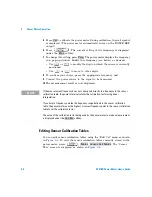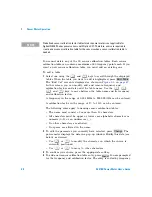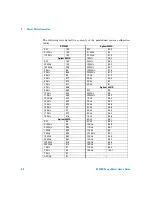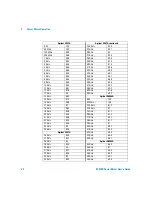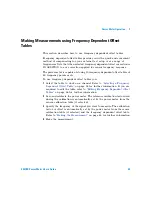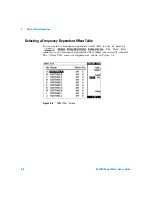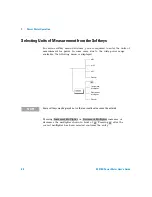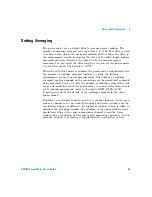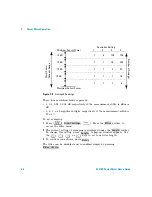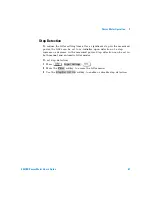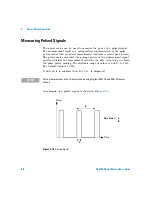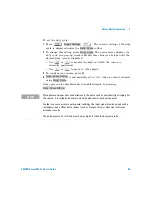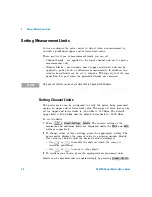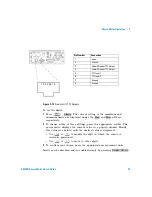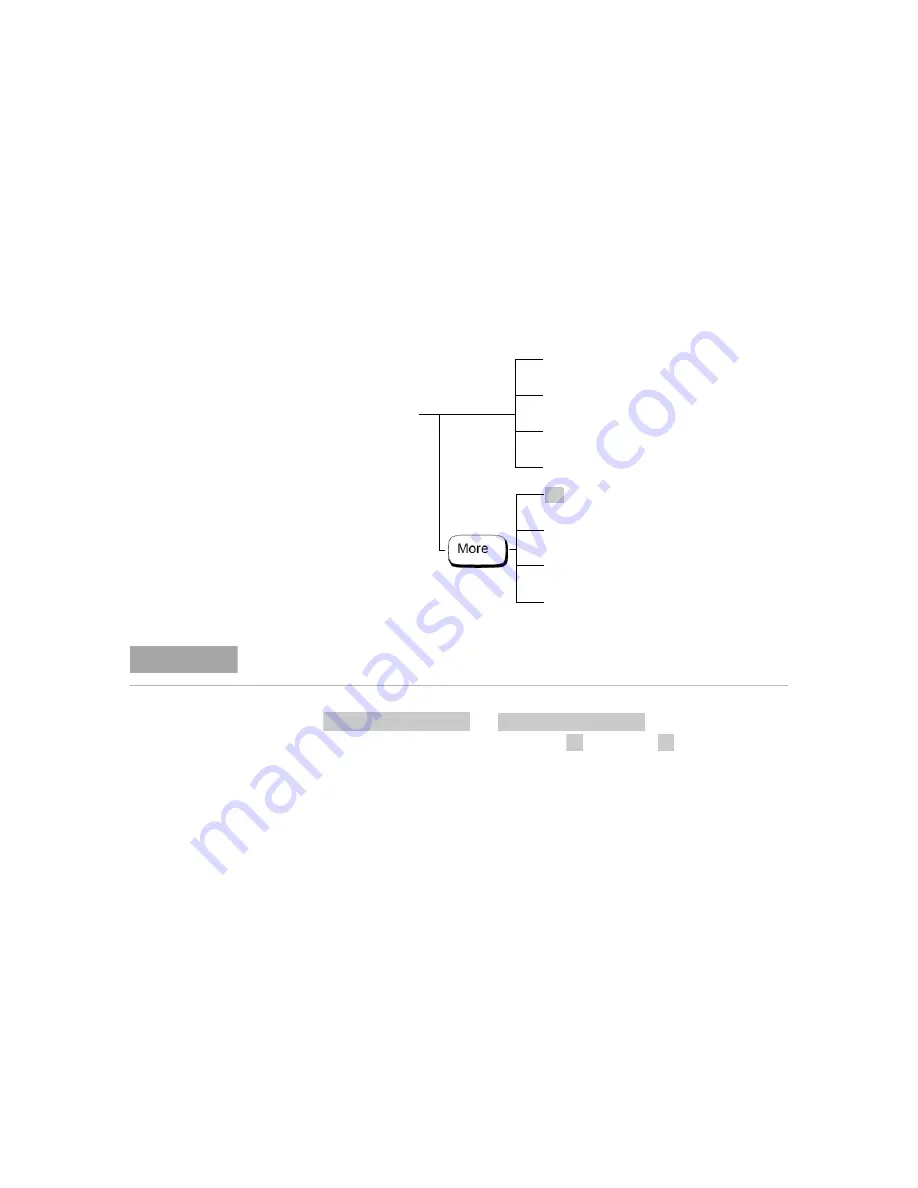
2
Power Meter Operation
60
E4418B Power Meter User’s Guide
Selecting Units of Measurement from the Softkeys
In various softkey menu structures, you are required to enter the units of
measurement for power. In some cases, due to the wide power range
available, the following menu is displayed:
Pressing
or
increases or
decreases the multiplier shown in front of
. Pressing
after the
correct multiplier has been selected confirms the entry.
Increment
Decrement
Multiplier
Multiplier
Cancel
mW
Cancel
mW
nW
W
N O T E
Some softkeys may be grayed out so that an invalid value cannot be entered.
Increment Multiplier
Decrement Multiplier
W
W
Summary of Contents for E4418B
Page 1: ...Agilent Technologies Agilent E4418B Power Meter User s Guide ...
Page 14: ...xiv E4418B Power Meter User s Guide THIS PAGE HAS BEEN INTENTIONALLY LEFT BLANK ...
Page 20: ...xx E4418B Power Meter User s Guide THIS PAGE HAS BEEN INTENTIONALLY LEFT BLANK ...
Page 22: ...xxii E4418B Power Meter User s Guide THIS PAGE HAS BEEN INTENTIONALLY LEFT BLANK ...
Page 24: ...xxiv E4418B Power Meter User s Guide THIS PAGE HAS BEEN INTENTIONALLY LEFT BLANK ...
Page 113: ...Power Meter Operation 2 E4418B Power Meter User s Guide 89 Figure 2 21 Save Recall Screen ...