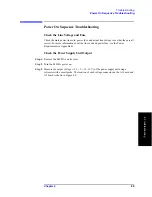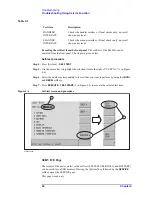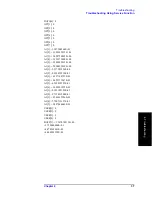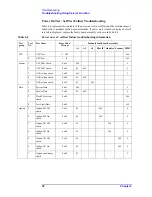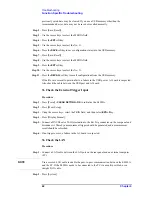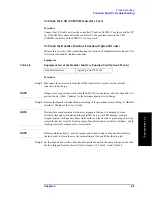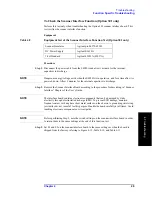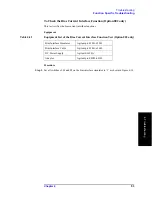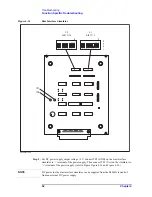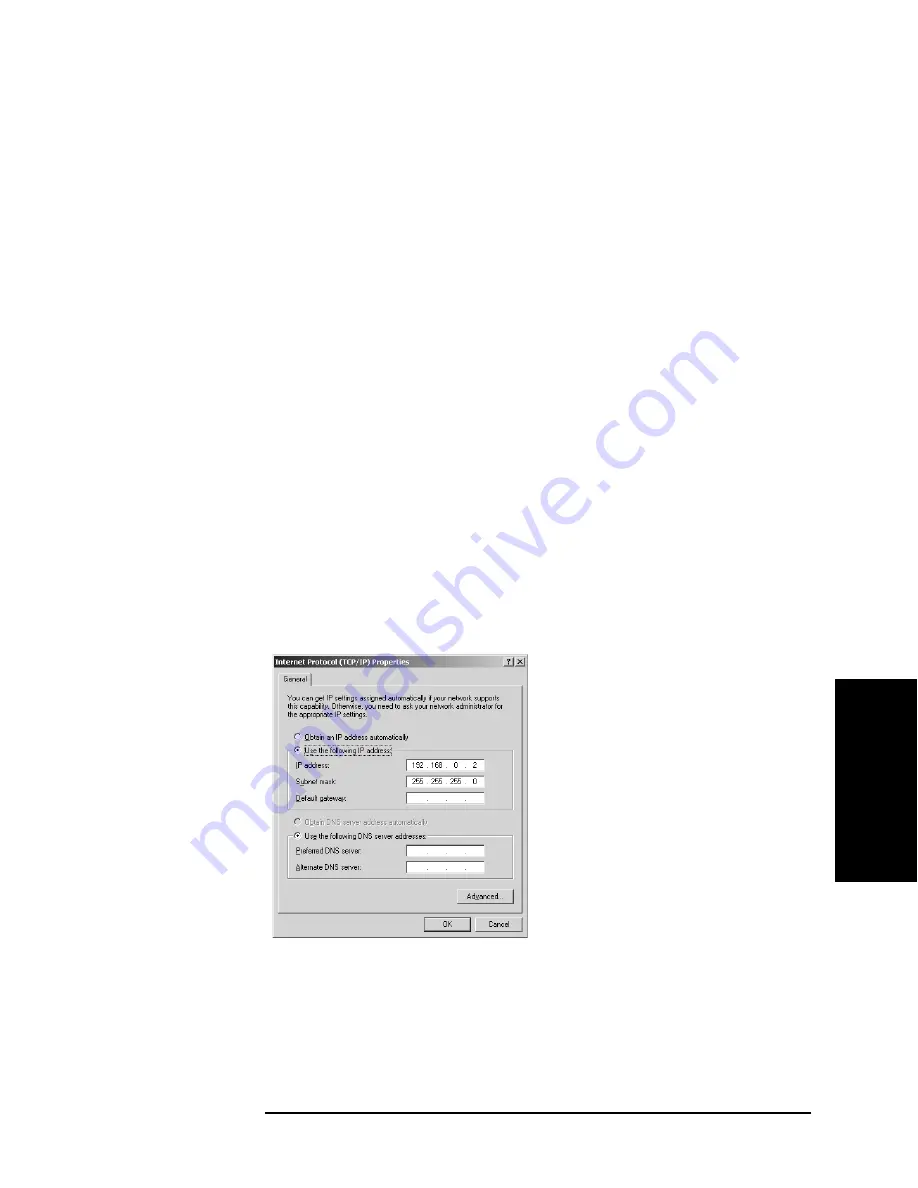
Chapter 4
43
Troubleshooting
Function Specific Troubleshooting
4. T
roub
lesho
o
ting
Step 3.
Press the
SYSTEM CONFIG
softkey.
Step 4.
Select the DHCP ENABLED field using the cursor keys and then press the
OFF
softkey.
Step 5.
Select the AUTO-IP ENABLED field using the cursor keys and then press the
OFF
softkey.
Step 6.
Enter the following IP address and subnet mask using the enter keys. For selecting the
MANUAL IP ADDR or MANUAL SUBNET MASK field, use the cursor keys.
IP Address: 192.168.0.1
Subnet Mask: 255.255.255.0
Step 7.
Set up the IP address/subnet mask for the external PC.
a.
Double-click “
My Computer
” icon on Windows desktop of the external PC. And
double-click
Control Panel
. The Control Panel window will appear.
b.
In the Control Panel window, double-click
Network
. The Network dialog box will
appear. In the
Configuration
tab, select
TCP/IP
(display it in revers video) and press
the
Properties
button.
c.
The dialog box appears. If
Specify an IP address
has been selected, record the IP
address and subnet mask.
d.
If the
Obtain an IP address automatically
has been selected, select the
Specify an IP
address
. Enter the IP address xxx.xxx.xxx.y and subnet mask xxx.xxx.xxx.xxx as
shown in Figure 4-6. The letters x represent the IP address and subnet mask of the
E4980A. The letter y is different from the IP address of the E4980A. Press the
OK
button. Then, restart the external PC.
Figure 4-6
Network Dialog Box (“IP Address” Tab)
Step 8.
By clicking “OK” button, the network settings take effect. Verify the E4980A LAN
settings and response to a command from the external computer as follows:
a.
On the external computer, click "Start" button in the Windows Start menu bar using a
mouse.
㪼㪋㪐㪏㪇㪸㫊㪼㪈㪇㪌㪌
Summary of Contents for E4980A
Page 12: ...12 Contents ...
Page 60: ...60 Chapter4 Troubleshooting Performance test failure troubleshooting ...
Page 86: ...86 Chapter5 Replaceable Parts Replaceable Parts List ...
Page 126: ...126 Chapter6 Replacement Procedure Display Interface Replacement ...
Page 136: ...136 AppendixB Firmware Update Update the E4980A firmware using USB cable ...
Page 140: ...140 AppendixC Power Requirement Power Requirements Figure C 3 Power Cable Supplied ...
Page 152: ...152 AppendixD Error Messages Error number 45 ...