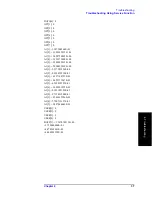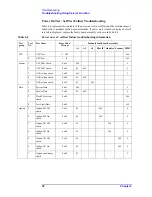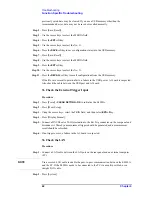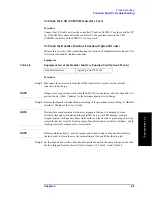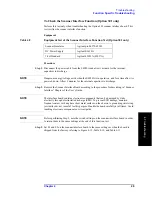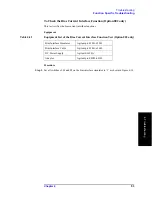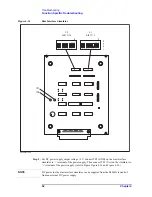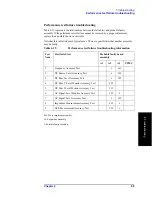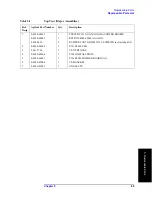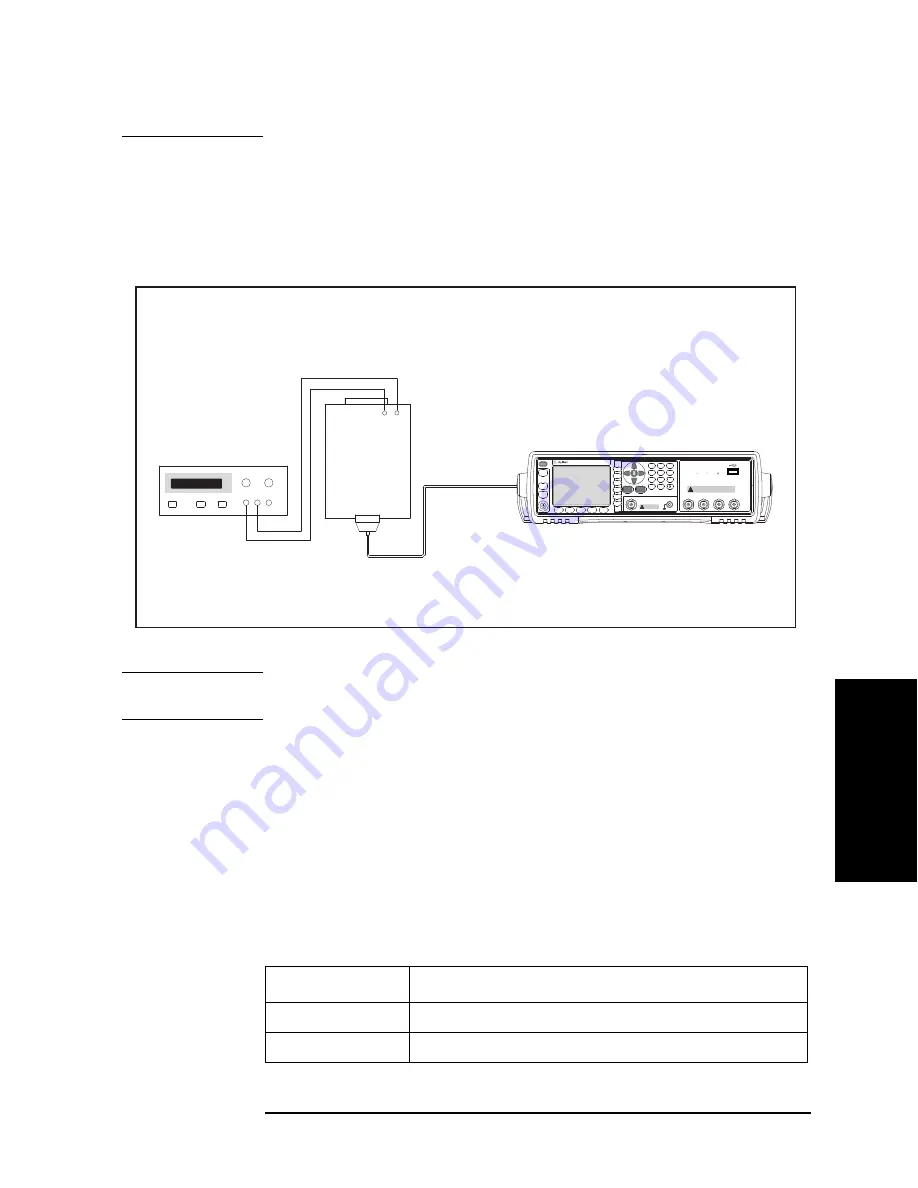
Chapter 4
51
Troubleshooting
Function Specific Troubleshooting
4. T
roub
lesho
o
ting
interface board.
Step 4.
Replace the scanner interface board.
Step 5.
Set DC power supply output v5 V. Connect TP2 (GND) on the bias interface
simulator to ‘-’ terminal of the power supply. Then connect TP1 (Vcc) on the simulator to
‘+’ terminal of the power supply. (Refer to Figure 4-13.)
Figure 4-13
Scanner Simulator Connections
NOTE
DC power for the bias interface simulator can be supplied from the E4980A instead of an
external DC power supply.
Step 6.
Connect the scanner simulator to the scanner interface connector on the E4980A’s rear
panel shown in Figure 4-13.
Step 7.
Connect the 1 k
standard to the UNKNOWN terminal on the E4980A’s front panel.
Step 8.
Turn the E4980A ON.
Step 9.
Press [System].
Step 10.
Press the
SELF TEST
softkey to display the
SELF TEST
page.
Step 11.
Use the
CURSOR
arrow keys to move the cursor to the
TEST MENU
field.
Step 12.
Use the softkeys to select the
SCANNER INTERFACE
test.
Softkey
Function
INCR +
Increments the test number of the Test Menu.
DECR -
Decrements the test number of the Test Menu.
㪼㪋㪐㪏㪇㪸㫊㪼㪈㪇㪌㪊
Precision LCRMeter
20Hz - 2 MHz
DC
DC
UNKNOWN
Discharge test device before connecting
r
42VPeakMax Output
CAT I
DCSource
(Option 001)
Trigger
DC Bias
DC
Source
Return
7
8
9
4
5
6
1
2
3
0
.
Preset
Display
Format
Meas
Setup
Recall A
Recall B
Save/
Recall
System
Local/
Lock
㪛㪚㩷㪧㪦㪮㪜㪩㩷㪪㪬㪧㪧㪣㪰
㪪㪚㪘㪥㪥㪜㪩㩷㪪㪠㪤㪬㪣㪘㪫㪦㪩
㪜㪋㪐㪏㪇㪘
㪫㫆
㪪㪚㪘㪥㪥㪜㪩
㪠㪥㪫㪜㪩㪝㪘㪚㪜
㪚㫆㫅㫅㪼㪺㫋㫆㫉
628EE
62)0&
Summary of Contents for E4980A
Page 12: ...12 Contents ...
Page 60: ...60 Chapter4 Troubleshooting Performance test failure troubleshooting ...
Page 86: ...86 Chapter5 Replaceable Parts Replaceable Parts List ...
Page 126: ...126 Chapter6 Replacement Procedure Display Interface Replacement ...
Page 136: ...136 AppendixB Firmware Update Update the E4980A firmware using USB cable ...
Page 140: ...140 AppendixC Power Requirement Power Requirements Figure C 3 Power Cable Supplied ...
Page 152: ...152 AppendixD Error Messages Error number 45 ...