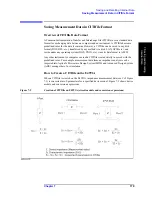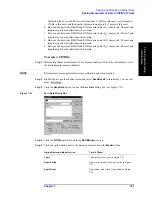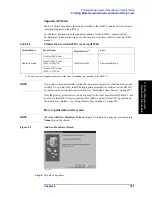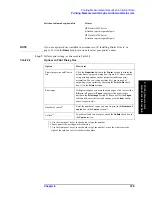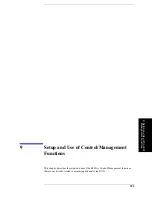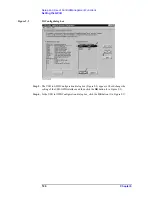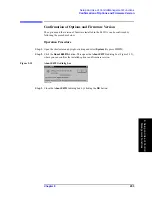Chapter 8
191
Printing Measurement Results and Internal Data
Installing Printer Drivers
8. Pr
inting
M
easu
rem
ent
Re
su
lts a
nd Inter
nal Dat
a
Installing Printer Drivers
If you want to use a different type of printer that Agilent has announced support for,
perform the following procedure to install the corresponding printer driver in the E4991A.
How to install a printer driver:
NOTE
Agilent Technologies does not support the use of any printer or printer driver that is
not officially approved for use by Agilent Technologies.
You must not physically attach the driver’s printer until you have completed Step 2.
Be sure to install the printer driver’s American English version that can run under
Windows 2000
™
.
The printer driver can be installed from a 3.5 inch floppy disk or through the LAN port of
the E4991A. When you install the printer driver via LAN, you need to connect an external
computer to the E4991A’s FTP server, transfer the driver file to the hard disk drive of the
E4991A, and access the driver file to install the driver; alternatively, you can connect an
external hard disk drive to the E4991A via LAN and remotely access the driver file to
install the driver. You must complete the LAN settings of the E4991A before you can
install a printer driver via LAN. For more details about setting up and using a LAN, refer to
“Configuring the Network” on page 216.
Use the mouse or keyboard to perform the following procedure.
Step 1. Obtain the printer driver.
Obtain the English version of the printer driver that can run under Window 2000. In most
cases, a printer driver can be downloaded from the Web site of the printer’s manufacturer.
When you install the printer driver from a floppy disk, copy the downloaded printer driver
file(s) into 3.5 inch floppy disks. When you install it over LAN, transfer the driver file into
the hard disk drive of the E4991A using the FTP function or move it to a hard disk drive
connected to the E4991A via LAN.
NOTE
When copying a printer driver to floppy disks, the file is typically divided into about three
disks. Therefore, if you download a printer driver from a Web site, you must specify that
the driver be divided into several files so that you can copy each file to a floppy disk.
Step 2. Exit the E4991A system program.
a.
Select
System - Exit
from the menu bar. This opens the
Enter Password to exit
dialog
box (see Figure 8-7).
Figure 8-7
Enter Password to exit Dialog Box
b.
Use the character entry dialog box that appears when you click the
Keyboard...
button
Summary of Contents for E4991A
Page 6: ......
Page 24: ...18 Contents ...
Page 80: ...74 Chapter3 Setting Measurement Conditions Averaging Measurement Results ...
Page 220: ...214 Chapter9 Setup and Use of Control Management Functions System Recovery ...
Page 338: ...332 AppendixB Probe Station Connection Kit Option 010 OPEN SHORT LOAD Calibration ...
Page 428: ...422 AppendixD Menu References Menu References ...
Page 482: ...476 AppendixI Messages Wait measuring comp standard ...