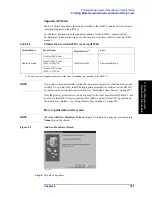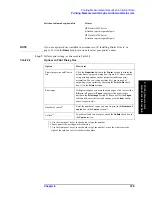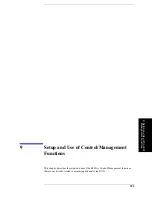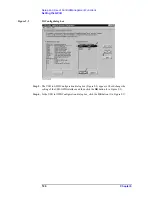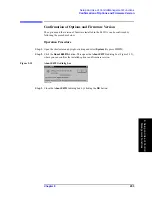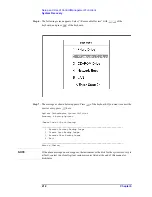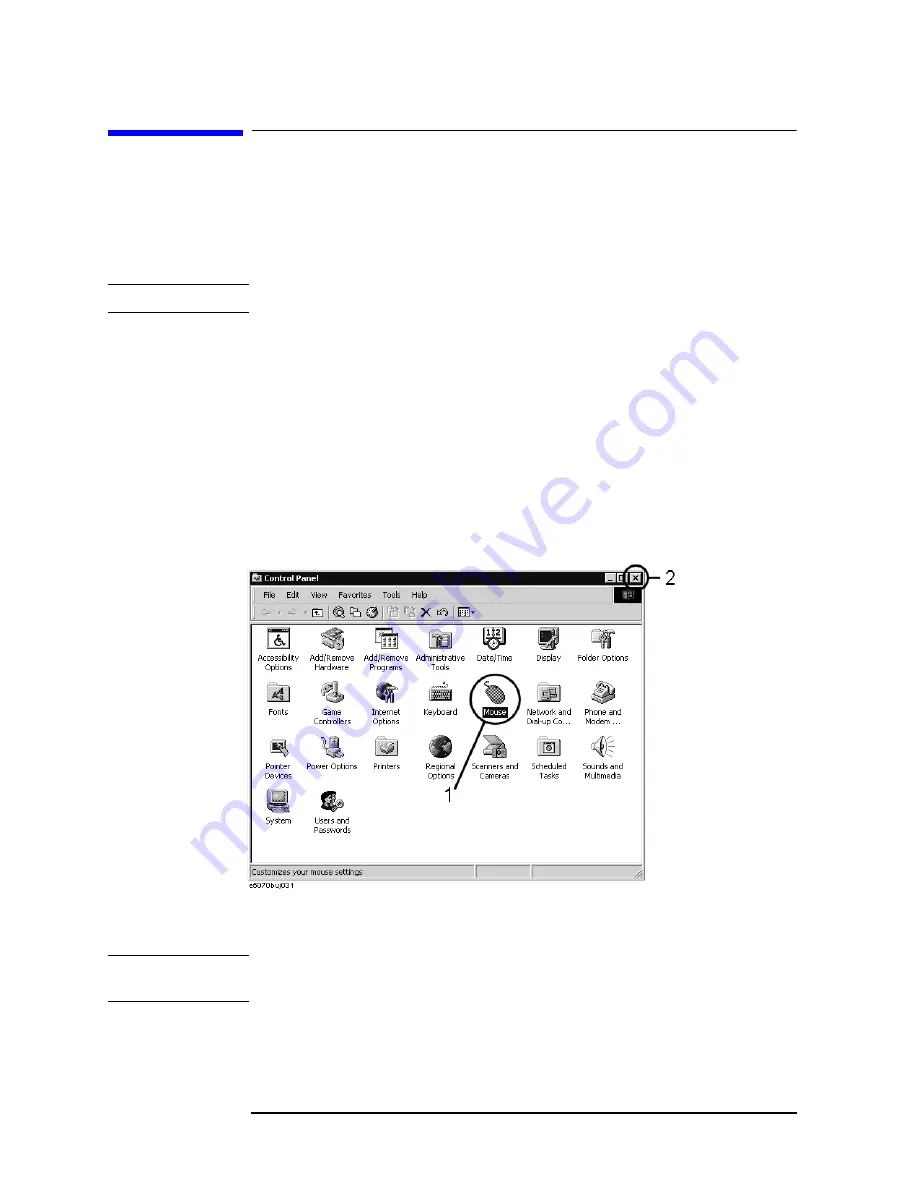
200
Chapter 9
Setup and Use of Control/Management Functions
Setting the Mouse
Setting the Mouse
The user can change the setup for the mouse connected to the E4991A and the movement
of the pointer.
Setup Step
NOTE
Be sure to use a mouse and a keyboard for mouse setup operations.
Step 1.
Exiting the E4991A system program.
a.
Click System - Exit in the menu bar.The Enter Password to exit dialog box (Figure 9-2)
opens.
b.
Click the Keyboard... button and use the displayed character entry dialog box or use an
external keyboard to enter the password e4991a in the Password box.
c.
Click the OK button to exit the E4991A system.
Step 2.
Click the Start button in the lower-left corner of the screen and select
Settings
-
Control
Panel
(Figure 9-5). This will open the
Control Panel
window (Figure 9-11).
Figure 9-11
Control Panel Window
Step 3.
Double-click the
Mouse
icon (1 in Figure 9-11) in the Control Panel window.
NOTE
Do not click icons other than specified here or do not change other settings because doing
so may cause serious damage to the functions of the E4991A.
Summary of Contents for E4991A
Page 6: ......
Page 24: ...18 Contents ...
Page 80: ...74 Chapter3 Setting Measurement Conditions Averaging Measurement Results ...
Page 220: ...214 Chapter9 Setup and Use of Control Management Functions System Recovery ...
Page 338: ...332 AppendixB Probe Station Connection Kit Option 010 OPEN SHORT LOAD Calibration ...
Page 428: ...422 AppendixD Menu References Menu References ...
Page 482: ...476 AppendixI Messages Wait measuring comp standard ...