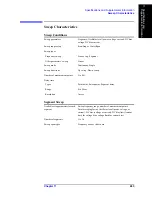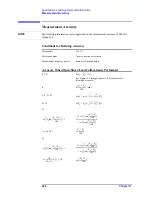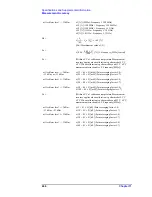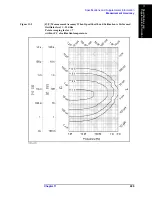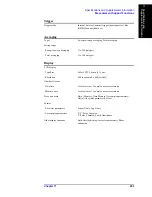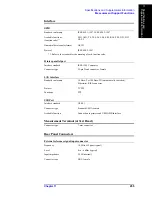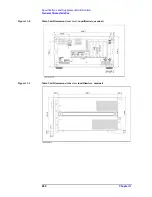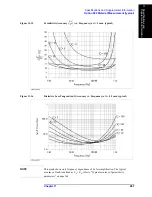254
Chapter 11
Specifications and Supplemental Information
Measurement Support Functions
Marker
Equivalent Circuit Analysis
Limit Marker Test
Mass Storage
Number of markers
Marker
Eight for each trace (Marker 1 - Marker 8)
Reference marker
One for each trace (Marker R)
Marker search
Search type
Maximum, Minimum, Target, Peak
Search track
Performs search with each sweep
Other functions
Marker continuous mode, Marker coupled mode, Marker list,
Marker statistics
Circuit models
3-component model (4 models), 4-component model
(1 model)
Analysis types
Equivalent circuit parameters calculation, frequency
characteristics simulation
Number of markers for limit test
9 (Marker R, Markers 1 to 8)
Setup parameters for each marker
Stimulus value, upper limit, and lower limit
Built-in flexible (floppy) disk drive 3.5 inch, 720 KByte or 1.44 MByte, DOS format
Hard disk drive
2 GByte (minimum)
Stored data
State (binary), Measurement data (binary, ASCII, or
CITIfile), Display graphics (bmp, jpg), VBA program
(binary)
Summary of Contents for E4991A
Page 6: ......
Page 24: ...18 Contents ...
Page 80: ...74 Chapter3 Setting Measurement Conditions Averaging Measurement Results ...
Page 220: ...214 Chapter9 Setup and Use of Control Management Functions System Recovery ...
Page 338: ...332 AppendixB Probe Station Connection Kit Option 010 OPEN SHORT LOAD Calibration ...
Page 428: ...422 AppendixD Menu References Menu References ...
Page 482: ...476 AppendixI Messages Wait measuring comp standard ...