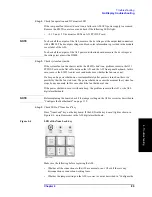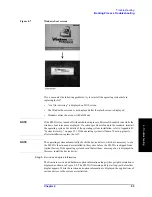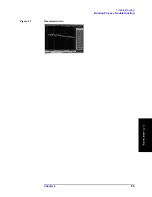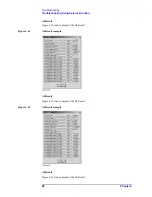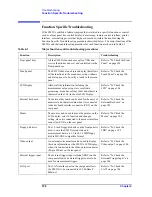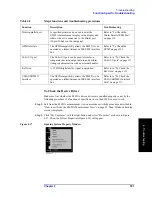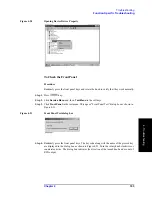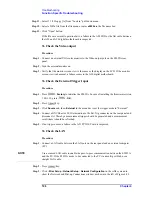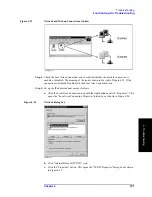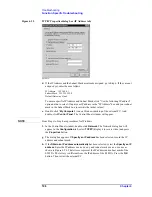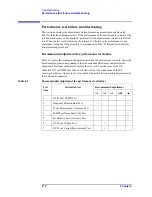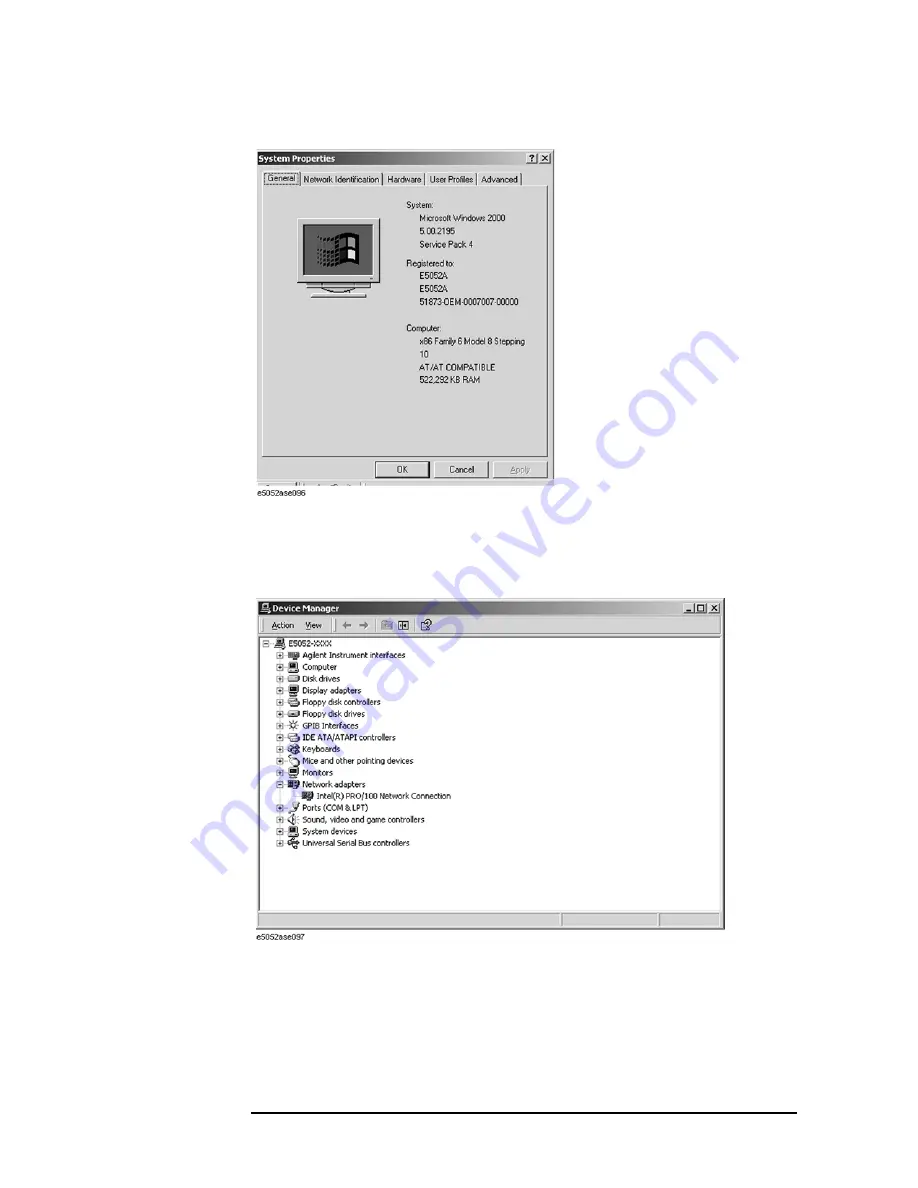
102
Chapter 4
Troubleshooting
Function Specific Troubleshooting
Figure 4-18
System Properties Window (General)
Step 3.
Click Hardware tab and Device Manager button. The operating system detects all the
necessary device drivers and displays the device names as shown in Figure 4-19.
Figure 4-19
System Properties Window (Hardware)
Click the icon with the right button and click Property to show the detail of the status as
shown in Figure 4-20.
Summary of Contents for E5052A
Page 13: ...Contents 13 M 271 N 271 O 271 P 271 R 272 S 273 T 273 U 273 ...
Page 14: ...14 Contents ...
Page 22: ...22 Chapter1 General Information Required Equipment ...
Page 46: ...46 Chapter2 Performance Tests Individual Test Description Step 17 Turn off the power of AMP2 ...
Page 82: ...82 Chapter3 Adjustment Required Adjustment after Replacing Assembly ...
Page 218: ...216 Chapter6 Replacement Procedure A51 LCD Replacement Figure 6 27 A51 LCD Removal ...
Page 222: ...220 Chapter6 Replacement Procedure BNC Connector front Replacement ...
Page 244: ...242 AppendixB System Recovery Calibration of the Touch Screen ...
Page 250: ...248 AppendixC Firmware Update Firmware Update ...
Page 261: ...259 E Power Requirement E Power Requirement ...