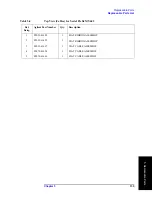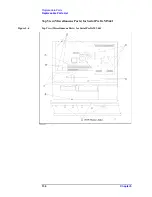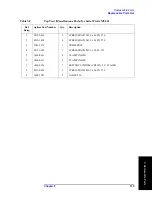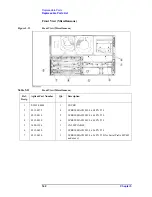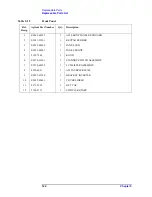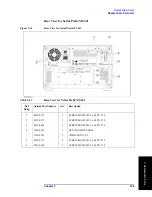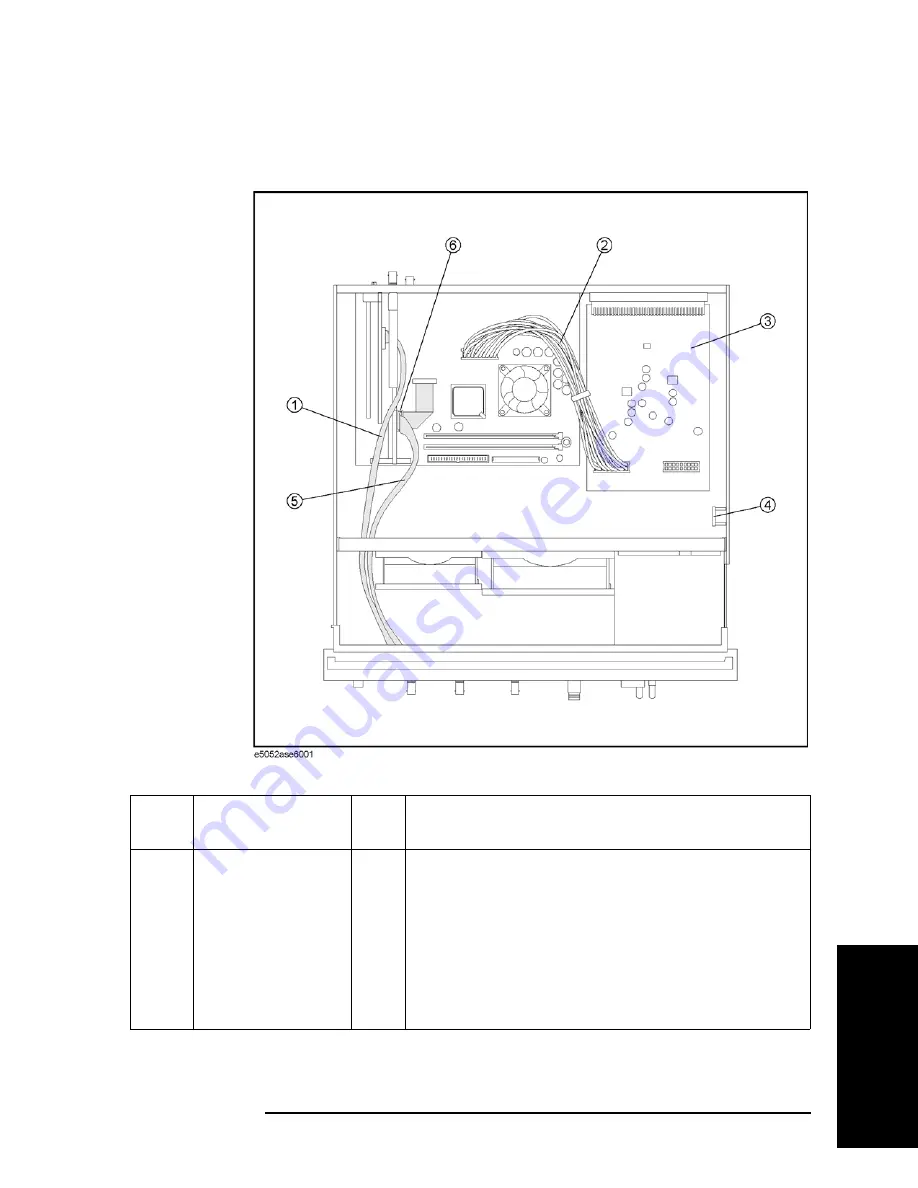
Chapter 5
139
Replaceable Parts
Replaceable Parts List
5. Rep
lacea
ble
Par
ts
Top View (Under Power Supply) for S/N MY44200837 and above
Figure 5-9
Top View (Under Power Supply)
Table 5-8
Top View (Under Power Supply)
Ref.
Desig.
Agilent Part Number
Qty.
Description
1
E5052-61630
1
FLAT RIBBON CABLE
2
E5052-61631
1
WIRE ASSEMBLY
3
E5052-66513
1
A12 POWER DISTRIBUTION
4
E4991-66505
1
A11 10MHz OVEN
5
E5052-61626
1
FLAT FLEXIBLE CABLE DVI
6
1400-3361
1
CLAMP-CABLE
Summary of Contents for E5052A
Page 13: ...Contents 13 M 271 N 271 O 271 P 271 R 272 S 273 T 273 U 273 ...
Page 14: ...14 Contents ...
Page 22: ...22 Chapter1 General Information Required Equipment ...
Page 46: ...46 Chapter2 Performance Tests Individual Test Description Step 17 Turn off the power of AMP2 ...
Page 82: ...82 Chapter3 Adjustment Required Adjustment after Replacing Assembly ...
Page 218: ...216 Chapter6 Replacement Procedure A51 LCD Replacement Figure 6 27 A51 LCD Removal ...
Page 222: ...220 Chapter6 Replacement Procedure BNC Connector front Replacement ...
Page 244: ...242 AppendixB System Recovery Calibration of the Touch Screen ...
Page 250: ...248 AppendixC Firmware Update Firmware Update ...
Page 261: ...259 E Power Requirement E Power Requirement ...