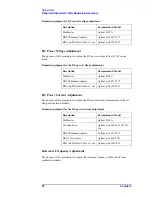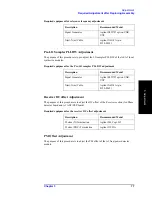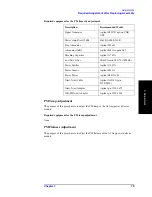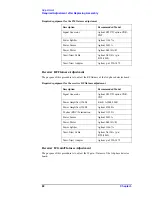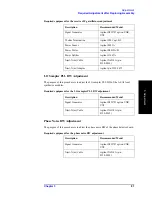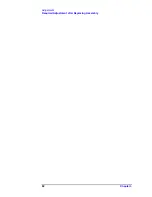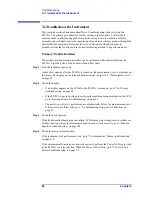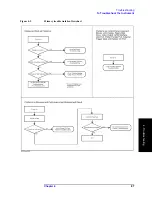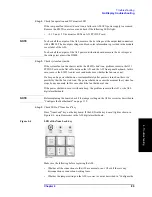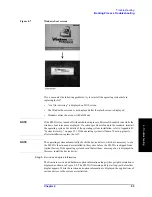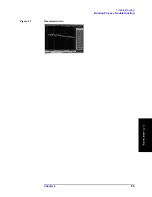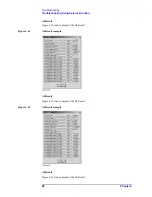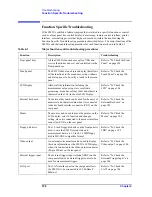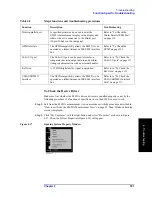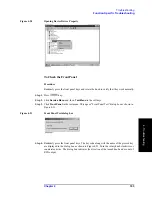90
Chapter 4
Troubleshooting
No Display troubleshooting
•
Whether BIOS options are correct or not as described in “To Confirm or Set the BIOS
Options” on page 116.
Step 4.
Checking with the external monitor
Connect an external VGA monitor to the VIDEO output on the E5052A rear panel.
•
If something is displayed on the external monitor, the problem is present around the
LCD. Also check the A21 and A22 because the ON/OFF setting of the LCD backlight
is controlled by the A21 through the A22.
•
If nothing is displayed even on the external monitor, the problem seems in the A20
digital motherboard.
Step 5.
Checking flat cable
Check a flat cable between the A20 and A22.
Step 6.
Check around the backlight
Check A52 inverter board and a cable between the A52 and A22. Also check the cables
between the A51 LCD and A52. If the cables are normal, check the A51 LCD.
Summary of Contents for E5052A
Page 13: ...Contents 13 M 271 N 271 O 271 P 271 R 272 S 273 T 273 U 273 ...
Page 14: ...14 Contents ...
Page 22: ...22 Chapter1 General Information Required Equipment ...
Page 46: ...46 Chapter2 Performance Tests Individual Test Description Step 17 Turn off the power of AMP2 ...
Page 82: ...82 Chapter3 Adjustment Required Adjustment after Replacing Assembly ...
Page 218: ...216 Chapter6 Replacement Procedure A51 LCD Replacement Figure 6 27 A51 LCD Removal ...
Page 222: ...220 Chapter6 Replacement Procedure BNC Connector front Replacement ...
Page 244: ...242 AppendixB System Recovery Calibration of the Touch Screen ...
Page 250: ...248 AppendixC Firmware Update Firmware Update ...
Page 261: ...259 E Power Requirement E Power Requirement ...