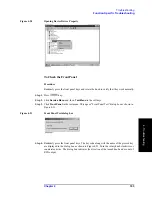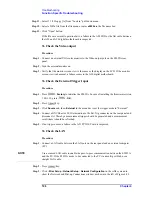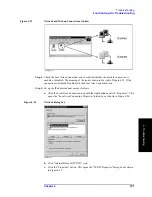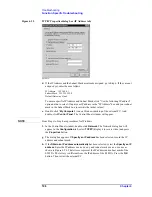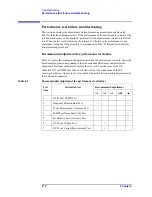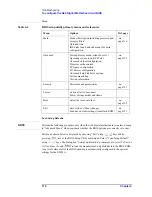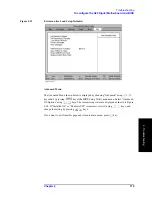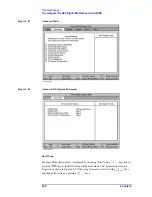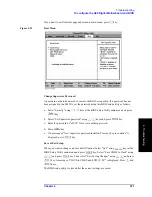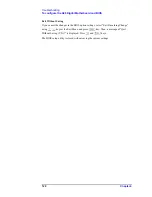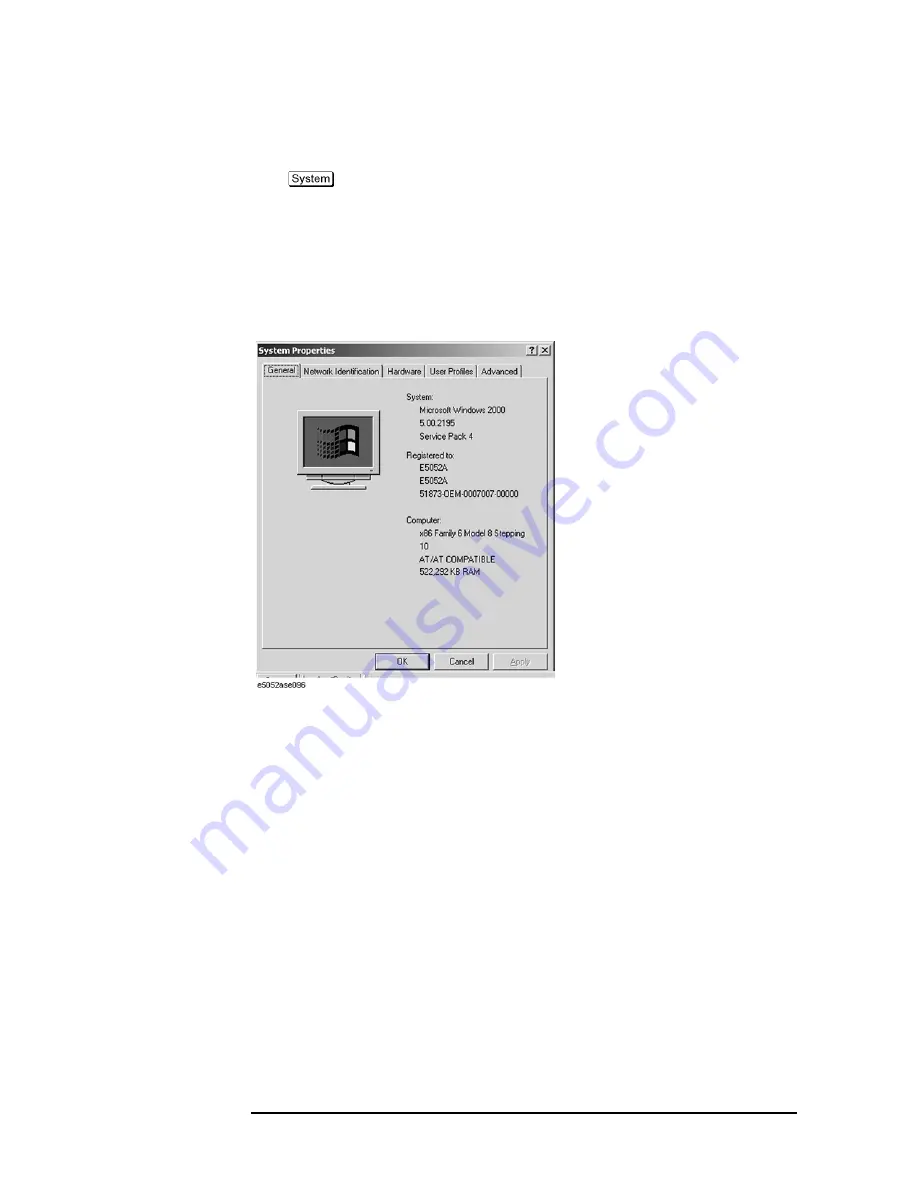
116
Chapter 4
Troubleshooting
To configure the A20 Digital Motherboard and BIOS
Step 2.
Turn the instrument on. Wait until the E5052A boots up. Do not press any key until the
E5052A measurement view appears.
Step 3.
Press
key on the front panel.
Step 4.
Click
Misc Setup
in the softkey menu.
Step 5.
Click
Control Panel...
in the softkey menu.
Step 6.
Scroll the function viewer to find "System" icon and double-click "System". This opens
"System Properties" window as shown in Figure 4-30.
Figure 4-30
System Properties window
Step 7.
Verify that "522,292 KB RAM" is displayed in the Computer profile as shown in Figure
4-30. If it is not correct, the A20 board is faulty.
Step 8.
Click "OK" button to close the window.
Step 9.
Turn the E5052A off before proceeding to the next step "To Confirm or Set the BIOS
Options".
To Confirm or Set the BIOS Options
BIOS is the PC's built-in program describing the standard procedure of basic inputs and
outputs for the system hardware. BIOS involves the system BIOS, start-up program and
BIOS setup utility. The E5052A starts up first with the BIOS when the power is turned on.
Use the following procedure to confirm or set the BIOS options, known as the BIOS setup
utility.
Run the BIOS setup utility
Use the external keyboard to select and set various options in the BIOS setup utility. Do not
operate the E5052A front panel until you exit the BIOS option setup procedure.
Summary of Contents for E5052A
Page 13: ...Contents 13 M 271 N 271 O 271 P 271 R 272 S 273 T 273 U 273 ...
Page 14: ...14 Contents ...
Page 22: ...22 Chapter1 General Information Required Equipment ...
Page 46: ...46 Chapter2 Performance Tests Individual Test Description Step 17 Turn off the power of AMP2 ...
Page 82: ...82 Chapter3 Adjustment Required Adjustment after Replacing Assembly ...
Page 218: ...216 Chapter6 Replacement Procedure A51 LCD Replacement Figure 6 27 A51 LCD Removal ...
Page 222: ...220 Chapter6 Replacement Procedure BNC Connector front Replacement ...
Page 244: ...242 AppendixB System Recovery Calibration of the Touch Screen ...
Page 250: ...248 AppendixC Firmware Update Firmware Update ...
Page 261: ...259 E Power Requirement E Power Requirement ...