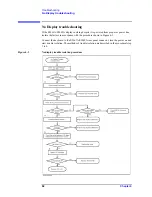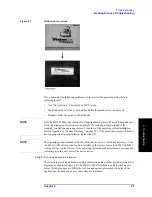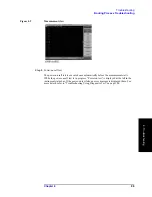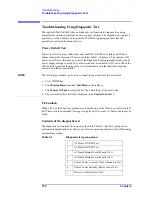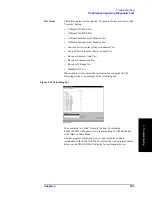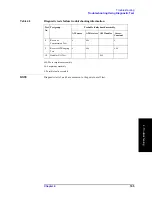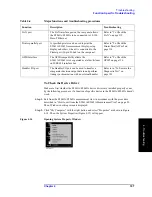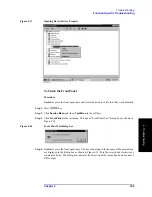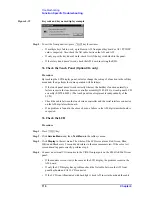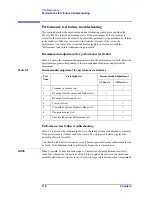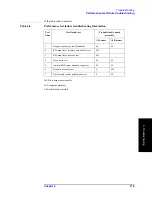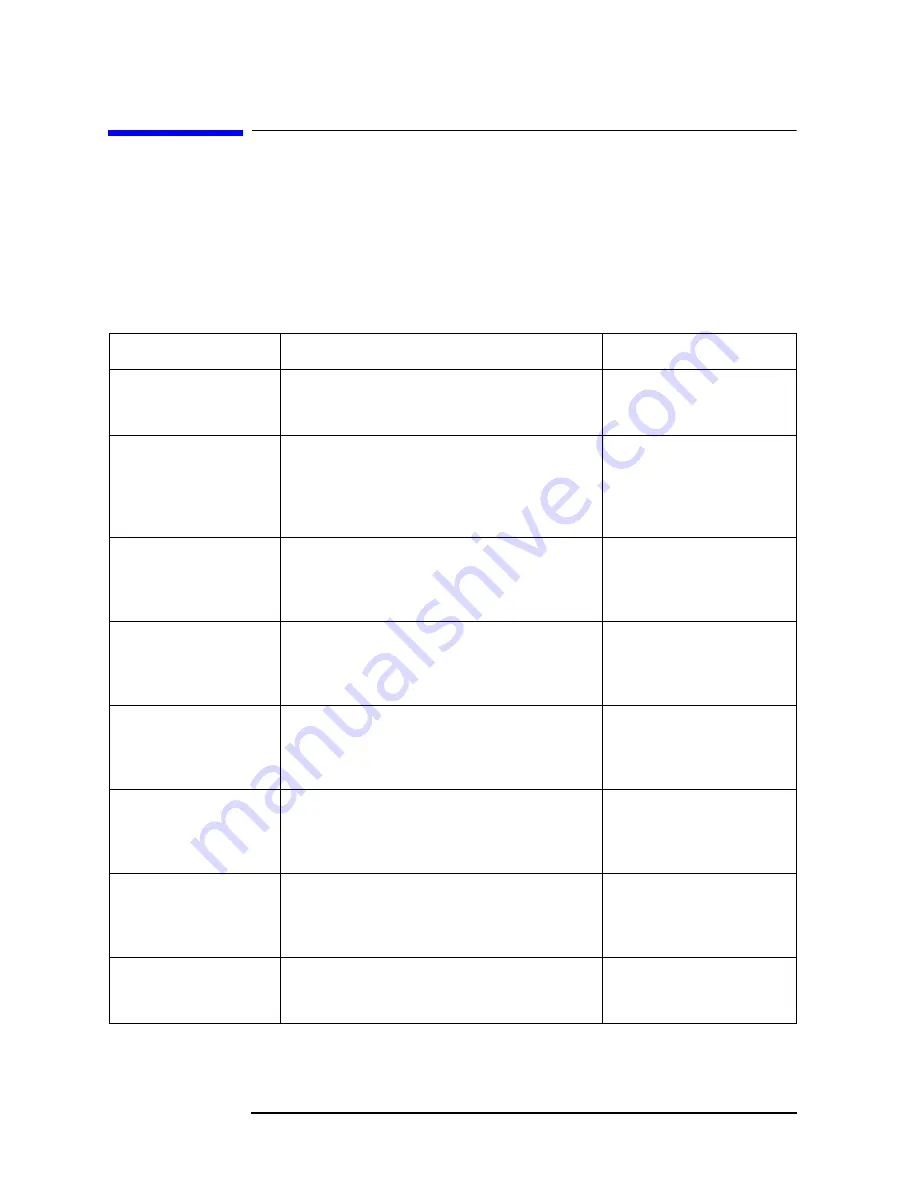
106
Chapter 4
Troubleshooting
Function Specific Troubleshooting
Function Specific Troubleshooting
If the E5061A/E5062A exhibits a failure symptom that is related to a specific function or
control such as a front panel key control, display, data storage, remote control interface,
printer interface, external trigger, external keyboard or mouse, isolate the trouble using the
Function Specific Troubleshooting procedures described below. The major functions of the
E5061A/E5062A and the troubleshooting procedure for each function are shown in Table
4-4.
Table 4-4
Major functions and troubleshooting procedures
Function
Description
Troubleshooting
Front panel keys
All the E5061A/E5062A functions except for
VBA and service functions can be set and
controlled via the front panel keys.
Refer to “To Check the Front
Panel” on page 109.
Touch panel
The E5061A/E5062A equipped with option 016
has a touch screen display that allows all the
functions in the menu bars, setup windows and
dialog boxes to be set by a touch to the screen
panel.
Refer to “To Check the
Touch Panel (Option 016
only)” on page 110.
LCD display
Almost all the information including the
measurement value, setup state, result data
processing, menu bar, softkey label and others are
indicated on the 10.4-inch color LCD display.
Refer to “To Check the
LCD” on page 110.
External keyboard
The external keyboard can be used for the entry of
numerical and character data when it is connected
to the keyboard interface connector (PS-2) on the
rear panel.
Refer to “To Check the
External Keyboard” on
page 111.
Mouse
The mouse can be used to move the pointer on the
LCD display, select a function and change a
setting, when it is connected to the mouse interface
connector (PS-2) on the rear panel.
Refer to “To Check the
Mouse” on page 111.
Floppy disk drive
The 3.5-inch floppy disk drive on the front panel is
used to save the E5061A/E5062A setup state and
measurement data in a 3.5-inch, 1.4 MB floppy
disk in MS-DOS compatible format.
Refer to “To Check the
FDD” on page 111.
Video output
An external color monitor can be used to display
the same information as the E5061A/E5062A
LCD display, when it is connected to the Video
output connector (24-pin D-Sub) on the rear panel.
Refer to “To Check the
Video output” on page 112.
External trigger input
The external trigger input terminal (BNC) on the
rear panel allows an external trigger source to be
used for measurement trigger.
Summary of Contents for E5061A
Page 142: ...142 Chapter5 Replaceable Parts Replaceable Parts List Front Panel Figure 5 9 Front Panel ...
Page 168: ...168 Chapter6 Replacement Procedure Front Panel Removal Figure 6 2 Front Panel Removal ...
Page 192: ...192 Chapter6 Replacement Procedure A51 LCD Display Replacement Figure 6 16 A51 LCD Removal ...
Page 194: ...194 Chapter6 Replacement Procedure LCD Backlight Replacement ...
Page 198: ...198 Chapter7 Post Repair Procedures Post Repair Procedures ...
Page 202: ...202 AppendixA Manual Changes Manual Changes ...
Page 218: ...218 AppendixB System Recovery Calibration of the Touch Screen ...
Page 233: ...233 E Power Requirement E Power Requirement ...