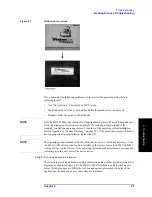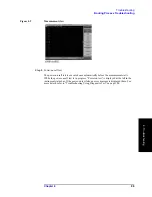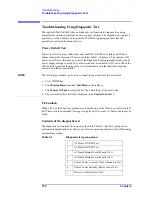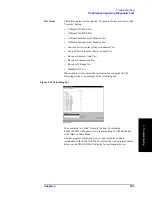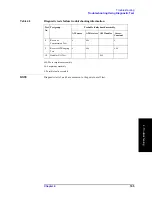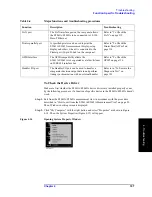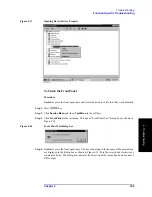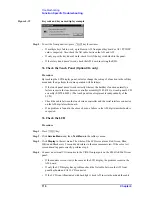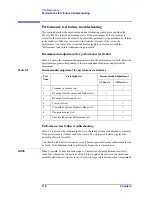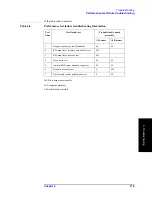Chapter 4
107
Troubleshooting
Function Specific Troubleshooting
4. T
ro
uble
s
hoo
tin
g
To Check the Device Driver
Make sure first whether the E5061A/E5062A device drivers are installed properly or not
by the following procedure, if a function of specific device in the E5061A/E5062A doesn't
work.
Step 1.
Exit from the E5061A/E5062A measurement view in accordance with the procedure
described in “How to exit from the E5061A/E5062A Measurement View” on page 89.
Then, Windows desktop screen is displayed.
Step 2.
Click "My Computer" with the right button and select "Properties" as shown in Figure
4-14. Then, the System Properties(Figure 4-15) will appear.
Figure 4-14
Opening System Property Window
LAN port
The LAN interface port on the rear panel allows
the E5061A/E5062A to be connected to 10/100
Base-T Ethernet.
Refer to “To Check the
LAN” on page 112.
Printer parallel port
A specified printer can be used to print the
E5061A/E5062A measurement display, setup
display and others, when it is connected to the
Printer port (36-pin D-Sub) on the rear panel.
Refer to “To Check the
Printer Parallel Port” on
page 116.
GPIB Interface
The GPIB compatibility allows the
E5061A/E5062A to be operated as a talker/listener
on IEEE 488 interface bus.
Refer to “To Check the
GPIB” on page 116.
Handler I/O port
The Handler I/O port can be used to transfer a
comparator decision output data to and perform
timing synchronization with an external handler.
Refer to in “To Execute the
Diagnostic Test” on
page 101 .
Table 4-4
Major functions and troubleshooting procedures
Function
Description
Troubleshooting
Summary of Contents for E5061A
Page 142: ...142 Chapter5 Replaceable Parts Replaceable Parts List Front Panel Figure 5 9 Front Panel ...
Page 168: ...168 Chapter6 Replacement Procedure Front Panel Removal Figure 6 2 Front Panel Removal ...
Page 192: ...192 Chapter6 Replacement Procedure A51 LCD Display Replacement Figure 6 16 A51 LCD Removal ...
Page 194: ...194 Chapter6 Replacement Procedure LCD Backlight Replacement ...
Page 198: ...198 Chapter7 Post Repair Procedures Post Repair Procedures ...
Page 202: ...202 AppendixA Manual Changes Manual Changes ...
Page 218: ...218 AppendixB System Recovery Calibration of the Touch Screen ...
Page 233: ...233 E Power Requirement E Power Requirement ...