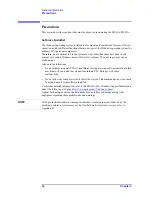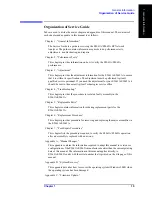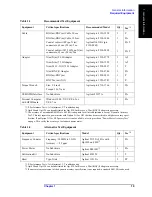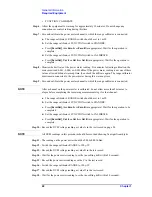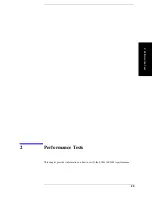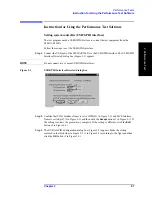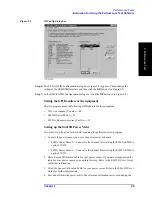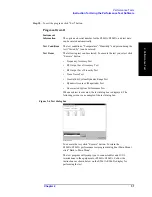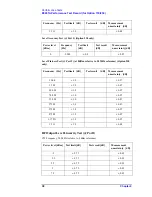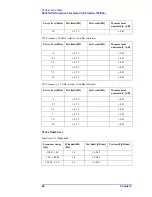Chapter 2
27
Performance Tests
Instruction for Using the Performance Test Software
2. Pe
rfor
ma
nce T
e
st
Instruction for Using the Performance Test Software
Setting system controller (USB/GPIB interface)
The test program needs a USB/GPIB interface to control the test equipment from the
E5061A/E5062A.
Follow these steps to set the USB/GPIB interface:
Step 1.
Connect the USB port of the E5061A/E5062A to the USB/GPIB interface. The USB/GPIB
Interface Detected dialog box (Figure 2-1) appears.
NOTE
Do not connect two or more USB/GPIB interfaces.
Figure 2-1
USB/GPIB Interface Detected dialog box
Step 2.
Confirm that VISA Interface Name is set to GPIB0 (1 in Figure 2-1) and SICL Interface
Name is set to hpib7 (2 in Figure 2-1) and then click the
Accept
button (3 in Figure 2-1). If
the setting is correct, the procedure is complete. If the setting is different, click the
Edit
button (4 in Figure 2-1).
Step 3.
The USB to GPIB Configuration dialog box (Figure 2-2) appears. Make the setting
enclosed in the thick lines in Figure 2-2 (1 in Figure 2-2) according to the figure and then
click the
OK
button (2 in Figure 2-2).
Summary of Contents for E5061A
Page 142: ...142 Chapter5 Replaceable Parts Replaceable Parts List Front Panel Figure 5 9 Front Panel ...
Page 168: ...168 Chapter6 Replacement Procedure Front Panel Removal Figure 6 2 Front Panel Removal ...
Page 192: ...192 Chapter6 Replacement Procedure A51 LCD Display Replacement Figure 6 16 A51 LCD Removal ...
Page 194: ...194 Chapter6 Replacement Procedure LCD Backlight Replacement ...
Page 198: ...198 Chapter7 Post Repair Procedures Post Repair Procedures ...
Page 202: ...202 AppendixA Manual Changes Manual Changes ...
Page 218: ...218 AppendixB System Recovery Calibration of the Touch Screen ...
Page 233: ...233 E Power Requirement E Power Requirement ...