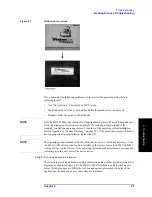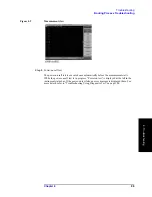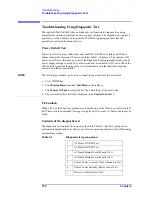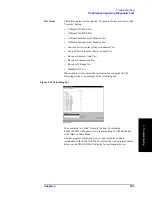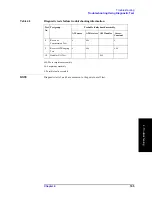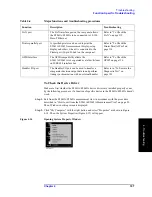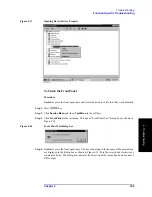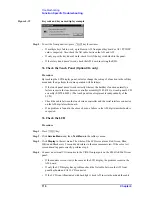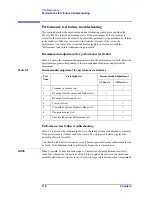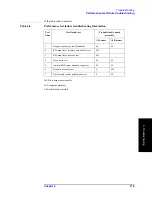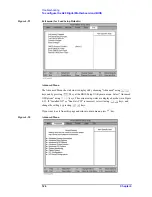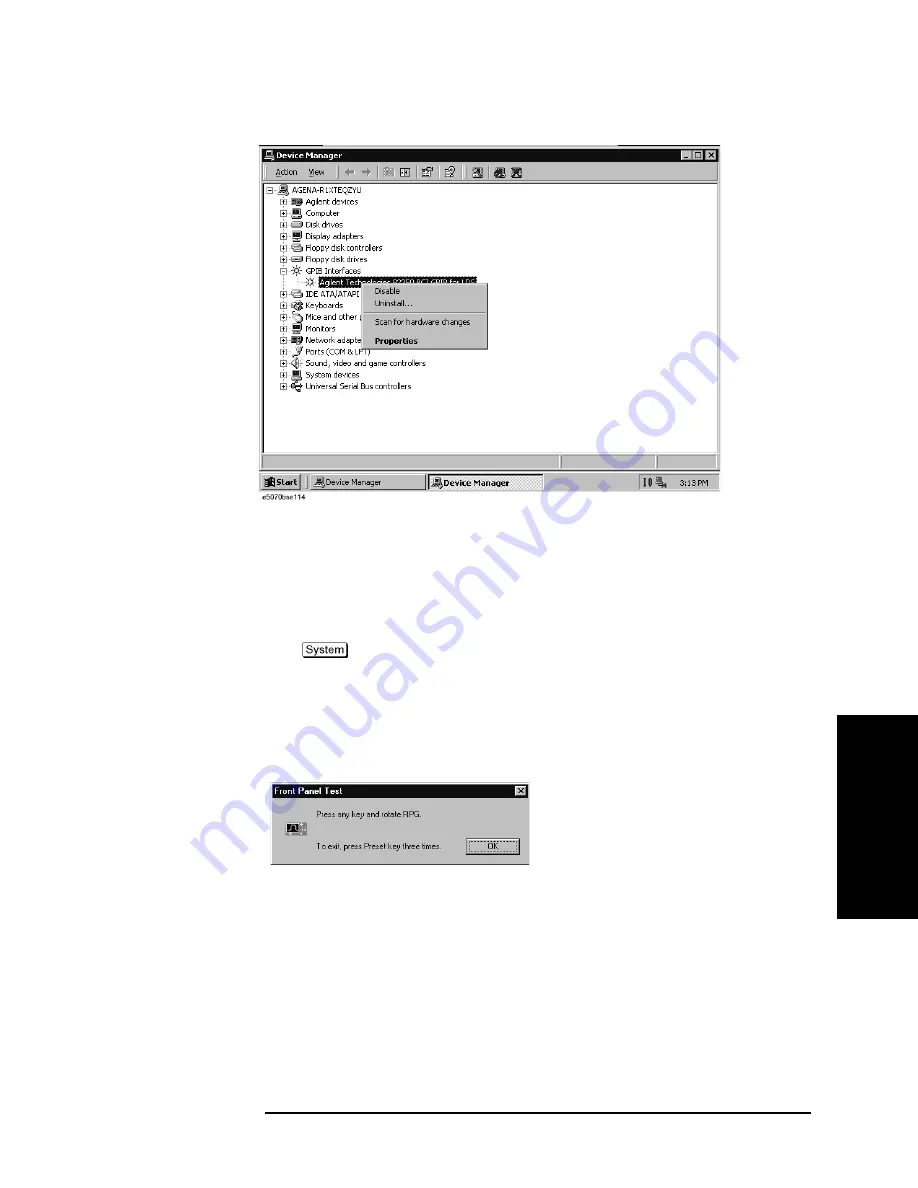
Chapter 4
109
Troubleshooting
Function Specific Troubleshooting
4. T
ro
uble
s
hoo
tin
g
Figure 4-17
Opening Device Driver Property
To Check the Front Panel
Procedure
Randomly press the front panel keys and rotate the knob to verify that they work normally.
Step 1.
Press
key.
Step 2.
Click
Service Menu
and, then,
Test Menu
in the softkeys.
Step 3.
Click
Front Panel
in the test menu. This opens "Front Panel Test" dialog box as shown in
Figure 4-18
Front Panel Test dialog box
Step 4.
Randomly press the front panel keys. The key code along with the name of the pressed key
are displayed in the dialog box as shown in Figure 4-19. Turn the rotary knob clockwise or
counterclockwise. The dialog box indicates the direction of the turned knob and a count of
RPG output.
Summary of Contents for E5061A
Page 142: ...142 Chapter5 Replaceable Parts Replaceable Parts List Front Panel Figure 5 9 Front Panel ...
Page 168: ...168 Chapter6 Replacement Procedure Front Panel Removal Figure 6 2 Front Panel Removal ...
Page 192: ...192 Chapter6 Replacement Procedure A51 LCD Display Replacement Figure 6 16 A51 LCD Removal ...
Page 194: ...194 Chapter6 Replacement Procedure LCD Backlight Replacement ...
Page 198: ...198 Chapter7 Post Repair Procedures Post Repair Procedures ...
Page 202: ...202 AppendixA Manual Changes Manual Changes ...
Page 218: ...218 AppendixB System Recovery Calibration of the Touch Screen ...
Page 233: ...233 E Power Requirement E Power Requirement ...