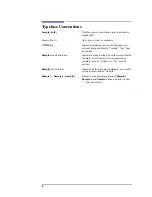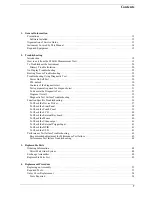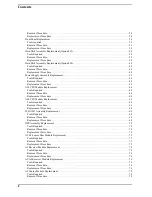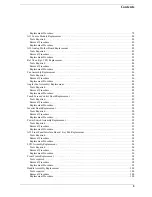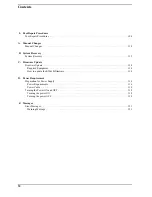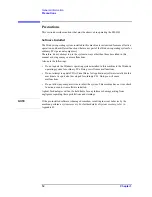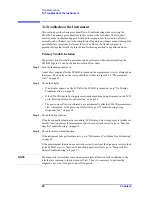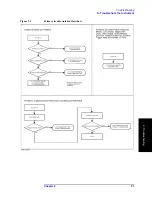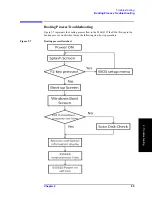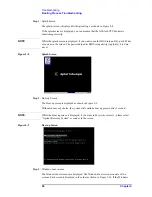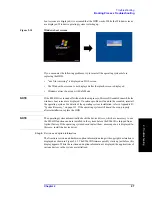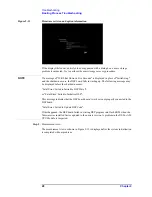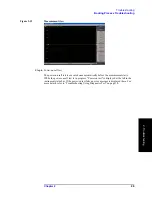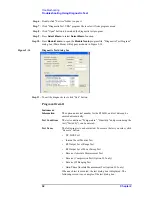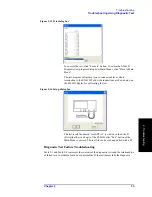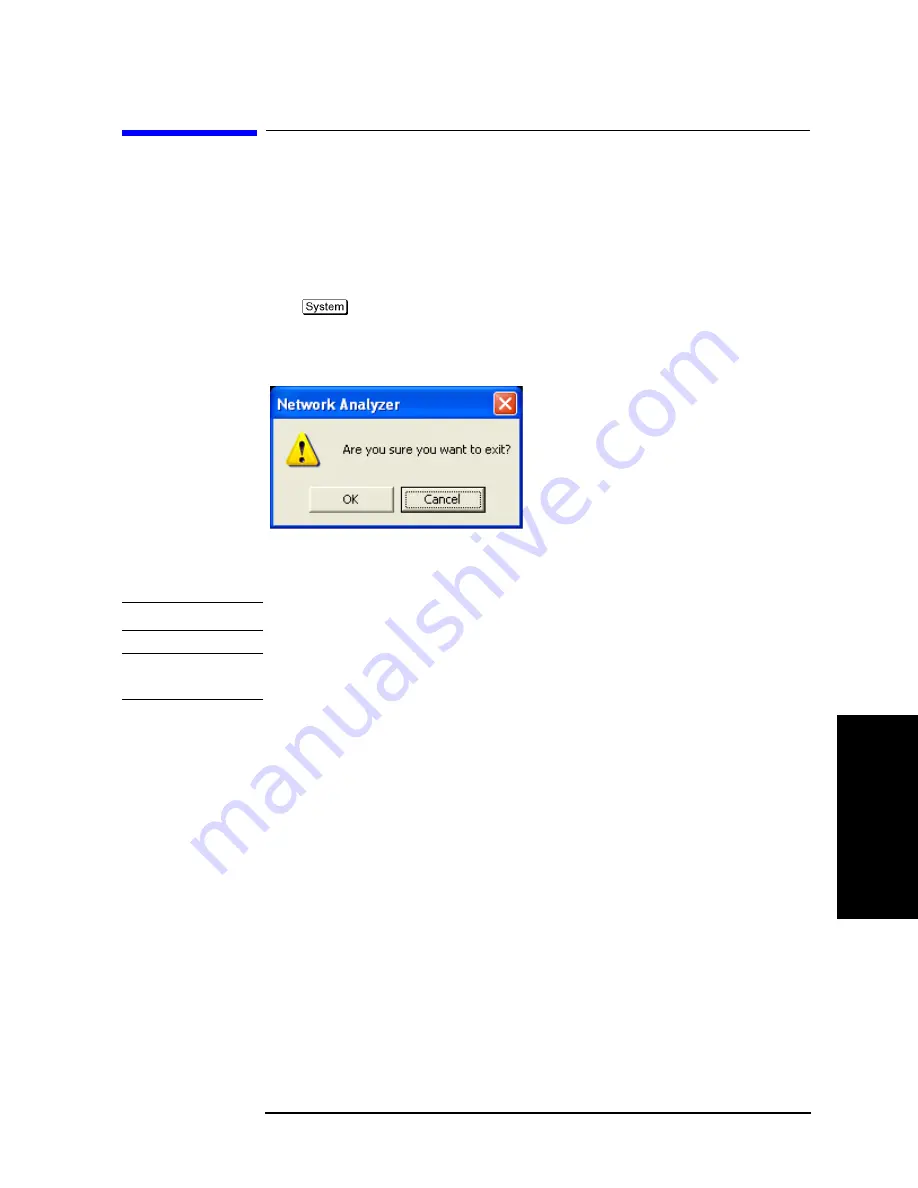
Chapter 2
19
Troubleshooting
How to exit from the E5061B Measurement View
2. T
ro
uble
shoo
tin
g
How to exit from the E5061B Measurement View
You need to exit from the E5061B Measurement View to perform some troubleshooting.
The following is the procedure to exit from the E5061B Measurement View.
Step 1.
Connect the mouse and external keyboard to the connectors on the E5061B rear panel.
Step 2.
Turn the instrument on.
Step 3.
Press
key.
Step 4.
Click
Service Menu
-
Exit
. Exit dialog box is as shown in Figure 2-1.
Figure 2-1
Exit dialog box
Step 5.
Click
OK
in
Exit
Menu. Then the E5061B exit the Measurement View, then.windows
desktop screen appears.
NOTE
If you wish to return to the Measurement View, double-click "Network Analyzer" icon.
NOTE
If you need to shut down the E5061B and again turn on, perform in accordance with the
following procedure.
a.
To get "Start" menu bar displayed, move the pointer to the bottom of the screen with
mouse.
b.
Click "Start" and "Shut Down..." in the pull down menu. "Shut Down Windows" dialog
box opens.
c.
Select "Shut down" button in the pull down menu.
d.
Click "OK" button in the dialog box.
Summary of Contents for E5061B
Page 1: ... Established 1981 Advanced Test Equipment Rentals www atecorp com 800 404 ATEC 2832 ...
Page 51: ...50 Chapter3 Replaceable Parts Replaceable Parts List ...
Page 103: ...102 Chapter4 Replacement Procedure Handle Assembly Replacement ...
Page 116: ...115 E Power Requirement D Power Requirement ...
Page 123: ...122 AppendixE Messages ...