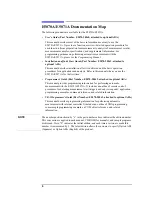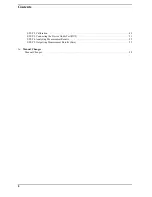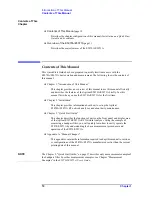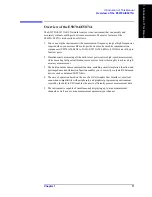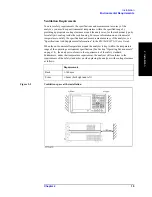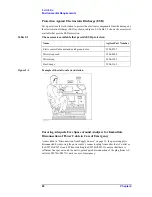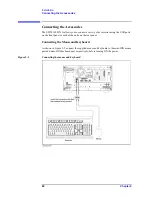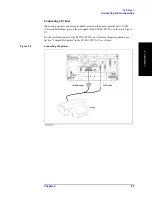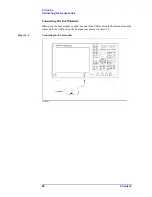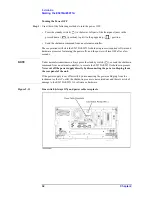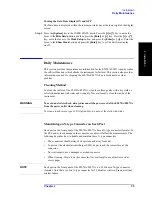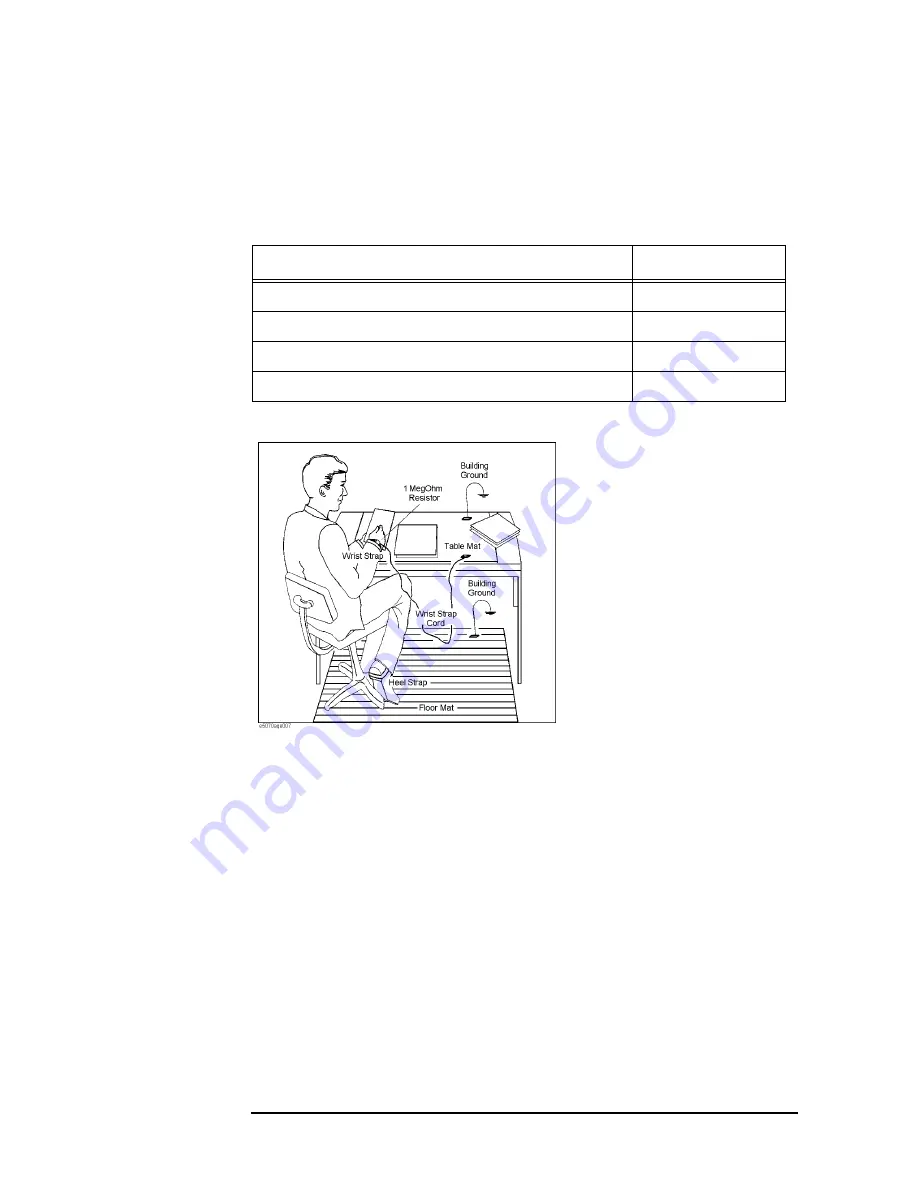
20
Chapter 2
Installation
Environmental Requirements
Protection Against Electrostatic Discharge (ESD)
Set up a static-safe work-station to protect the electronic components from the damage by
the electrostatic discharge (ESD) as shown in Figure 2-3. Table 2-2 shows the accessories
available that provide ESD protection.
Figure 2-3
Example of the static-safe work-station
Ensuring Adequate Free Space around Analyzer for Immediate
Disconnection of Power Cable in Case of Emergency
As described in “Disconnection from Supply Source” on page 33, the power supply is
disconnected by removing the power cable’s connector plug from either the AC outlet or
the E5070A/E5071A unit. When installing the E5070A/E5071A, ensure that there is
sufficient free space around the unit to permit quick disconnection of the plug (from AC
outlet or E5070A/E5071A unit) in case of emergency.
Table 2-2
The accessories available that provide ESD protection
Name
Agilent Part Number
Static-control table mat and earth ground wire
9300-0797
Wrist-strap cord
9300-0980
Wrist-strap
9300-1383
Heel-straps
9300-1169
Summary of Contents for E5070A ENA Series
Page 12: ...12 Chapter1 Introduction of This Manual Overview of the E5070A E5071A ...
Page 30: ...30 Chapter2 Installation Power Supply and Blown Fuses Figure 2 10 Power cable options ...
Page 56: ...56 Chapter3 Quick Start Guide Measurement Example of a Bandpass Filter ...
Page 61: ...Index 61 Index U USB port front panel 41 User s Guide 6 V VBA Programmer s Guide 6 ...
Page 62: ......