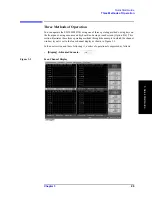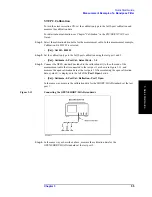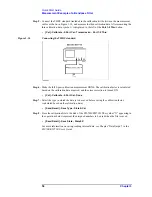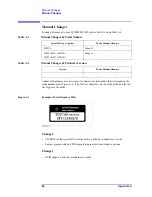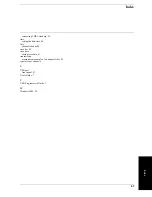Reviews:
No comments
Related manuals for E5070B ENA Series

SXNP10 - DIGITAL PIANO
Brand: Panasonic Pages: 63

PM-20
Brand: ICS Pages: 2

SL-100
Brand: CAISSON Pages: 5

eCB1-LR
Brand: Hardy Barth Pages: 27

BX-3
Brand: VEE GEE Pages: 2

SR85
Brand: Magnescale Pages: 8

Arrim ONE
Brand: AR Pages: 8

IntrusionTrace
Brand: Xtralis Pages: 13

RF Scout
Brand: Tektronix Pages: 124

LEO2-Ei
Brand: Keller Pages: 8

Nord C1
Brand: Clavia Pages: 13

DPG1001AD
Brand: Omega Pages: 4

NR360S
Brand: THORLABS Pages: 20

HI88703-02
Brand: Hanna Instruments Pages: 32

MFJ-836H
Brand: MFJ Pages: 8

PGA-VHD
Brand: Hall Research Technologies Pages: 24

SP-9285
Brand: PASCO Pages: 2

CT-800
Brand: Topcon Pages: 80