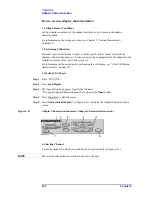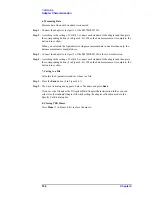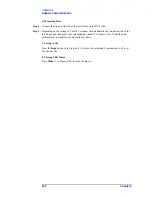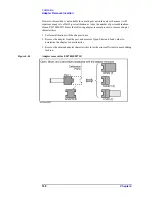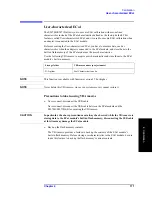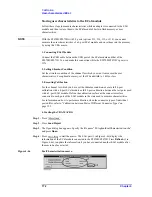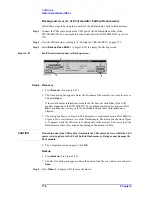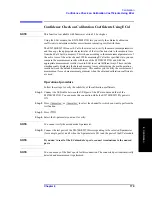164
Chapter 4
Calibration
Adapter Characterization
6. Measuring Data
Measure data when each standard is connected.
Step 1.
Connect the adapter to test port 1 of the E5070B/E5071B.
Step 2.
According to the setting of Cal Kit 1, connect each standard to the adapter and then press
the corresponding button (4 in Figure 4-41). When the data measurement is complete, the
button turns yellow.
When you calculate the S-parameters using measurement data in one direction only, the
data measurement is complete here.
Step 3.
Connect the adapter to test port 2 of the E5070B/E5071B in the reverse direction.
Step 4.
According to the setting of Cal Kit 2, connect each standard to the adapter and then press
the corresponding button (5 in Figure 4-41). When the data measurement is complete, the
button turns yellow.
7. Saving to a File
Calculate the S-parameters and save them to a file.
Step 1.
Press the
Save
button (6 in Figure 4-41).
Step 2.
The Save As dialog box appears. Enter a file name and press
Save
.
If you save the file under the D:\Agilent\Data\AdapterCharacterization folder, you can
select it as the standard Adapter file while setting the adapter calibration mode in the
Specify Cal Kit dialog box.
8. Closing VBA Macro
Press
Close
(7 in Figure 4-41) to close the macro.
Summary of Contents for E5070B
Page 6: ......
Page 30: ...24 Contents ...
Page 34: ...28 Chapter1 Precautions Before contacting us ...
Page 286: ...280 Chapter6 Data Analysis Using the Equation Editor ...
Page 430: ...424 Chapter12 Optimizing Measurements Performing a Segment by Segment Sweep segment sweep ...
Page 538: ...532 Chapter15 Measurement Examples Executing Power Calibration ...
Page 634: ...628 AppendixB Troubleshooting Warning Message ...
Page 732: ...726 AppendixD Softkey Functions Trigger Menu ...
Page 740: ...734 AppendixE General Principles of Operation Data Processing ...
Page 760: ...754 AppendixF Replacing the 8753ES with the E5070B E5071B Comparing Functions ...