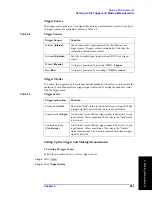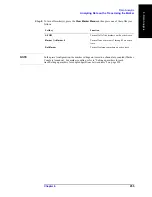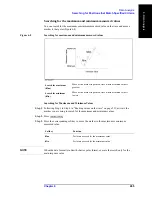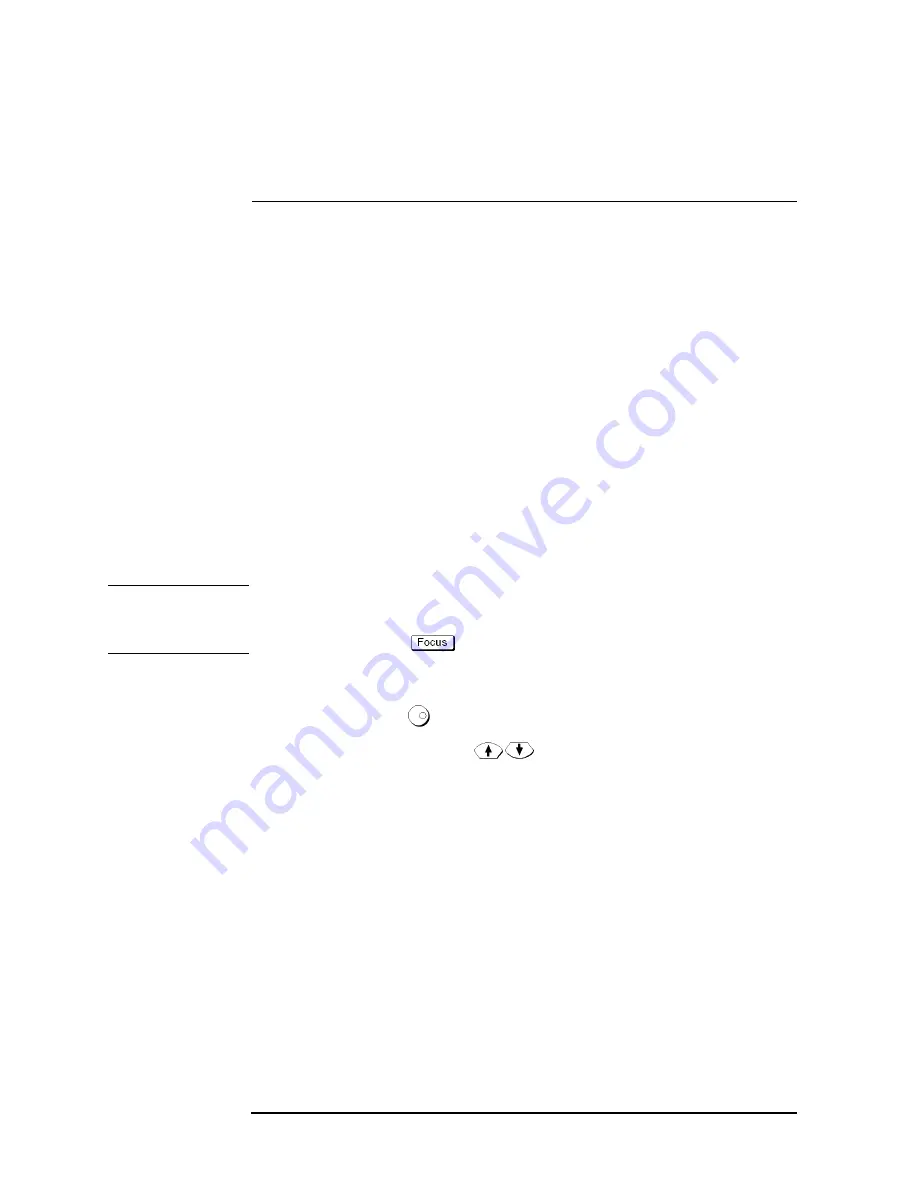
254
Chapter 6
Data Analysis
Analyzing Data on the Trace Using the Marker
Step 4.
Select a marker and turn it on. The softkey used to turn on a marker is also used to activate
that marker.
Softkey
Function
Marker 1
Turns on marker 1 and activates marker 1
Marker 2
Turns on marker 2 and activates marker 2
Marker 3
Turns on marker 3 and activates marker 3
Marker 4
Turns on marker 4 and activates marker 4
More Markers
-
Marker 5
Turns on marker 5 and activates marker 5
More Markers
-
Marker 6
Turns on marker 6 and activates marker 6
More Markers
-
Marker 7
Turns on marker 7 and activates marker 7
More Markers
-
Marker 8
Turns on marker 8 and activates marker 8
More Markers
-
Marker 9
Turns on marker 9 and activates marker 9
Ref Marker
Turns on the reference marker and activates reference marker
Step 5.
Change the marker stimulus value in the entry area. This operation enables you to move the
marker to a point on the desired trace.
The value in the entry area can be changed by one of the following methods.
NOTE
To change the value in the entry area, the figure in the box should be highlighted. If the
figure is not highlighted, press the softkey for the marker you are using (
marker 1
to
marker 9
,
Ref Marker
) or
to highlight the figure.
•
Enter a numeric value using the ENTRY block key on the front panel.
•
Turn the rotary knob (
) on the front panel.
•
Press the up or down arrow key (
) on the front panel.
•
Using the mouse, click one of the buttons (
VW
) on the right side of the entry area.
You can move the marker by dragging and dropping either one of the marker position
pointers above and below the graph (
WV
) (pressing the button on the object to be moved
and releasing the button on the destination). In rectangular display format, you can move a
marker itself by dragging and dropping it.
Step 6.
When using other markers, repeat Step 4 and Step 5.
Step 7.
Read the marker stimulus value and marker response value displayed in the upper-left part
of the trace screen.
Summary of Contents for E5070B
Page 6: ......
Page 30: ...24 Contents ...
Page 34: ...28 Chapter1 Precautions Before contacting us ...
Page 286: ...280 Chapter6 Data Analysis Using the Equation Editor ...
Page 430: ...424 Chapter12 Optimizing Measurements Performing a Segment by Segment Sweep segment sweep ...
Page 538: ...532 Chapter15 Measurement Examples Executing Power Calibration ...
Page 634: ...628 AppendixB Troubleshooting Warning Message ...
Page 732: ...726 AppendixD Softkey Functions Trigger Menu ...
Page 740: ...734 AppendixE General Principles of Operation Data Processing ...
Page 760: ...754 AppendixF Replacing the 8753ES with the E5070B E5071B Comparing Functions ...