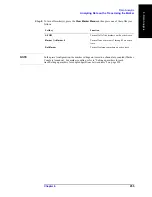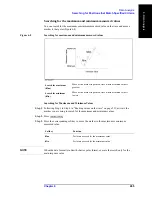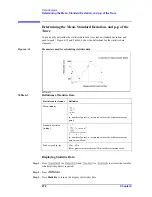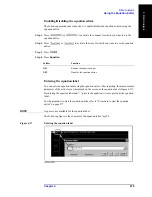264
Chapter 6
Data Analysis
Searching for Positions that Match Specified Criteria
Procedure to Set Search Range
Step 1.
Press
or
to activate the channel for which you want to set the
search range.
Step 2.
If the trace coupling within the search range is off, press
or
to
activate the trace for which you want to set the search range.
Step 3.
Press
.
Step 4.
Press
Search Range
.
Step 5.
Press
Search Range
to turn on the Partial Search feature.
Step 6.
Press
Start
.
Step 7.
Enter the start value (lower limit) of the search range using the ENTRY block keys on the
front panel.
Step 8.
Press
Stop
.
Step 9.
Enter the stop value (upper limit) of the search range using the ENTRY block keys on the
front panel.
Automatically executing a search each time a sweep is done (search
tracking)
Search tracking is a function that sets a search to be repeated every time a sweep is done
even if the execution key for the search (maximum, minimum, peak, and target) is not
pressed. This function facilitates observation of measurement results such as the maximum
value of traces (e.g., the insertion loss of a band pass filter).
Performing Search Tracking
Step 1.
Press
(or
) and
(or
) to activate the trace on
which you want to set up search tracking.
Step 2.
Press
.
Step 3.
Press
Tracking
and turn the search tracking function on or off.
Summary of Contents for E5070B
Page 6: ......
Page 30: ...24 Contents ...
Page 34: ...28 Chapter1 Precautions Before contacting us ...
Page 286: ...280 Chapter6 Data Analysis Using the Equation Editor ...
Page 430: ...424 Chapter12 Optimizing Measurements Performing a Segment by Segment Sweep segment sweep ...
Page 538: ...532 Chapter15 Measurement Examples Executing Power Calibration ...
Page 634: ...628 AppendixB Troubleshooting Warning Message ...
Page 732: ...726 AppendixD Softkey Functions Trigger Menu ...
Page 740: ...734 AppendixE General Principles of Operation Data Processing ...
Page 760: ...754 AppendixF Replacing the 8753ES with the E5070B E5071B Comparing Functions ...