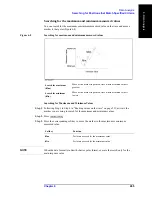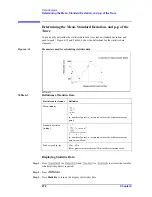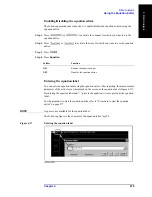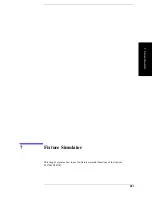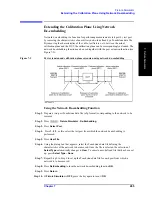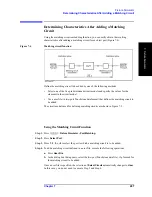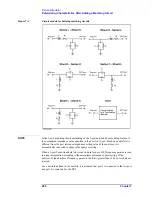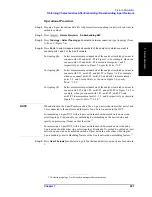278
Chapter 6
Data Analysis
Using the Equation Editor
1. A field to enter an equation and equation label
An equation and equation label are input here. An equation label can be omitted.
2. Display the history of equations
Registered10 equations are displayed in order of newest first. You can reset the equation by
selecting an equation displayed and then pressing the OK button.
NOTE
Turning off the E5070B/E5071B clears the registered equation history, while preset does
not clear it.
3. Enter a equation
Enter an equation using functions, reference data, constants, numeric keys, and calcuation
keys. Characters are not case-sensitive.
NOTE
If you enter a parameter in the equation which is not measured (for example, you input S22
although only S11 has been measured), the correct calibration result cannot be displayed.
In this case, “Equ!” is displayed in the trace status area on the screen.
NOTE
Mutual conversion is automatically made for functions, “scalar” and “complex,”
•
Scalar(x) -> complex(x, 0)
•
Complex(x, y) -> scalar(x)
4. Enter letters
Enter letters such as an equation label by displaying the keboard. You can also input letters
directly from the keyboard without using this button.
5. Apply button
The entered equation and equation label are updated.
6. Close button
Close the equation editor.
Summary of Contents for E5070B
Page 6: ......
Page 30: ...24 Contents ...
Page 34: ...28 Chapter1 Precautions Before contacting us ...
Page 286: ...280 Chapter6 Data Analysis Using the Equation Editor ...
Page 430: ...424 Chapter12 Optimizing Measurements Performing a Segment by Segment Sweep segment sweep ...
Page 538: ...532 Chapter15 Measurement Examples Executing Power Calibration ...
Page 634: ...628 AppendixB Troubleshooting Warning Message ...
Page 732: ...726 AppendixD Softkey Functions Trigger Menu ...
Page 740: ...734 AppendixE General Principles of Operation Data Processing ...
Page 760: ...754 AppendixF Replacing the 8753ES with the E5070B E5071B Comparing Functions ...